In the ever-evolving technology, the term "rooting" often surfaces among Android enthusiasts, sparking curiosity and debate. What exactly does it mean to root a phone or tablet and how to root Android devices? Why do individuals choose to delve into the intricate world of device customization and modification? This article seeks to demystify the concept of rooting, exploring its purpose, methods, and implications for Android users.
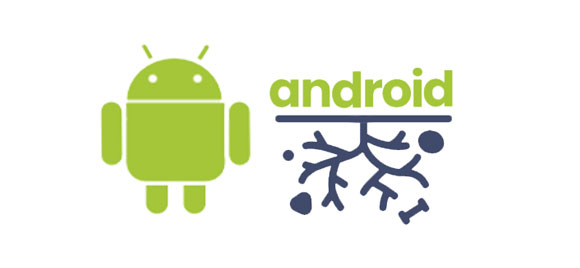
Rooting a phone or tablet refers to the process of gaining administrative or "root" access to the device's operating system. In simple terms, it's like gaining access to the inner workings of your device, allowing you to modify system files and settings that are usually inaccessible to regular users.
Rooting can provide users with more control over their devices and the ability to customize them extensively. With root access, users can do things like remove pre-installed apps (bloatware), install custom ROMs (alternative versions of the operating system), overclock or underclock the CPU for better performance or battery life respectively, and use apps that require deeper access to the system.
The decision to root an Android device stems from a desire for greater control and customization. By unlocking the bootloader and gaining root access, users can unleash a host of advanced functionalities and modifications not available to the average consumer. From installing custom ROMs and tweaking system settings to optimizing performance and removing bloatware, rooting empowers users to tailor their devices to suit their specific needs and preferences.
Customization: Rooting allows users to customize their devices extensively.
Remove Bloatware: Many Android devices come with pre-installed apps, also known as bloatware, that users may not want or need.
Access to Root-only Apps: Some apps in the Google Play Store require root access to function fully.
Performance Optimization: With root access, users can tweak various system settings to improve performance, such as overclocking the CPU for better speed or underclocking it to conserve battery life.
Full System Backup: Rooting allows users to create full system backups, also known as Nandroid backups, which include the entire operating system, installed apps, and data.
Ad Blocking: Rooting enables users to block advertisements system-wide by installing ad-blocking apps that modify the device's hosts file or use other techniques to prevent ads from being displayed in apps and web browsers.
Ad Blocking: Rooting enables users to block advertisements system-wide by installing ad-blocking apps that modify the device's hosts file or use other techniques to prevent ads from being displayed in apps and web browsers.
Wi-Fi Tethering: Some carriers restrict the built-in Wi-Fi tethering feature, which allows users to share their device's internet connection with other devices. Rooting can bypass these restrictions, enabling users to use Wi-Fi tethering without additional charges.
Read also: Speed Up Android Phone with 11 Tips | Make Your Phone Faster
So, how do you root a phone? In fact, embarking on the journey of rooting your Android phone or tablet requires careful consideration and adherence to proper procedures. While the process may seem daunting at first glance, numerous tools and methods exist to simplify the task. In this part, you can get 4 effective tools to root for a tablet or smartphone.
KingRoot stands as one of the most popular rooting tools among Android users, offering a straightforward solution for achieving root access with minimal effort. By leveraging its intuitive interface and automated processes, individuals can swiftly unlock the full potential of their devices without delving into complex technicalities.
Step 1: First of all, please enable USB debugging on your Android phone, and then download and install the KingRoot app on the mobile device.
Step 2: Launch the app, and tap the "Open" icon to go on. Then hit "TRY IT" and "TRY ROOT" to beign rooting your device.
Step 3: During the process, your phone will restart a few times. Please let it go and wait for the process to finish.
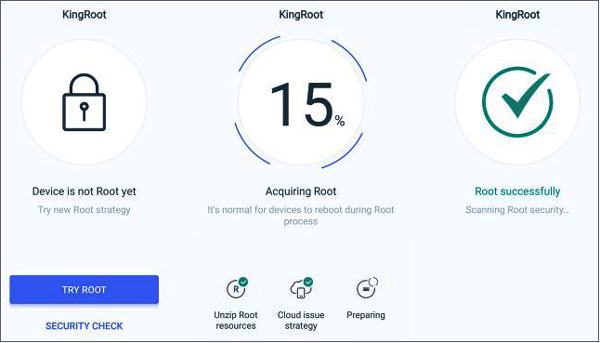
Root Master emerges as another viable option for those seeking to root their Android devices effortlessly. With its user-friendly interface and comprehensive compatibility, Root Master streamlines the rooting process, allowing users to navigate with ease and confidence.
Step 1: Download the Root Master app on your Android tablet, and then install it. If there is a popup with a warning, you can ignore it because it is normal for rooting.
Step 2: Click "Tap to Root" > "START" to root your tablet. Once done, you can install a root checker to confirm whether your tablet is rooted or not.
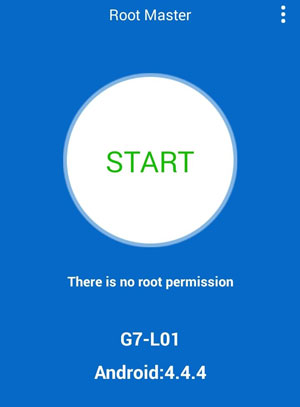
For individuals yearning for simplicity and efficiency, One Click Root presents itself as a handy solution. As its name suggests, this tool streamlines the rooting process into a single click, sparing users the need for extensive technical knowledge or manual intervention.
Step 1: Vivis the One Click Root website on your computer, and download it. Then install the software, and connect your Android device to the computer with a USB cable.
Tips: If you cannot find the download source in its own website, you can visit this webpage to download the Windows version: https://one-click-root.en.softonic.com/download.
Step 2: Then go to "Developer options" to enable the USB debugging feature on the Android mobile device.
Step 3: Run the software and click it to root your device.
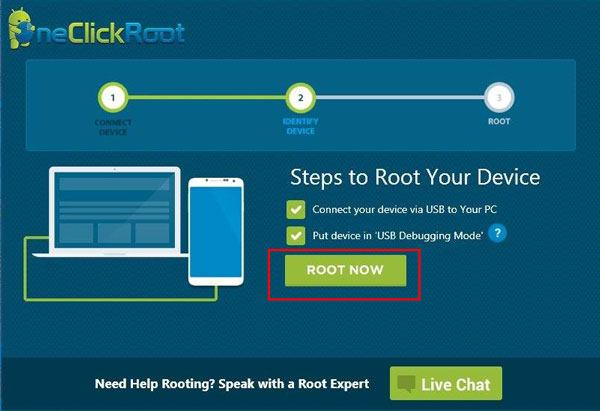
iRoot Android offers yet another avenue for users to delve into the world of rooting with ease and efficiency. With its diverse array of features and compatibility with a wide range of devices, iRoot Android provides a user-friendly solution for unlocking the full potential of your Android phone or tablet.
Step 1: Go to https://iroot-download.com/ to download and install iRoot on your Android phone.
Step 2: Activate the USB debugging mode on Android, and then open the app, and allow it to access your device.
Step 3: Tap "Get Root access", and you will see "Rooting now" on the screen. If the app fails to root your Android device, you can try the PC version, which is more stable than the Android version.
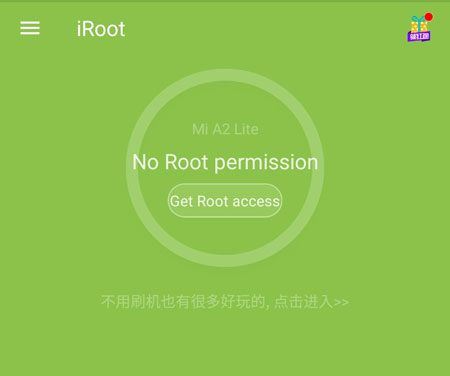
Further reading: How to Transfer Data from SD Card to Android Phone Seamlessly
Q1: Is rooting legal?
Rooting itself is not illegal, but it may void your device's warranty and could potentially cause security risks if not done carefully.
Q2: Can I unroot my device if I change my mind?
Yes, it's usually possible to unroot your device by flashing the stock firmware. However, this process can be complicated and may still void your warranty.
Q3: Will I still receive official software updates after rooting?
Generally, rooted devices do not receive official OTA updates, as rooting often modifies the system partition. Users typically have to manually update their devices by flashing custom ROMs or restoring the stock firmware.
Q4: Are there any alternatives to rooting for achieving similar results?
Yes, there are alternative methods like using custom launchers, apps, or developer options to customize your device without rooting. However, these options may not offer the same level of control and customization as rooting.
As technology continues to advance, the practice of rooting Android devices remains a topic of interest and contention. Whether you seek to unlock the full potential of your device, customize its appearance and functionality, or simply explore the boundaries of what's possible, rooting offers a gateway to a realm of endless possibilities. But please back up your Android data before rooting, which can protect your data from loss.
Related Articles
Swiftly Transfer Files from Android to Android
Copy Files from iPhone to Android in 6 Ways [Original Quality]
Archive Text Messages on Android: An Ultimate Guide with 4 Ways
Fix iPhone to Android Video Quality - Repair Blurry Videos with Ease
Completely Remote Wipe on Android - Easily Wipe Data from Stolen Phone
Contact Recovery: How to Restore Deleted Contacts from Recycle Bin
Copyright © samsung-messages-backup.com All Rights Reserved.