More and more people require to manage their cell phones on PC. While, if you own an LG phone, you will find that when you connect your LG device to computer, you are only allowed to share media files between your LG phone and computer.
So what about your contacts, text messages, call logs, and other invisible data stored on your LG phone? In this case, you can select a powerful LG mobile manager to help you manage and transfer more file types.

Generally speaking, you cannot directly view your contacts, call logs, SMS, and user apps after linking your LG phone to a computer. You cannot manage or transfer them, either. Plus, it is time-consuming to back up all data from LG to a computer by manual copy.
But if you install a professional LG phone manager, you can make it easier, since you can edit your contacts on your computer, handily answer your SMS with a large screen, install and uninstall apps in groups, backing up data in 1 click, and so on.
Then, which is an ideal manager for LG mobile devices?
Luckily, you can install a useful manager - Samsung Messages Backup, on your computer to manage your LG data. This software supports almost all Android data categories, like video, music, picture, phone number, application, text message, etc.
What can it do for you? Amazingly, it can:
- Swiftly scan and list your data from your LG cellphone on a computer
- Allow you to view and select the data you want before the transfer.
- Seamlessly transfer photos, contacts, and other data from LG to a computer and vice versa.
- Enable you to add, delete and edit contacts, SMS messages and all media files as you like.
- Allow you to receive and reply to SMS on your computer.
- Support you to create playlists of your songs, and albums of your photos.
- Help you copy everything from your LG phone to your computer at a time.
- Effortlessly restore your backups to your LG phone.
- Easily take screenshots of your LG screen and save them on the computer.
- Work for most LG phones and other Android devices, like LG W41 Pro/W41/W31/W11/Wing 5G/Velvet 5G UW/Stylo 6/Velvet, LG Q92 5G/Q52/Q31/Q61/Q51/Q9/Q60, Samsung, ZTE, OPPO, Vivo, Honor, and the like.
Want to manage your contacts, SMS, and call history? That's easy:
Step 1. Install the Software
Install and launch this LG manager software on your computer, and connect your LG phone to the computer via a USB cable.
Step 2. Connect LG to Computer
Enable the USB debugging mode on LG if prompted, and choose the "File transfers" option. Then the software will recognize your phone and scan data fast.

Step 3: Manage Your Contacts, SMS, and Call Logs
- To manage your contacts, you can tap the "Contacts" category on the left panel, and view them on the right side. Next, click the features on the top menu to manage the data. For example, you can tap the "New" icon to create new contacts.

- As for managing SMS, you can tap "SMS" to preview them on the interface. If you want to reply to somebody in SMS, you can click "New" and type the content and the recipient's phone number, and tap the "Send" button. By the way, you can group messages in this way.

- You can also transfer your call logs from LG to the computer, or delete them at once.

See more:
This detailed guide has provided 6 methods to transfer contacts from LG to a computer.
With this article, you can get different ways to export files from an Android phone to an SD card.
You can manage your media files by exporting, importing, deleting, etc. Let's check it out.
Manage LG photos:
Tap the "Photos" > "Camera" item, and you can see your LG photos on the PC/Mac. To copy them to your computer, please check the photos you want, and tap the "Export" icon.
You can also tap the "Add" icon to import pictures from your computer to the LG phone. The imported images will not cover the existing photos.

If you want to create new albums to store your photos, you can tap the "Library" > "+" icon. Then you can copy or move photos to the new album. Of course, you can remove unwanted albums by tapping the "-" icon.
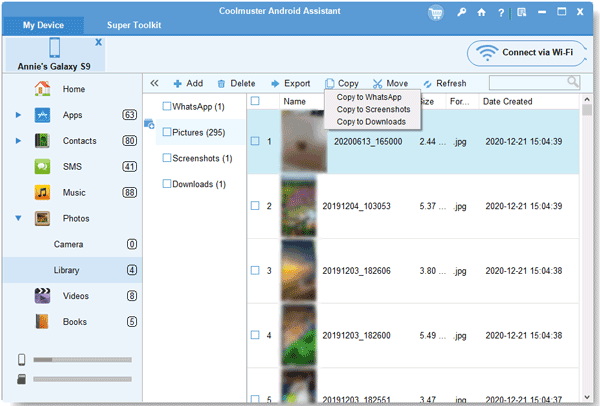
Manage LG music:
Choose the "Music" option, and you will preview your songs and other audio files on the interface. Next, tap the "Import" feature to copy MP3 and other audio data to your LG phone.
To establish new playlists, you can hit the "+" icon. The "-" icon allows you to eliminate useless lists.

Manage LG videos:
Click "Videos" to select the videos you want to manage, and tap "Export" to transfer them to the computer. And the "Add" icon can help you import videos from the computer to the smartphone.

Read more: How can you fast recover deleted data from your LG mobile device? Don't worry. Here are 4 valid ways.
If you would like to manage your apps and documents, please take a look at this section:
Tap the "Apps" > "User Apps" option. and preview them on your computer. To back up apps to your computer, you can opt for the desired apps, and tap the "Export" icon.
On the one hand, to install APK files from your computer to your LG mobile phone, you can hit "Install" to make it. On the other hand, you can tap the "Uninstall" menu to remove all the unwanted apps from your LG phone at a time.

Manage LG documents:
To manage your documents on the LG phone, please tap the "Books" category. Then you can view your PDF, EPUB, TXT, DOC, and other format documents on PC. You can directly transfer them between your cellphone and the PC, and remove those unnecessary files conveniently by clicking "Delete".
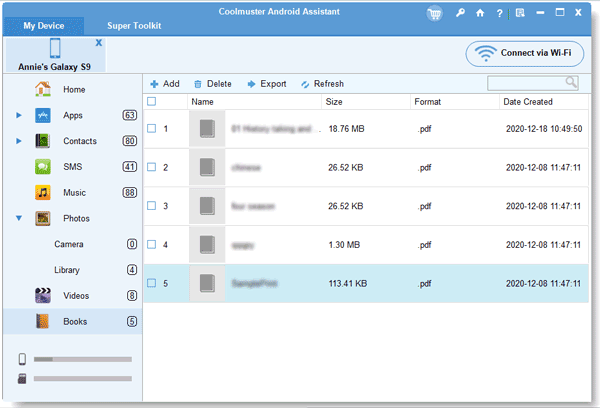
Maybe you need: If you switch LG to an iPhone, you might want to copy your contacts to the iPhone first.
It is vital to back up and restore LG data. As an excellent manager, this software surely has these functions.
Back up LG phone data in 1 click:
After connecting, please tap the "Super Toolkit" > "Backup" icon. Then select the files by category on the popup, and tap the "Browse" button to select a location on your computer. Finally, hit the "Back Up" icon to begin the procedure.

Manage LG phone data with the restoration feature:
To restore your backup data to your LG phone, you can tap the "Restore" option, and choose a backup file. Next, tick the file types you want to import to LG, and start it by hitting the "Restore" button.

What do you think of this LG mobile manager - Samsung Messages Backup? If you are satisfied with it, you can download it to have a try. It will offer you comprehensive services to manage and transfer your LG files. Furthermore, you can organize more data types than using manual transfer.
Related Articles
Android PC Suite: 5 Best Software for Android Files Transfer & Management
5 Practical HTC Sync Manager Alternatives [Worth Getting to Know]
Android Storage Manager: 6 Useful Storage Managers to Free Up Android Space
Android SMS Manager: How to Manage Messages on Android with 3 Practical Methods
Samsung File Manager - How to Manage Samsung Files Effectively?
How to Retrieve Deleted Text Messages from LG Cell Phone in 2022 [Solved]
Copyright © samsung-messages-backup.com All Rights Reserved.