In today's digital age, it is possible to get the perfect computing experience that caters to your needs. You can select an operating system that works best for you as well as software applications tailored precisely to enhance your chosen OS. This level of freedom gives us a unique opportunity in which we have control over our technology.
If you've been hoping for a stronger bond between Android and Microsoft, your wish is granted. You can now access the Outlook calendar on your phone and even make your Outlook calendar sync for Android. Even if you prefer Google Calendar's native application, this feature will be incredibly useful to all those devoted Outlook users. To know how to sync Outlook calendar sync with Android, keep reading.
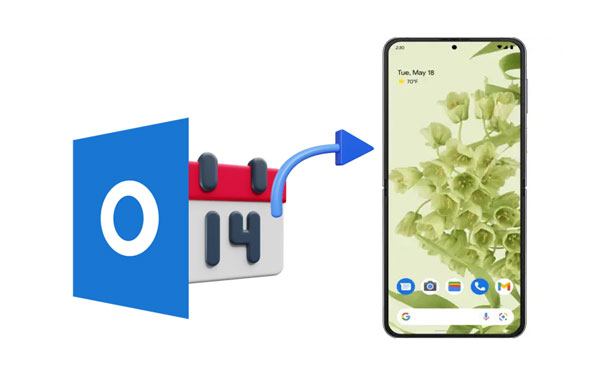
In today's fast-paced world, taking care of appointments and schedules can be tiresome. Fortunately, with the power to forward your work calendar directly to your mobile device, staying organized has never been simpler. If your workplace uses Exchange or Office 365, you can easily add the Outlook calendar to any Android device. Additionally, if your organization operates with G Suite and Google Calendar, synchronizing it with your Outlook calendar is possible.
Syncing your Outlook calendar with your Android phone is beneficial in the ways mentioned below.
To stay updated: If you work in an office that is using MS Outlook, you will need to sync your personal calendar with the official calendar. This way, you can stay updated whenever there are changes in the work schedule.
You want to access some of the information in Microsoft Outlook: Whether it's contact information, to-dos, or events, accessing Outlook data on the go can prove immensely useful.
You want to access Outlook calendar across multiple devices: Syncing your Outlook Calendar with Android will allow you to experience the convenience of two-way synchronization. Any changes made in either device will be immediately reflected on the other.
To set event reminders: Syncing your Outlook Calendar and Android phone is the perfect way to ensure you never miss an event. You will create reminders for future events, add new ones at any time, or edit existing ones.
For easier sharing of event details with others: By syncing your Outlook Calendar with your Android phone, you can effortlessly share event information with those who anticipate your presence. This makes it simpler for them to organize their day properly.
For easier access from anywhere: With an Android device, it's easier to access Outlook information when you synced it. It doesn't matter where you are, and you may access it easily.
Syncing your Outlook calendar with an Android phone is a wonderful way to remain organized and on track with your events. From an Android, you can observe and manage every one of your occasions. Furthermore, it lets you share event details with others and set notifications for future activities.
Read more: How to Transfer Calendar from Android to Android [4 Practical Tips]
The process may be a bit complex for Android phone owners who wish to sync Outlook. The Google-affiliated OS prefers its customers utilize Gmail, Contacts, and Calendar instead of Microsoft's comprehensive Outlook for contacts, calendar events, and emails, all housed under one roof. Nonetheless, with a little effort, it is possible to synchronize your devices successfully.
Despite the incompatibility issues with older versions of Outlook, you now have a range of options to synchronize your devices. We know how difficult it can be to find solutions matching your situation. So we're here to help make it easier for you.
The Outlook app is one of the best ways to sync Outlook calendar with Android. You just have to download the app on your Android and log into your Outlook account. After you've logged in to your account, the Outlook app will enable you to organize and manage your emails, calendar appointments, and contacts.
Before you start, ensure Outlook has permission to access your calendars. This helps ensure that the calendar is synced between Outlook and Android correctly. Now, you're ready to sync up your events to be accessible in the Android Calendar app.
Step 1: Open Outlook on your Android phone, and click your profile icon on the top left corner.
Step 2: Choose the "Settings" icon like a gear at the bottom, and tap your Outlook account.
Step 3: Enable the "Sync calendars" option. Now, the app will sync Outlook tasks with your Android phone.
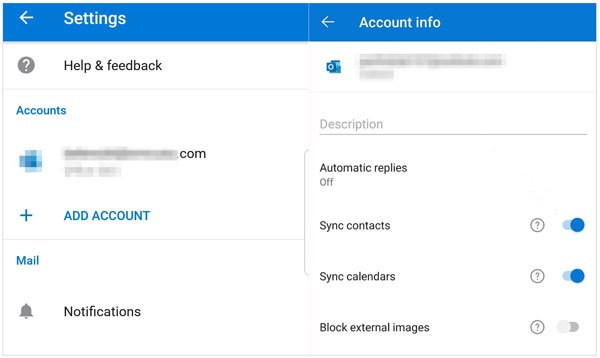
Tips: If you want to sync your Outlook contacts with Android, you can also turn on the "Sync contacts" icon on the Outlook app. Besides, you can read this guide to get more methods on transferring Outlook contacts to Android.
Balancing work and life is no easy feat. If you are not updated on the daily tasks, you are treading on a tightrope; one wrong move may land you in a mess. To prevent this, one smart way is to keep all your work emails and meetings in sync with Outlook and Androids. Fortunately, you can use the Microsoft Outlook app to link your calendar accounts, allowing easy synchronization so that any updates made on either device will reflect the other.
These days, remote working is the way we conduct work. This makes it easier to lose track of our daily schedules. To prevent this, you should sync your Outlook calendar with an Android device to receive reminders about the day-to-day activities in your workplace. In doing so, you never miss a beat.
Step 1: On Android, open the Calendar application, and Click the "triple bar" (≡) at the top left corner of the screen to open the calendar menu.
Step 2: Click on the "Settings" button, which is a gear-like icon. Then click on the "Add new account" option, and choose "Microsoft Exchange".
Step 3: Enter Outlook credentials to sign in. You may need Username if you aren't able to log in. Now you've successfully synchronized your calendar and can view it in Outlook under the "Calendars" section.
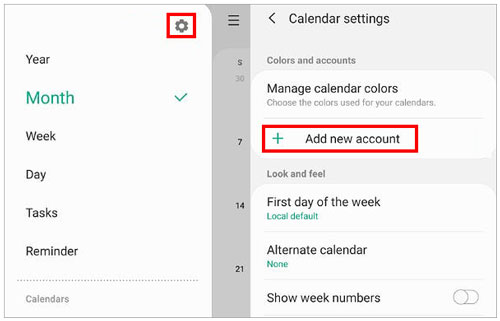
Read also: Seamlessly Export Samsung Calendar in 3 Ways Like a Pro [Proven]
This Android Phone Backup software gives you the power to back up Android calendar easily and restore the backup with a few simple mouse clicks or taps on your screen. Then you won't need any cloud apps to sync your calendars. Furthermore, you can back up and restore Android contacts, photos, videos, music, apps, and more without hassle.
Download this software to back up your calendar.
Step 1: Start by installing and launching the Android phone backup app on the computer. Then connect your phone to the computer using a USB cord, then choose "Phone Backup" from the options on the primary interface. Be sure to enable USB debugging on the smartphone.
Step 2: Once your Android device is connected, the program checks all files available in your Android by default. Next, select the "Calendar" option from the screen. Click "Backup" to start the process.

Further reading: Whenever you want to restore your calendar events to your Android phone, you can utilize the "Restore" function of this backup software to complete the restoration. By the way, you can back up an Android tablet with ease as well.
Q1. How can I add the Outlook for Android Calendar widget to the home screen?
Step 1: Choose the "Outlook for Android Calendar" widget from the device's widget list.
Step 2: Drag the widget to any location on the screen. A configuration screen will appear on the home screen.
Step 3: Choose the calendar you wish to display from the accounts.
Q2. Why is Outlook Calendar not syncing with Android?
Facing difficulty in syncing your Outlook calendar to your phone? There is a high chance the problem could be the network connectivity. Try restarting either or both devices: your router and smartphone.
Also, try deleting the account and trying again. If that doesn't work, reach out to Microsoft Support for assistance. Otherwise, deleting and re-adding the account in the settings may lead to Outlook properly synchronizing with your Android.
We hope this guide has helped you learn Outlook on Android to sync calendars. As you can see, it's a fairly straightforward process and doesn't require any technical expertise. Once your calendars have been synced, you can easily view and manage your events. Still, you can back up your calendar data on the computer and restore them to Android when needed. Android Phone Backup makes this process easier, since you can back up and restore Android calendars, contacts, messages, media files and more without any cloud server.
Related Articles
How Do I Sync My Samsung Phone to My Computer via 5 Easy Methods?
Sync Apps from iPhone to iPad in 3 Practical Ways [Proven Guide]
Why Is OneDrive Not Syncing? Repair It with Easy Methods
Top 11 Android Sync Managers to Sync Android Devices with Ease (Latest)
How to Sync Contacts from iPhone to iPad Seamlessly? 5 Fixes Here!
Android Music Sync Approaches: Sync Music Between PC and Android with Ease
Copyright © samsung-messages-backup.com All Rights Reserved.