Transferring contacts from one Samsung device to another is a seamless process that ensures you don't lose important contact information when upgrading or switching phones. Whether you're moving to a new Samsung smartphone or simply sharing contacts with someone else, this guide will walk you through the quick and easy methods available to effortlessly transfer your contacts and keep your digital address book intact.
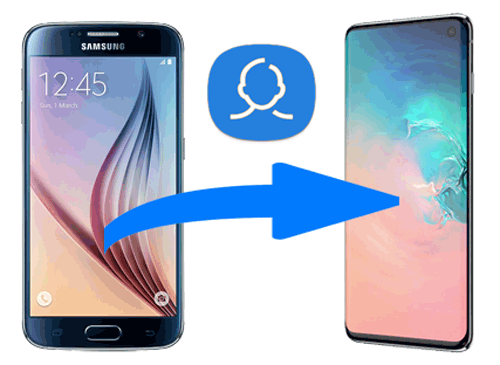
For those seeking a swift method to transfer contacts between Samsung devices, Samsung Data Transfer offers an effective solution worth considering. It furnishes a seamless one-click data transfer between devices, supporting various platforms like Android-to-Android, iPhone-to-Android, iPhone-to-iPhone, and vice versa. Alongside contacts, it facilitates the migration of diverse data types, including photos, videos, audio files, messages, call logs, notes, and an array of other valuable content.
Key Features of Samsung Data Transfer:
* Transfer contacts from Samsung to Samsung with 1 click.
* Supports the direct phone to phone transfer for the data like photos, videos, music, contacts, call logs, bookmarks, messages, notes, and so much more.
* Transfer data from Android to Android, iPhone to Android, Android to iPhone, and iPhone to iPhone.
* Allow users to select data before transferring.
* 100% clean & safe, no data loss, no data will be leaked out.
* Supported overall Android and iOS devices, including Samsung Galaxy S23/S22/S21/S20/S10/S9/S8/S7/S6, Galaxy Note 20/Note 10/Note 9/Note 8, Galaxy A9/A8, LG, Sony, Google, Motorola, Huawei, HTC, Xiaomi and more, as well as iPhone/iPad/iPod that running iOS 5 to upper.
Step-by-Step Guide: Share Contacts from Samsung to Samsung with Samsung Data Transfer
Step 1. Connect your Samsung phones to computer
You need to run the program and plug both your Samsung devices to the computer at the same time. Please enable USB debugging on your Samsung phones when it prompts.

Step 2. Correct the positions of two Samsung devices
Make sure that the source Samsung device is on the left, and the receiving Galaxy is on the right. Otherwise, you can tap on "Flip" to change their positions.
Step 3. Select contacts and other files
Select "Contacts" and other files that you like to transfer to your new Samsung phone in the middle panel. You can clear data on your target Samsung phone before copying if needed.

Step 4. Start the Samsung contact transfer
After the file selection, you can click "Start Copy" to activate the process. If you have thousands of contacts to move, you need to wait for a few minutes to complete the job.

People also want to know:
How to Transfer Photos from Samsung Phone to Tablet in 2023?
How to Recover Lost Data on Broken or Dead Android Phone?
You can transfer all of the contacts from your old Samsung phone to the new Galaxy via Bluetooth. Bluetooth allows you to transfer files from Android to Android wirelessly. But the speed of data transferring is quite slow. If you just need to transfer a small number of contacts, you can use Bluetooth.
Here's how to begin the Samsung transfer contacts to new phone via Bluetooth:
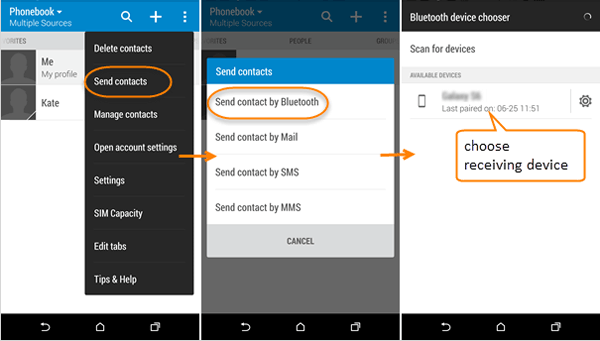
Another way to transfer contacts from Samsung to Samsung wirelessly is to use Samsung Smart Switch mobile app. The app is pre-installed on some Samsung devices. If you do not have this app on your Samsung Galaxy, you can download Smart Switch from the official website.
Here are the steps to sync contacts from Samsung to Samsung with Smart Switch.
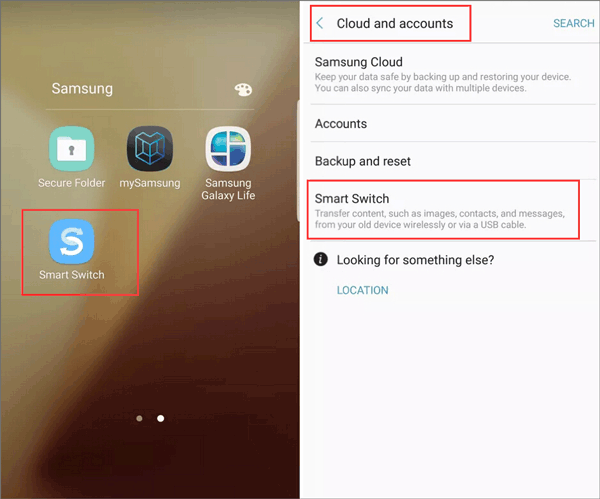
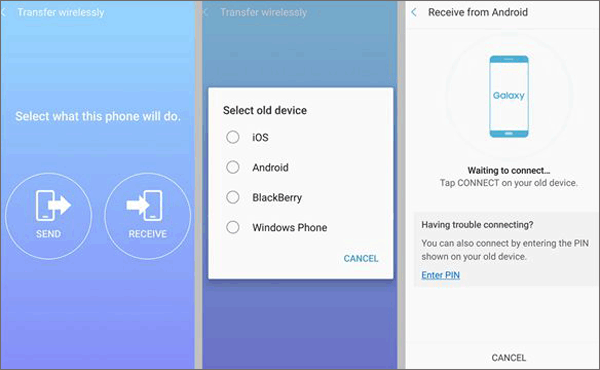
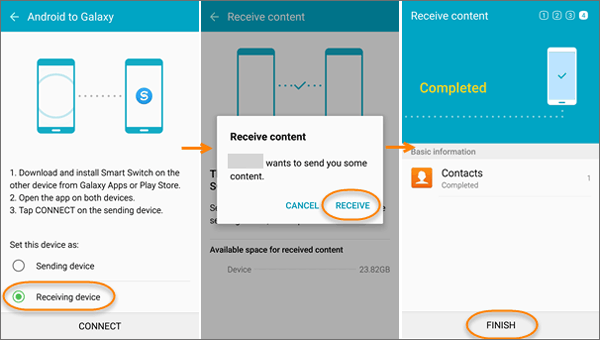
Further Reading:
Full Guide on Best Alternative to Samsung Smart Switch
How to Transfer Data from Samsung to Vivo Seamlessly [5 Detailed Solutions]
vCard file/vcf is a standard file format of contacts. You can send all of the contacts from Samsung to Samsung using a vCard file. To use this way, you need to export all of the contacts to a vCard file, and then, import the vCard file to your new Samsung Android phone.
Complex steps of transferring contacts to new Samsung phone via vCard are involved:


Synchronize contacts between two Samsung devices by linking them to the same Google account. This action will securely store your contacts in Google's cloud, granting you convenient access to them from another Samsung phone.
Follow the steps below to see how to transfer phone numbers to new Samsung with Google account:

In conclusion, transferring contacts from one Samsung device to another is a straightforward process that ensures you keep your valuable contacts intact during an upgrade or device switch. By utilizing methods such as Google Account synchronization or specialized apps like Smart Switch or Samsung Data Transfer, you can effortlessly migrate your contacts and maintain a seamless transition between your Samsung devices, ensuring your digital address book remains readily accessible and up-to-date.
Related Tips:
How to Transfer Photos from Samsung to Samsung Galaxy
How to Manage Android Phone Contacts on PC/Mac
How to Transfer Data from Old Samsung to New Samsung Galaxy
2 Ways to Transfer Contacts from Galaxy to Computer Effectively
[Total Guide] How to Transfer Contacts from iPhone to Samsung? - 7 Ways
Where Are Contacts Stored on Android? You Can Find and Export Contacts Fast
Copyright © samsung-messages-backup.com All Rights Reserved.