The text messages contain important information about work and life, so we can't lose them when we get a new phone. Today, we are going to talk about how to transfer text messages from Android to iPhone quickly, including the newest iPhone 15. Between the Android and iOS operating systems, can we move messages from Android to iPhone effortlessly? Try it with 3 ways in this article and you will solve this problem.
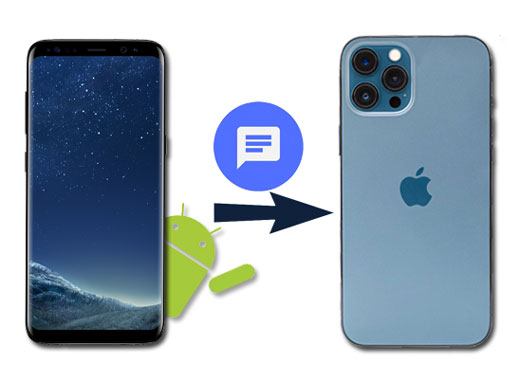
SMS Backup+ can transfer text messages from Android to iPhone easily, and it will back up the text messages on the Android phone automatically, as well as MMS, call history. It will export the backup files via Gmail and Google Calendar. SMS Backup+ is a free open source for users. But some users said that it can't back up well after Google and Gmail changed the settings. Anyway, you can have a try on it.
Step 1. Download and Install SMS Backup+
- First of all, you need to download and install SMS Backup+ on the Android phone. Then sign in to Gmail with your Gmail account and click the "Settings" button on the top right.
- Choose the "Forwarding and POP/IMAP" tab. Besides the "IMAP Access" option, please tap on the "Enable IMAP" and the "Save Changes" icon.
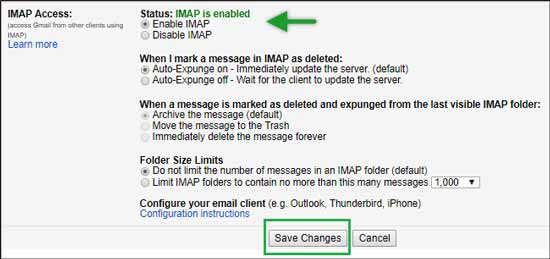
Step 2. Connect the App to Google Account
Then launch the app and click the "Connect" option to add your Google account to the app. Tap on the "Backup" icon on the Android phone, and the app will back up your SMS to Gmail quickly.
Step 3. Download SMS on iPhone
- On your iPhone, please log in to Gmail, and you will see the backup messages from the Android phone in the "Inbox". Click the mail, and you can read the text messages.
- And you can download the files such as pictures from the mails to your iPhone.
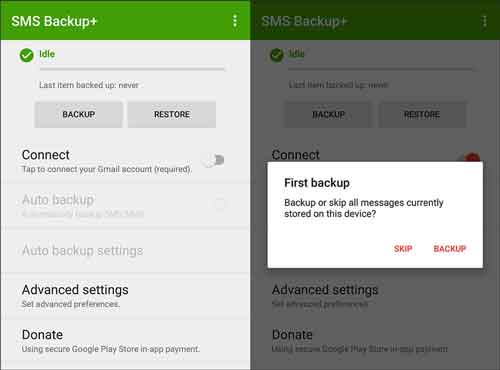
Read also:
Here's the guide on how to transfer text messages from Android to Android. If needed, please click to read it.
Looking for a way to send iPhone data to Sony? Take it easy. You can choose a way to complete it without hassle.
Sometimes, the WhatsApp app will be stuck in backup out of a sudden. If you want to fix this issue, please don't miss this post.
Move to iOS suit for the users who get a new iPhone, because this software will delete the data on the iPhone by default when you use it. So if you want to transfer messages from Android to the new iPhone, you can choose the Move to iOS app. It can transfer SMS, camera roll, contacts, bookmarks, and more from Android to iPhone in a short time.
Step 1. Install Move to iOS
On your Android phone, please install Move to iOS from Google Play. Then run the app and click the "Continue" and the "Next" icon.
Step 2. Select the Option on iPhone
- On your new iPhone, please boost up in advance. According to the hints on the iPhone, you need to choose the Wi-Fi network to connect.
- On the Move to iOS page, you need to choose the "Move Data from Android" option and tap on the "Continue" button.
Step 3. Choose the Data to Move
- Next, you will get a code that is six-digit or ten-digit on your iPhone. Please input the code to your Android phone.
- Then tick off the "Messages" option on the iPhone's screen. If needed, you can also select other data to transfer.
Step 4. Transfer SMS from Android to iPhone
Now, wait for the transfer. After finished, please tap on the "Next" and "Done" icons on the Android phone. The SMS has been transferred from Android to iPhone.

Maybe you like:
Want to recover deleted messages from Android phone? There are 4 effective ways in it.
Besides, here are 4 solutions for switching Android phones without data loss for your reference.
SMS Backup & Restore can back up text messages, MMS, and call logs in XML format. And you need to know that the SMS Backup & Restore can restore the backup files only. So if you have deleted the text messages on the Android phone, you can't restore the messages on the iPhone with it.
Step 1. Install on both Phones
To start with, please download and install SMS Backup & Restore app on your Android phone and iPhone.
Step 2. Back Up SMS on Android Phone
- Open the app on the Android phone, and then click the "Backup" icon on the interface. On the pop-up screen, you can choose "Text Messages".
- Then tap on the "BACK UP" button at the bottom and hit the "OK" on a prompt. The messages will be backed up with the SMS Backup & Restore app.
Step 3. View the Backup Messages on iPhone
- On the iPhone, please launch SMS Backup & Restore, and you will find there is no "Restore" option for you to restore the backup SMS on the Android. Therefore, you can only view the messages in XML format.
- Tap on the "View backups" option on the page, and then click the backup text messages from the Android phone. You will see the messages in XML format. But you also can read the information in the XML file.
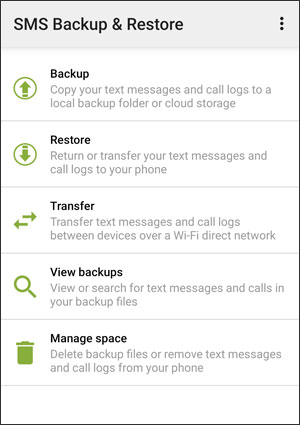

This article introduces 3 useful methods to help you transfer text messages from Android to iPhone. And you can evidently realize their key features and detailed guides from the above. Besides, if you have any questions or you discover other helpful solutions about moving Android messages to iPhone 15, please leave your words on the reviews part. Thank you so much.
Related Articles
How to Print Text Messages from Samsung Galaxy? 3 Effective Ways
[Fast Transfer] How to Transfer Your Photos from iPhone to Android Effectively?
How to Transfer Contacts from Samsung to iPhone Effectively? - 5 Ways
iPhone to Android Transfer - How to Transfer Data from iPhone to Android?
5 Useful Methods on Android Backup to PC [You Can't Miss]
How to Transfer Text Messages from Android to Computer in 6 Powerful Methods?
Swiftly Transfer Data from Android to iPhone 15/14/13/12 (Easiest Guide)
Copyright © samsung-messages-backup.com All Rights Reserved.