Although we rarely send text messages on mobile phones nowadays, sending and receiving messages is still a fundamental feature of every smartphone. Furthermore, there are some important messages on your phone. If your mobile phone is HTC, you will learn 4 effective methods on how to transfer text messages from HTC to the computer. Thus, you can keep your valuable SMS with ease.

How to save text messages from HTC to the computer without effort? Please don't miss this HTC transfer software - Samsung Messages Backup. You can preview and select the messages you want before the transfer, and export them to the computer in different formats, such as HTML, TEXT, CSV, XML, and BAK. What's more, you can receive and reply to SMS on the computer.
- One-click to transfer all text messages from HTC to the Windows or Mac computer.
- Import text messages from the computer to your mobile phone.
- Support you to edit and send messages on the computer.
- Let you delete unwanted messages on the desktop.
- Allow you to transfer contacts, photos, videos, apps, and more from HTC to the computer.
- Offer you two connections between HTC and the computer, including USB and Wi-Fi.
Powerfully, it supports most generations of HTC handsets and other Android devices, like HTC Wildfire E3/Wildfire E2/Wildfire E1, HTC Desire 21/Desire 20 Pro/Desire 19s/Desire 12s, Samsung Galaxy S23/S22/S21/S20/S10/Note 20/Note 10, Sony, Huawei, Xiaomi, LG, ZTE, Google, OnePlus, and so on.
Download this HTC SMS backup program for free below.
Step 1. Install the Program
After downloading the program, please install and launch it on the desktop. Then use a USB cable to connect your HTC phone to the computer.
Step 2. Select Text Messages
Enable the USB debugging mode on HTC, and the software will recognize your device soon. Next, tap the "SMS" category, and select the messages you want to transfer on the interface.

Step 3. Transfer HTC Messages to the Computer
After selected, please click the "Export" icon to store the SMS to your computer.

Bonus:
Here are 4 practical tips on HTC data recovery for your reference. With them, you can fast recover the deleted data on HTC.
Follow this guide to find and access WhatsApp files on your mobile phone.
Have you heard of the SMS Backup & Restore app? It is a backup application for SMS, MMS, and call logs, supporting saving your text messages in XML format on the Local device, Google Drive, Dropbox, and OneDrive. As the name suggests, it can help you fast restore the backup messages to your mobile phone.
Step 1. Download the App
Please download the app on your HTC phone in advance. After installing it, you can open it and tap the "GET STARTED" icon.
Step 2. Back Up Messages
Hit the "SET UP A BACKUP" icon, and enable the "Messages" option on the screen. Next, you can choose Google Drive as your backup location, and log in to your account.
Step 3. Save Text Messages to PC
Sign in to Google Drive on your computer, and directly download the text message file on the PC. Once done, your HTC messages will be stored on the computer.

Read also:
How to efficiently transfer files from HTC to Mac? Please try these 5 ways. They will give you a hand.
It is easy to convert messages from Android to a PDF document with the help of this tutorial.
Using email is another effective way to send text messages from HTC to the computer. As long as you have installed an email app on HTC, you can use it to transfer SMS without hassle. Besides, please note that it will not back up the messages in the secure box or the blocked messages.
Step 1. Open the Messages App
Please go to the Messages app on your HTC phone.
Step 2. Back Up Messages via Email
Hit the "More" icon like three vertical dots, and choose the "Back up/Restore SMS" option. Then click the "Back up" > "Back up SMS via mail" option to send text messages with your email app.
Step 3. Receive Text Messages on the Computer
Browse the mail web on your PC, and log in to your email account. Then you will see the sent message file in the inbox. Tap on it, and download the file on your PC.
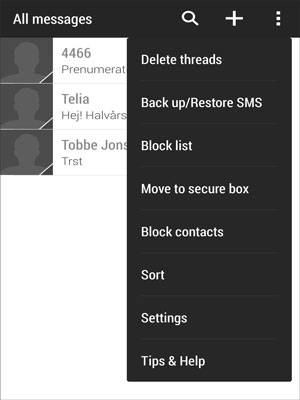
Further reading:
Wonder how to transfer data from HTC to Huawei? This article has listed 5 seamless methods. Let's check it out.
Check it out to view the best software for WhatsApp transfer.
If you have a Google account, you can use it to transfer your text messages from HTC to the computer. Additionally, it can back up other files, like notes, photos, videos, and more. By the way, if needed, you can upgrade your cloud storage space by purchase to back up more files.
Step 1. Go to Settings
Open the Settings app on HTC, and click the "System" option.
Step 2. Sync SMS to Google
- Click the "Backup" icon, and enable the "Back up to Google Drive" button. Then hit the "Account" option to enter your Google account on the screen. Then it will begin to back up your HTC data to Google.
- If you want to back up text messages only, please click your account, and turn off the icons of other data types.
Step 3. Transfer Text Messages from HTC to Computer
Launch Google Drive on the computer, and sign in with your account. Then you can see the backup text messages. Please right-click it and choose to download the file on the PC.

Maybe you need: Looking for an HTC Sync Manager alternative? Now you can get it without a hitch.

That's all about how to transfer text messages from HTC to the computer. With these methods, you can immediately complete the message transfer. And it is recommended to transfer SMS with this HTC to computer SMS transfer tool - Samsung Messages Backup. It can swiftly transfer text messages from HTC to the computer and vice versa. Give it an opportunity, and it will meet your needs.
Related Articles
[Essential Guide] Transfer Contacts from HTC to iPhone with 4 Superb Tips
5 Ways to Help You Back Up HTC One Effortlessly [Latest Tutorial]
How to Effectively Recover Deleted Text Messages on Android in 2023?
How to Print Text Messages from Samsung Galaxy? 3 Effective Ways
3 Ways to Recover Deleted Text Messages on Motorola or Other Android Phones
How to Transfer Text Messages from Android to Computer in 7 Powerful Methods?
Copyright © samsung-messages-backup.com All Rights Reserved.