"I have used this Sony phone for several years, and there are many important text messages on the phone. How do I transfer text messages from my Sony Xperia to my computer? Because they are my precious memory."
Many people would like to keep the text messages on the computer although they switch the old Sony phone to a new one. There is no denying that some messages contain pivotal information, so you are going to preserve them. To effectively transfer text messages from Sony Xperia to computer, you will get 3 recommendations in this article.
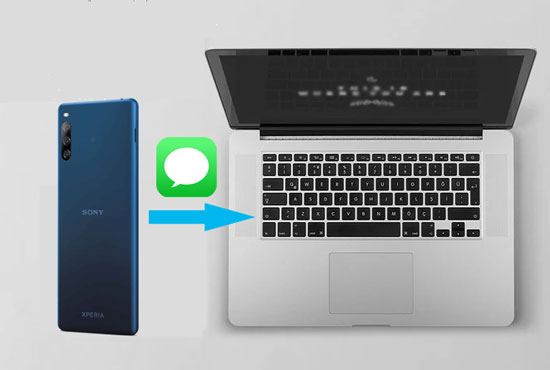
The last text message backup method is using this Sony backup software - Samsung Messages Backup. You can select your text messages on the computer one by one before transferring. You can send messages and reply to senders on the computer as well. Thus, it is a cross-platform to manage your messages. Certainly, it can also work with your contacts, call history, photos, videos, apps, music and documents.
Hallmarks and highlights of this Sony backup software:
1. Selectively transfer text messages, contacts, call logs, photos, videos, music, apps, documents from the Sony Xperia to the computer.
2. Not only back up all the text messages from Sony Xperia to the computer in 1 click, but also transfer photos, music, and other files between Sony Xperia and computer.
3. Support to manage your SMS with sending, receiving, editing, deleting, and more functions.
4. Allow you to manage other Sony files on the computer with multiple practical features.
5. You can take screenshots of your Sony Xperia on the computer.
6. Restore the backup Sony data from the computer in 1 click.
Download this Sony Xperia backup software for free.
Step 1: Launch the Program
When downloading and installing the Sony backup program on the computer, please launch it directly and choose the "Android Assistant" module.
Step 2: Link Sony Xperia to the PC
Link your Sony Xperia to the PC with a USB cable and enable USB debugging on the cell phone.
Step 3: Transfer Text Messages from Sony Xperia to the Computer
- Once linked, you need to choose the "SMS" category on the left panel.

- Your messages will appear on the right side. You can select the SMS you want and tap on the "Export" button on the top. Your selected messages will be sent to your computer soon.

Tips:
How do I transfer text messages from Sony Xperia to Samsung? Please refer to these 4 solutions, you will achieve the message transfer effortlessly.
How can you deftly transfer data from Samsung to Sony Xperia? This guide will tell you the answer.
With the help of SMS Backup & Restore, you can efficiently transfer and download text messages from your Sony Xperia to the computer. In addition, it can back up your SMS, MMS and call logs in XML format, so the backup data is readable on the computer after you download the backup data on the computer.
Step 1: Install SMS Backup & Restore
Download SMS Backup & Restore from the Google play to your Sony Xperia, and install it on the phone.
Step 2: Back Up Text Messages
Then launch the app and click on the "Backup" option. When seeing the "Text Messages" icon on the screen, please tick it. Next, you can choose the "All Conversations" or "Selected Conversations Only" option.
Step 3: Download Text Messages on Computer
Choose to back up your text messages to email and click the "Back Up" icon. After finished, you can sign in to your email account to download the backup messages on the computer.
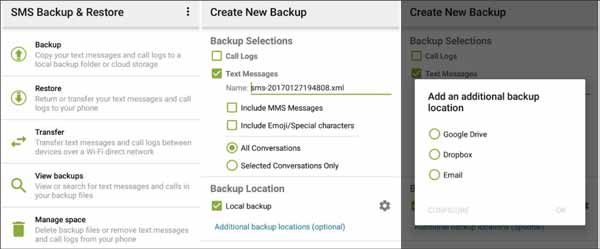
Read also:
How can you permanently delete text messages on Android? Get this article and you will know the answer.
You can also breezily copy data from one Sony Xperia to another in these 5 ways.
In order to quickly transfer text messages from Sony Xperia to computer, this Sony backup and restore - Samsung Backup and Restore, is designed to make it in 1 click. That is, you can send all the text messages from Sony phone to the computer in 1 click. Besides, this software also has the 1-click-restore feature to help you restore the messages to your new phone instantly.
1. Back up text messages from Sony Xperia to the computer in 1 click for free, no matter how many messages on the phone.
2. Restore the backup text messages from the PC to the Sony Xperia.
3. Besides text messages, you can back up music, videos, photos, contacts, call logs, apps and documents from Sony phone to computer, and restore them whenever you like.
4. Support Android OS 4.0 and later, such as Sony Xperia 1 IV/Xperia 5 IV/Xperia 10 IV/Xperia Pro-I/Xperia 1 III/Xperia 5 III/Xperia Pro/Xperia 1 II/Xperia 5 II/Xperia 10 II, Samsung Galaxy S23/S22/S21/S20/S10/S9, Samsung Galaxy Tab S/Galaxy Tab 4/Galaxy Tab S5e, HTC U12 Life/U12+/U11/U19e, Motorola, LG, ZTE, Xiaomi, Huawei, OnePlus, and more.
5. Despite using USB and Wi-Fi, you can successfully connect your Sony Xperia to the computer.
6. You can select to clear data before restoring the Sony Xperia.
Download this backup and restore software for free below.
Step 1: Download the Program
Please download and install this software on your computer in advance. Then open it and connect your Sony Xperia to the computer with a USB cable.
Step 2: Detect Sony Xperia
Enable USB debugging mode on the Sony smartphone. The program will detect your phone in no time.
Step 3: Transfer Text Messages from Sony to PC
- Once connected, please click on the "Backup" icon on the interface.

- Select the "Messages" option on the page, and then tap on the "Back Up" icon to start transferring text messages from Sony phone to the computer.

See also: Can you fast transfer iPhone data to Sony? Luckily, you can make it with this article now.
It's believed that this post has answered your question of how do I transfer text messages from my Sony Xperia to my computer. And these 3 approaches are proven to transfer SMS without hassle, so you can select one to convert your messages breezily. What's more, the most efficient SMS backup software - Samsung Messages Backup, will make your text messages transferred to the PC in a short time.
Related Articles
[3 Detailed Tips] How to Print Call Log from Android Effortlessly
Android Manager for PC: Manage Your Android Phone on the PC Easily
How to Transfer Text Messages from Android to Computer in 7 Powerful Methods?
How to Transfer Text Messages/iMessages from iPhone to Android?
How to Send Text to Multiple Contacts without Group Message on Android? (Solved & Simple)
How to Recover Deleted Text Messages on Android without PC [Methods & Tips]
Copyright © samsung-messages-backup.com All Rights Reserved.