Whether you are a user of Huawei or other brands, the importance of backup is self-evident. However, if you want specialized methods for your Huawei phone, please don't miss this guide - Huawei backup and restore. With it, you can back up your Huawei phone in 1 click, and utilize Huawei backup features and tools to back up and restore your data without a hitch. All your data is in your hands.
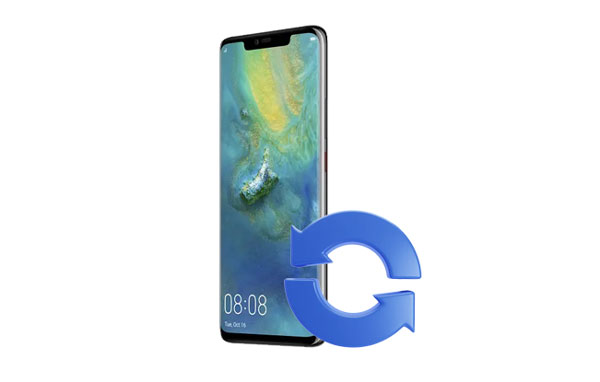
Do you want to preserve your Huawei data with minimal effort and maximum efficiency? If yes, this one-click Huawei backup and restore software - Samsung Backup and Restore, will be an ideal option. With this tool, you can back up Huawei Mate 20 Pro to your computer at once, including your contacts, apps, documents, videos, music, text messages, etc. Aside from that, you can restore your backup to your mobile phone without losing data, since your current data will not be covered.
- One-click to back up photos, contacts, call logs, text messages, videos, music, apps and documents from Huawei to the PC.
- Restore the data that you have backed up from the PC to the Huawei phone in 1 click.
- You can choose between USB and Wi-Fi freely to connect your Huawei phone to your PC.
- Enable you to select your Huawei data by category before starting the backup or restoration.
- Retain the transferred data in the original format and quality.
- Compatible with Android 4.0 and later.
Besides, this software works for Huawei Mate 20/Mate 20 Pro/Mate 30/Mate 30 Pro/Mate 40/Mate 40 Pro, Huawei P series, and other brands of Android devices like Samsung, Honor, ZTE, Xiaomi, OPPO, Vivo, Motorola, Infinix, etc.
Download the backup software.
Step 1: Install the backup and restore software on your computer, and click "Android Backup & Restore". Then link your Huawei phone to the computer with a USB cable.
Step 2: Enable the USB debugging mode on Huawei, and click the "Backup" icon on the computer.

Step 3: Select the file types, and click "Back Up" to transfer your Huawei data to your computer.

Step 1: Connect your Huawei phone to the computer that you backed up your Huawei data. Then launch the software.
Step 2: Tap "Restore" and select the backup file you need.
Step 3: Check the files you want to restore, and click "Restore" at the bottom. Then your backup data will be imported to your Huawei phone. By the way, you can restore the data to another Android device.

See more: Copy Data from Huawei to OnePlus Efficiently [Support Most File Types]
Within the ecosystem of Huawei devices lies a potent tool for data preservation: Huawei Backup. With this app, you can breezily back up and restore your Huawei data without using other apps. It enables you to transfer your data to an external storage space, like an SD card, USB drives or cloud.
Step 1: Go to Settings on your Huawei phone, and choose "System & updates" > "Backup & restore".
Step 2: Click "Data backup" and select a location to back up your phone data, such as "Memory card", "USB storage" and "Shared folder".
Step 3: Tap "BACK UP" at the bottom, and select the files you want. Next, hit "BACK UP" and set a password for the backup encryption. Then click "Next", set the password hint, and tap "Done". The backup will begin. Please don't leave the screen until the backup is complete.
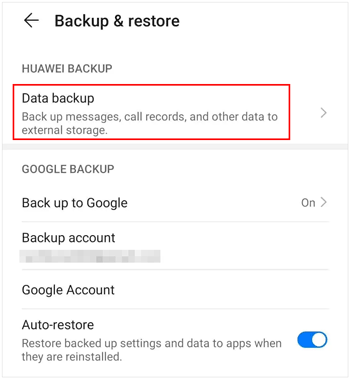
Step 1: Launch the Huawei Backup app, and click "External storage". Then make sure you have connected your external storage device to the Huawei phone.
Step 2: Choose the location where you have backed up your data, and select the content you want to restore. Finally, click "RESTORE" to import the data to the Huawei device.
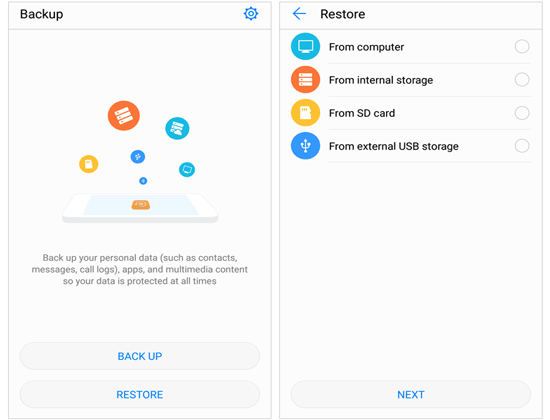
Read also: If you are curious about Vivo Cloud backup and restore, open this guide to get the solutions.
Huawei Cloud Backup supports gallery, contacts, weather, notes, and more. You can back up your Huawei data to Huawei Cloud and restore the data to your Huawei phone without a wire.
Step 1: Open the Cloud app on your Huawei phone, and click "Cloud Backup".
Step 2: Enable "Cloud Backup" and tap "Backup options" to choose the items you intend to back up.
Step 3: Click "BACK UP" to initiate the process.
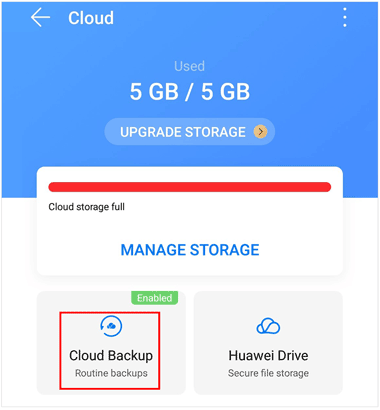
Step 1: To restore your cloud backup to your Huawei phone, please launch the Cloud app, and choose "Cloud Backup" > "Restore data".
Step 2: Select a backup, and pick the content you want to recover.
Step 3: Click "RESTORE".

Further reading: How to Recover Deleted Videos on Huawei Phone [4 Solutions]
Huawei HiSuite is a powerful desktop management tool to manage and transfer data between Huawei mobile devices and computers. With it, you can back up and restore your pictures, videos, apps, messages, and contacts, and update the OS of your smartphone or tablet with ease.
Step 1: Download and install Huawei HiSuite on your computer, and link your Huawei phone to the PC via USB.
Step 2: Click "Back Up" and select the data you want to back up.
Step 3: If needed, click "More Settings" to set a new storage location. At last, click "Back Up" to save your Huawei data.
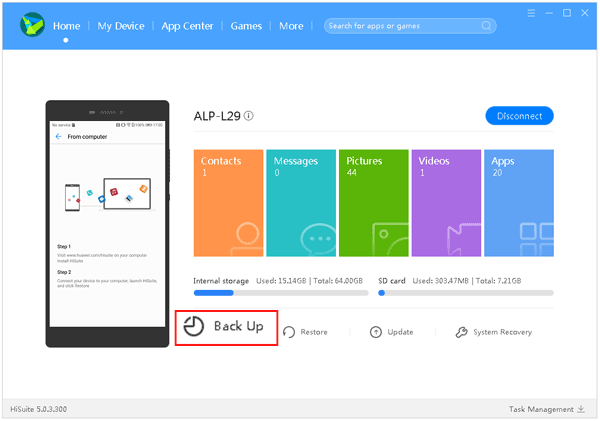
Step 1: Launch Huawei HiSuite and connect your Huawei phone to your computer.
Step 2: Once connected, click "Restore", and opt for the files that you desire.
Step 3: Tap "Restore" at the bottom. Then your data will be restored to your Huawei mobile phone.
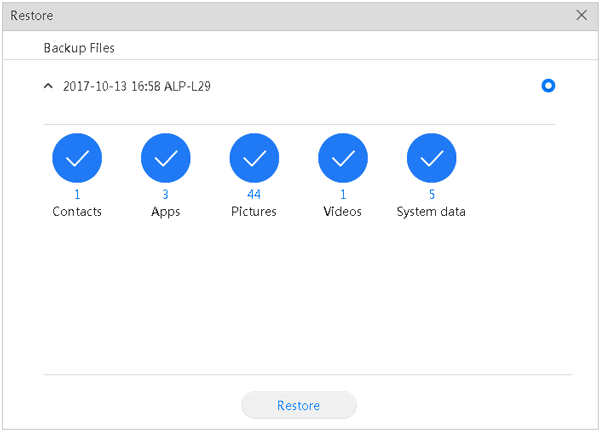
Further reading: Master Screen Mirroring on Huawei: Share with Ease (5 Ways)
Q1: Can I back up my Huawei phone to Google Drive?
If your Huawei phone runs HarmonyOS, you cannot back up your Huawei phone to Google Drive. Nevertheless, you can use the methods above to back up your Huawei data.
Q2: How do I access my Huawei cloud backup?
You can go to the Cloud app on your Huawei phone to access your cloud backup data, or download and install Huawei Cloud Drive on your PC, and log in to your Huawei ID to view your backups.
Q3: Can I transfer files from Huawei to a PC wirelessly?
Yes, you can. The one-click backup software in Part 1 supports transferring data with Wi-Fi, as long as your Huawei phone and computer are connected to the same network, you can transfer your files wirelessly. Besides, Huawei Cloud Backup can transfer your files without a wire.
The guide on Huawei backup and restore comes to an end, but it's time to back up and restore your Huawei data now. If you want an efficient and stable data backup, you can try this tool - Samsung Backup and Restore, supporting most Android devices. It is also a Huawei backup extractor to restore the backup to your Huawei phone or other Android devices. Hope the article is helpful to you.
Related Articles
[Newest Guide] How to Move Apps to SD Card from Huawei Device
How to Transfer Data from Huawei to Xiaomi [Effortless Transmission]
[Effective] How to Retrieve Deleted Messages on Huawei Phone with 4 Options
Huawei to Mac Transfer with 5 Authoritative Solutions (Solved)
Full Guide: How to Transfer Data from Huawei to Huawei without Effort
How to Restore Android Phone from Google Backup (Accurate Steps)
Copyright © samsung-messages-backup.com All Rights Reserved.