More and more people are fans of Samsung phone. They love using Samsung phone but can't manage Samsung phone successfully. For example, you can't manage Samsung contacts, call logs, text messages on the computer via USB cables. In this case, you'd better look for a Samsung manager. Luckily, you can find the Samsung manager in this article directly after reading. Have a try and 4 useful methods of Samsung manager to help you manage your Samsung phone are here for you.
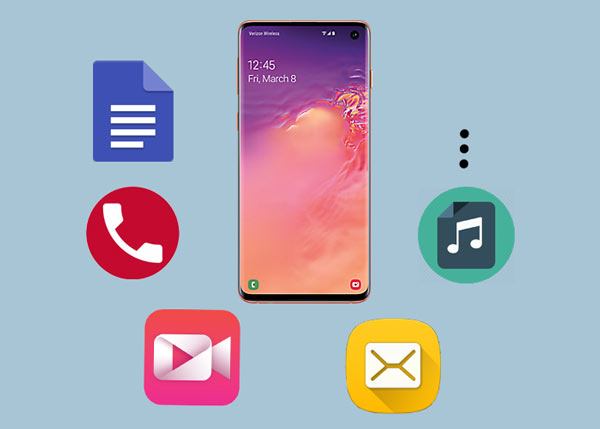
The first and the best Samsung Manager - Samsung Messages Backup is a powerful and overall Samsung management software. To manage Samsung phone, you can connect your Samsung phone with the computer via a USB cable or WiFi directly. And you can see your Samsung call logs, text messages, contacts, photos, videos, music, apps, and documents on the computer easily. Multiple functions on this Samsung Manager will meet your expectations.
There are two download links of this Samsung Manager below. Please choose the right version according to your computer system.
There is no denying that you need to Manage Samsung data on the computer usually. If your Samsung data is large, you can choose the 1-click features of this Samsung Manager which contains backup and restore. Therefore, you can backup and restore all data in 1 click. That simplifies the management function for you.
Step 1. Download and Install Samsung Manager
First, please download Samsung Manager on your computer, and then install the program on the desktop. Once installed, launch the app.
Step 2. Connect Samsung Galaxy to Computer
Next, connect your Samsung Galaxy to the computer. Then choose the "Samsung" on the detecting page and you will get to the USB settings on the Samsung phone. Please turn on the USB debugging.

Step 3. Manage Samsung Data on the computer in 1 Click
- After detecting, you will see the home page. Click the "Super Toolkit" on the top menu. Then choose one option on the interface.

- If you click the "Backup" icon and you can manage the Samsung data to the computer for backup.

- And the "Restore" option will back all the backup data of Samsung from the computer to the Samsung phone directly.

Read also:
Want to transfer data from Samsung to Samsung in simple ways? There are multiple options here.
How can you breezily transfer files from Samsung to Realme? This post will tell you what to do.
When wanting to manage Samsung files on the computer selectively, what can you do? You'd better choose Samsung Manager as well. This great Samsung Manager app supports users to preview and select Samsung files on the computer before managing. So you needn't worry about anything. With the Samsung Manager, you can manage the data in ease.
Step 1. Install Samsung Manager
To start with, you need to install and launch the Samsung Manager on the computer.
Step 2. Link Samsung Galaxy to the PC
Secondly, please link your Samsung Galaxy to the PC with the USB cable. Enable the USB debugging on the Samsung phone.
Step 3. Select and Manage Data Types
- When connecting, please choose one data type on the left panel. The Samsung files will appear on the right. Next, checkmark the files by ticking boxes.

- Finally, click the functions menu on the upper of the interface. For instance, click the "Contacts" and you can add, delete, export, import, and refresh the contacts with the Samsung Manager on the computer easily.

You might also like:
How to manage Samsung file effectively? Please get the tips.
If your Samsung phone is locked, how can you reset it? Don't worry. You can use these ways to reset it.
Samsung Kies is a helpful official Samsung Galaxy Desktop Manager for Samsung users. You can backup and restore your Samsung contacts, calendar, messages, Memos, call logs, music, and more on the computer via Samsung Kies. But actually, you can't scan the files on the computer with Samsung Kies. So you can't select Samsung data which you want before backup or restore.
Step 1. Download Samsung Kies
Please download Samsung Kies on the Samsung official web on the computer in advance. Then install and launch it.
Step 2. Make a Connection between Samsung and Computer
- After launching the Samsung Kies, please make a connection between Samsung phone and the computer via a USB cable.
- Samsung Kies will detect your Samsung phone in a short time. And you will be notified of any updates to your device firmware that are available.
Step 3. Synchronize Data for Samsung Management
Click the "Back up/Restore" tab and you can choose the items of Samsung data. Then scroll to the bottom and tap on the "Backup" icon. Samsung Kies will start to backup your data.

Kindly remind: Besides backup, you can also restore Samsung data with Samsung Kies on the computer. It is on the "Backup/Restore" tab as well.
Tips: If the Power button is damaged on your mobile phone, you still can restart the phone without the Power button.
Samsung System Manager is a simple Samsung Galaxy Manager in Samsung Settings, so you needn't add any apps to your Samsung phone to manage your Samsung files. If you don't know it clear, you can read this part to learn about it. By the way, different versions of Samsung phone have a little difference in the operation, but the main steps are the same as the following.
Step 1. Go to Settings
Above all, please go to the Settings app which is built-in and looks like a cogwheel on the Samsung phone.
Step 2. Backup Samsung Data
Then please click the "Account" option on the screen, you will see the "Backup and reset". And you can backup Samsung data to your personal Samsung account.
Step 3. Reset Samsung
If you want to reset data, you can make it on Settings, too. When entering Settings, you need to click the "General Management" and "Reset" option. Finally, you can use "Factory data reset" here.

You may need:
If you need to backup Samsung to PC, you can't miss these useful ways.
These apps are powerful alternatives to SHAREit, which can help you transfer data efficiently.
We all want to keep our Samsung phone as new always, is it possible about this? Actually, this smart Samsung Galaxy management software - Smart Manager is a tool to keep your Samsung phone new, such as preserving the battery life, managing storage and RAM, and keeping your Samsung phone safe. It is really easy to use.
Step 1. Open Samsung Smart Manager
On a new Samsung phone, click the "Apps" on the screen. Then find the Smart Manager in it.
Step 2. Check the Information of Samsung
Then you can check the Battery, Storage, RAM (Random Access Memory), and Device Security to get the information about your Samsung phone
Step 3. Manage Samsung Phone for Optimization
Eventually, you can click the "Back" button on the top left corner. Tap on the "CLEAN ALL" button. The Smart Manager will begin to quickly optimize and improve your Samsung device.
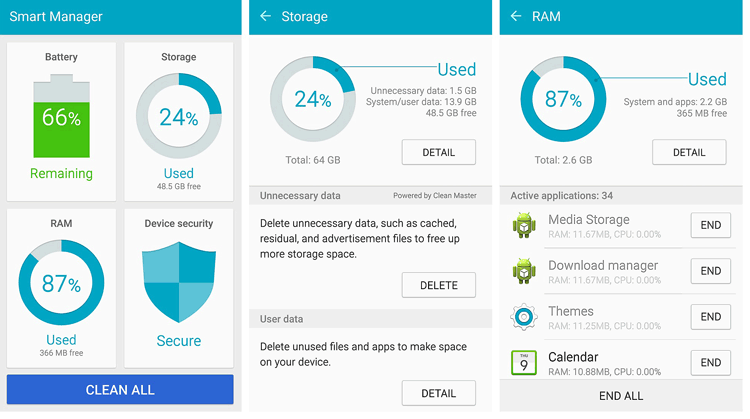
This article is a guide for you to manage Samsung phone with ease. There are 4 practical methods mentioned in this article about Samsung Manager in all aspects. Whatever you choose, you can achieve the Samsung Galaxy management with these methods. But the best Samsung manager is Samsung Messages Backup which is worth trying. Welcome to have a try and leave your suggestions.
Related Articles
How to Permanently Delete Photos from Samsung?
Samsung to iPhone Transfer - How to Transfer Data from Samsung to iPhone?
Excellent Guide on How to Wipe a Samsung Phone Completely and Fast
4 Practical Methods: Transfer Data from Samsung to Huawei Quickly
Samsung Galaxy Recovery - How to Recover Deleted Files from Samsung Galaxy?
How to Connect Samsung Phone to PC in 2023? - 5 Easy Ways
Copyright © samsung-messages-backup.com All Rights Reserved.