WhatsApp is the most popular messaging application in the world. Apart from exchanging messages, people share many kinds of files, including images. Sometimes, a sender may share with you an image on WhatsApp and immediately delete it. In that case, you may be curious about how to recover WhatsApp images deleted by sender because you want to know the content.
So, how can you see and recover the photos deleted by senders on your WhatsApp app? In this guide, we will show you dependable recovery methods for WhatsApp images. Let's check it out.
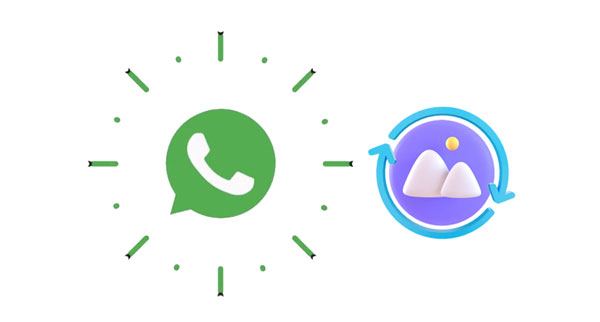
If someone sends you an image and deletes it, there is a high chance they don't want you to see it or they deleted it by mistake. Perhaps the image was not for you, or it is not appropriate. It is understandable if you get frustrated when a sender deletes an image on WhatsApp, and you must be asking if it is possible to recover such images on your device. Well, you can, and it is surprisingly easy to do that.
If you don't want to find yourself in this mess again, make sure you've turned on the automatic media download on WhatsApp. In this way, all images will be saved to the Photos or Gallery app. When this is enabled, you will still find your images even if the sender deletes them on their end. Well, there is still an easier way: ask the sender to resend them. But if they can't for one reason or another, there are still plenty of options to consider.
Restoring deleted images from WhatsApp by the sender on Android isn't difficult. You can restore the files from a backup or use a third-party app to scan your phone to extract the deleted photos.
An easier way to recover WhatsApp images deleted by the sender is to use a reliable tool like this Android Data Recovery software. It is your best companion for restoring any deleted file from your Android phone, including WhatsApp files, photos, music, documents, etc. With this tool, you won't have a hard time restoring deleted WhatsApp pictures by the senders. After the files have been scanned by this tool, you can back up to your computer for safety. Also, the software recovers data from internal memory and SD card.
- Restore WhatsApp deleted photos, documents, chat history, etc., on a computer without any backup.
- Recover Android data in various scenarios such as after a system update, device stuck, locked, forgot password, etc.
- Support almost all Android models.
- Intuitive interface.
- List your Android files on the interface for preview.
Download this recovery software.
Step 1: Download and install the software on your computer. Launch it and connect your Android phone to the same computer with a USB cable. Enter the "Android Data Recovery" module from the main interface.
Step 2: Activate USB debugging and tap "OK" after that. Now choose "WhatsApp Attachments" > "Next" to start scanning your files.

Step 3: When done, you will be notified that the "Standard Scan" has finished. Select the WhatsApp images you want to restore and hit "Recover". If needed, you can tap "Deep Scan" to find more deleted WhatsApp images.

Maybe you like: Retrieve WhatsApp Messages from Lost Phone Without Backup [Viable Solutions]
If you want to restore WhatsApp images from a backup, why not use WhatsApp Data Recovery? This program can back up and extract Android WhatsApp chat history without effort. Thus, you can restore your images from your backup on your computer directly. But you should note that the recovery can be achieved when you have a WhatsApp backup on your computer with this software. Otherwise, you will fail to get your WhatsApp pictures back.
Besides, all your WhatsApp files are recovered in readable and accessible formats. Your info is safe with this tool, and it can't get leaked because there is no sharing feature.
- Restore WhatsApp files from a backup on a computer.
- Extract your WhatsApp chats and attachments from your backup.
- Check and view your WhatsApp photos and other data on a computer.
- Restore WhatsApp data in HTML and CSV.
- Fast back up all WhatsApp files to the computer.
- Safe to use.
Download this WhatsApp deleted photo recovery program.
Step 1: Launch the software and choose "Recover from Backup File". The tool will show all the backup files on the screen. Choose one and tap the "Start Scan" icon. If there's no file you want, press the "Select" option, then find the WhatsApp backup file.

Step 2: Click on the "WhatsApp Attachments" folder to choose your desired images.
Step 3: Now tap the "Recover to Computer" option to restore your WhatsApp images from the backup. The software will export your data in HTML and CSV formats so you can access the WhatsApp data without trouble.
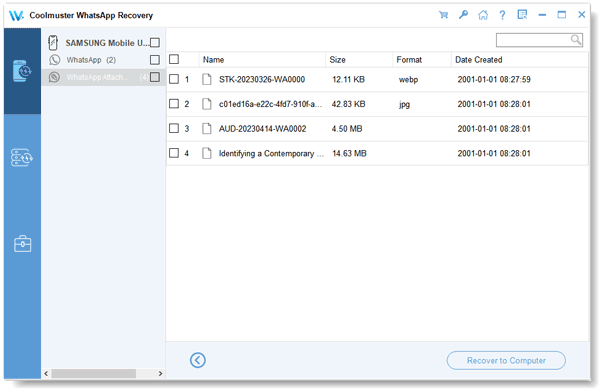
See more: Want to recover deleted WhatsApp videos on your mobile phone? You can read this useful guide.
You can also use your Android phone's local backup to restore the deleted or lost WhatsApp images.
Step 1: Uninstall WhatsApp from your device.
Step 2: Open Google Store and install WhatsApp on your device. Note that as you configure the app, you must use the details that were previously associated with that WhatsApp account, like your phone number.
Step 3: When the configuration is complete and all the details verified, WhatsApp will instantly scan and retrieve all the images and messages that have been backed up on Android devices.
Step 4: Click "RESTORE", and voila! All your files, including photos, are on your phone again.

If you backed up your files on Google Drive, then this method is for you. The process is quite similar to the previous method and takes just as much time.
Step 1: Reinstall the WhatsApp app on your Android device.
Step 2: Launch the app and configure it with all the details associated with the WhatsApp you just deleted.
Step 3: Once the configuration is set, the app will scan and then locate backed-up data on your Google account.
Step 4: Tap "RESTORE" to import your WhatsApp data from your Google backup to your Android device. Once done, click "NEXT" to check your WhatsApp images.

Read also: Effortless Guide: How to Read WhatsApp Backup from Google Drive on PC
If you're an iPhone user, restoring deleted WhatsApp images from the sender is easy peasy. However, it differs a little from Android since users back up their iPhones to iCloud/iTunes.
As an iPhone user, you can use iTunes to back up your WhatsApp images and other files and restore them later, and use the iPhone Data Recovery software to restore WhatsApp images that the sender deleted. This software scans the iTunes backup then lists the file to start the scanning process.
With its intuitive interface, you will easily navigate around it to locate the file you need to restore in no time. Moreover, it also works for encrypted backup files. You just need to select your desired data to restore the deleted WhatsApp images.
- Recover deleted WhatsApp data from iTunes backup, including WhatsApp messages and attachments.
- Support restoring of various data types like SMS, contacts, WhatsApp notes, photos, and more.
- Enable you to restore deleted contacts and messages from iOS devices without backup.
- Support all iPhone models and the newest iOS 17.
Download the software.
Step 1: Download and launch iPhone Data Recovery. Choose "Recover from iTunes Backup File" from the left.
Step 2: On the computer, scan the iTunes backup location and choose the backup file when the list of backup files shows up. Next, hit "Start Scan" tab.
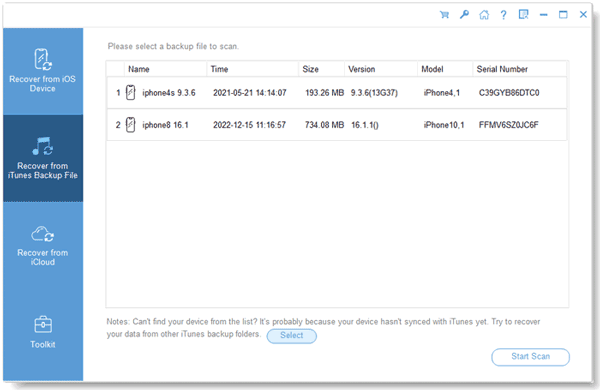
Step 3: Select the "WhatsApp Attachments" option from the left panel, then press the "Start Scan" button at the lower section.
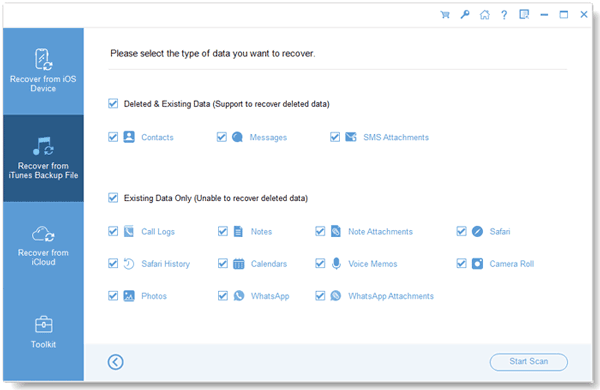
Step 4: Preview the files and finally press "Recover to Computer" to start retrieving the deleted WhatsApp images from iTunes backups.
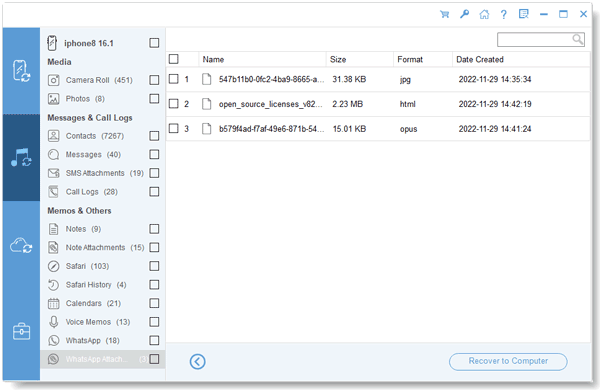
Google Drive is for Android, and iCloud is for iOS. iOS users basically have their backup on iCloud. In that case, they can restore the deleted WhatsApp images that the sender deleted.
Step 1: First, check if there is a backup. Now uninstall WhatsApp from your iPhone and reinstall it from the App Store.
Step 2: Launch and configure the app on your device using the same details as the WhatsApp account you just deleted. Ensure that the phone number you use here is the one you have been using on your WhatsApp.
Step 3: Once you have the account set up, scan the device for backup files.
Step 4: After scanning, the app will show the files that could be found on the backup. Click on the "Restore Chat History" button, and boom! All your images and other backed-up data will appear on your phone.

WhatsApp has become integral in our lives, and we have become virtually dependent on it for communicating with friends and loved ones. With the app, you can communicate with someone far away and share intimate moments through photos. As important as it is, you don't want to lose these images by backing up your data and restoring them when needed. No matter the device you are using, Android or iOS, you have a broad array of options to ensure you recover the WhatsApp images after a sender deletes them.
This Android Data Recovery is good at retrieving deleted whatsApp images on Android without a backup. On the other hand, if you've created a backup of your Android, WhatsApp Data Recovery is the software to use to restore your WhatsApp images.
Additionally, iPhone Data Recovery will come to your rescue when you want to restore any lost WhatsApp image from iTunes backup if you are an Apple user. Ultimately, recovering deleted images on WhatsApp is no longer a dream.
Related Articles
Seamlessly Transfer WhatsApp Stickers to New Phone - Step-by-Step Tutorial
Is WhatsApp Restoring Media Stuck on Android Phone and iPhone? Fast Repair It
Which Is the Best WhatsApp Recovery App? Take A Look At These Options
Unlock Your Data: How to Recover Deleted Voicemail on Android Devices
Solved Issue: How to Recover Deleted Files on Android Without Computer
How to Recover Deleted TikTok Videos from Smartphones and Computers?
Copyright © samsung-messages-backup.com All Rights Reserved.