"I have bought a new Mac computer recently, but I am a greenhorn to use it. So how do I transfer files from OnePlus One to my Mac? Any easy methods help me out?"
Commonly, we are accustomed to transferring files to computers for freeing up phone memory. If you have a OnePlus phone and a Mac computer, you may wonder know how to transfer files from OnePlus to Mac without any hassle. Please don't fret about that. This post will tell you what to do. Although you are a novice to use Mac, you can follow these 4 easy and effective ways to achieve the data transfer.

"How do I transfer photos from OnePlus 7T to my MacBook Pro with simple taps? I want an efficient data transmission tool only? Is there such a tool?"
If you also want swiftly transfer your OnePlus files to Mac, please use this Android file transfer for OnePlus - Samsung Messages Backup (Mac Version). With it, you can easily connect OnePlus to Mac, and effortlessly complete the data migration. Moreover, you can directly preview your OnePlus files on Mac, which is helpful to transfer files selectively. What kinds of files can it transfer? Let's see its features.
- Export pictures from OnePlus to Mac without altering file formats or losing quality.
- Also help you transfer contacts, text messages, videos, apps, music, documents, and more to your Mac computer.
- One-click to back up all data from a OnePlus phone to Mac.
- Seamlessly restore the backup files to any OnePlus mobile device.
- Support USB and Wi-Fi connections between your OnePlus Android phone and Mac.
- Offer multiple features for file management, such as editing contacts, creating albums, searching files by typing, etc.
- Allow you to take OnePlus screenshots and save them on Mac directly.
Download and install the OnePlus file manager on Mac for free below.
Step 1. Connect OnePlus to Mac
After installing the software, you can launch it and connect your OnePlus phone to Mac via a USB cable. Then enable the USB debugging mode on the mobile phone.
Step 2. Go to Super Toolkit
Once connected, please tap the "Super Toolkit" tab on the top menu.

Step 3. Transfer All Files to Mac
To copy all files from OnePlus to Mac, you can tap the "Backup" option. Then click the "Back Up" button on the pop-up window. The program will export all files at once. By the way, you can also select the desired file types on the prompt.

Kind reminder: If you want to select detailed files before the transfer, you can choose file type on the left panel. Then the software will display the files on the right side, and you can view and transfer them selectively.
You might need: Click it to get a useful guide to transfer data from Huawei to OnePlus without hassle.
As we all know, Google has provided cloud synchronization services for Android users. You can access your OnePlus files with the same account on any device as soon as you upload files to your cloud storage space. Thus, you can sync OnePlus files to Mac via Google cloud space. But it requires a network connection for browsing, uploading, and downloading.
Step 1. Download Google Drive
Please download Google Drive on your OnePlus device, and log in with your Google account.
Step 2. Upload Files from OnePlus
Tap the "Plus" icon to upload the files you want from the internal storage.
Step 3. Open Google Drive on Mac
Browse Google Drive on Mac, and sign in with the same account. Then you can download the OnePlus files to Mac.

Read also: Is Android File Transfer not working suddenly? You can fix it using these tips.
If you don't mind the low transfer speed, you can also utilize Android File Transfer to move OnePlus files to Mac. With it, you can transmit media files via a data cable. However, contacts, call logs, and SMS are unavailable to access or move.
Step 1. Install the Software
First of all, please install Android File Transfer on your Mac computer.
Step 2. Link OnePlus to Mac
Use a data cable to link OnePlus to Mac, and click the "Allow" option on the mobile device. Then the program will show your OnePlus files and folders on Mac.
Step 3. Transfer OnePlus Photos to Mac
Find your photo folder, such as DCIM, then open it, and highlight the photos you intend to transfer. Finally, drag and drop them into your Mac folder.

Further reading: This post will tell you 6 easy ways to transfer photos from Android to Mac.
Is the Bluetooth feature available on your OnePlus and MacBook? It is believed that Bluetooth is supported on most mobile devices. That is, you can transfer photos wirelessly via Bluetooth. Please note that the transfer will be successful within about 10 meters.
Step 1. Enable Bluetooth
To begin with, please turn on Bluetooth on Mac. You can tap the "Apple menu" > "System Preferences" > "Bluetooth" icon to turn it on. Then, scroll down the screen on OnePlus to enable Bluetooth.
Step 2. Set Up Bluetooth Connection
- Please choose your OnePlus device on Mac, and tap the "Connect" icon. Then hit the "PAIR" option on the cellphone to set up a connection.
- Next, turn on Bluetooth Sharing. Please click the "System Preferences" > "Sharing" icon, and tick the "Bluetooth Sharing" option.
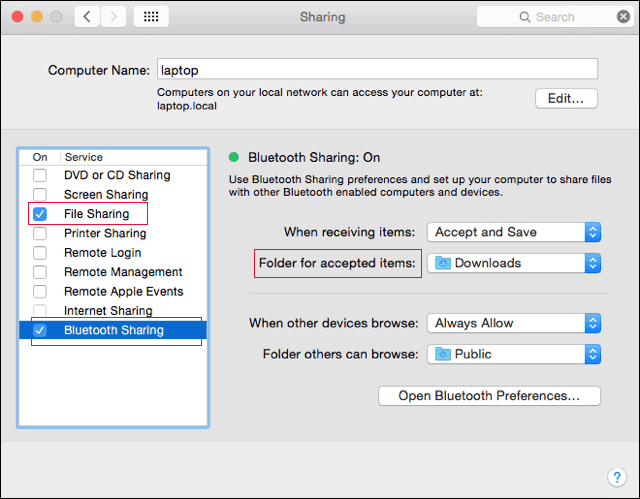
Step 3. Send Images from OnePlus to Mac
- Please navigate to the pictures you want to send on the OnePlus phone, and click the "Share" > "Bluetooth" option. Then choose your Mac. After a while, you will see a prompt on Mac. Please click the "Accept" option.
- As the transfer is finished, you can check the photos on the MacBook.

All the solutions on how to transfer files from OnePlus to Mac are shared above. Please feel free to choose one way among them to begin the OnePlus to Mac file transfer. If you choose this file manager - Samsung Messages Backup, you will know how convenient the transfer is. Also, you can easily manage your OnePlus files on Mac with multiple features. Download it, and you can have a try.
Related Articles
How to Backup Android Apps on Computer (PC&Mac)?
Android File Transfer Alternatives: Can't Miss the 5 Best Apps for Mac
Wonder How to Back Up Android to Mac? Here Are 6 Ideal Answers!
Swiftly Transfer Music from Mac to Android -- 5 Simple Ways Enough
OnePlus Transfer Guide: 5 Ways to Transfer Data from One OnePlus to Another
How to Transfer Data from iPhone to OnePlus Expeditiously via 4 Methods
Copyright © samsung-messages-backup.com All Rights Reserved.