Are you making the switch from an iPhone to a OnePlus device? Whether you're drawn in by OnePlus's sleek design, powerful performance, or customizable Android experience, one of the critical tasks you'll face is transferring your data from your old iPhone to your new OnePlus.
Fortunately, there are several methods available to make this transition smooth and hassle-free. In this guide, we'll explore five different ways to transfer data from iPhone to OnePlus, from contacts and photos to messages and documents, etc., ensuring that your new OnePlus device is set up just the way you like it.

With the iPhone to OnePlus data transfer software - Samsung Data Transfer, you can transfer data from iPhone to OnePlus 12/11/10/9/8/7/6, Nord series, and more at once. This efficient tool can copy your contacts, text messages, photos, videos, music, and books at the same time, so you can easily access your data on the new OnePlus phone. What's more, you will get the data on your OnePlus device with original quality.
- Besides transferring data from iOS to OnePlus, it can copy OnePlus data to iOS devices without hassle.
- Enable you to select file types before copying data.
- Support most generations of iOS and Android OS, including iOS 17 and Android 14.
- Clear data on the OnePlus phone before copying.
- The data migration between Android devices or iOS devices is supported.
- Scan and display different data types on the panel.
Download the transfer software below.
Step 1. Set Up a Connection
Once you download and install the software on your computer, you can use data cables to connect your smartphones to your computer.
Step 2. Select Data by Category
Once connected, please ensure your OnePlus cellphone is the "Destination" device on the right side, or click "Flip" to change the position, and pick the file types you want to transfer on the panel.

Step 3. Transfer Data from the iPhone to OnePlus
Once selected, you can tap the "Start Copy" icon to begin moving data. Then the software will display the transfer progress bar on the interface. As it shows 100 percent, the data migration is finished.

Bonus: Plan to transfer files from OnePlus to a computer? You can utilize these 4 efficient methods here.
OnePlus Clone Phone, also named OnePlus Switch, is an app to move your old phone data to a OnePlus phone without a wire. It supports sending photos, calendars, audio files, and the like. Now, you can install it from Apple App Store directly.
Step 1. Open the App
Go to Settings on OnePlus, and type and search for "Clone Phone" if the app isn't displayed on the phone's desktop. Then open the app and tap "This is the new phone" > "iPhone".
Step 2. Install the App
Please download and install the Clone Phone app on your iOS device, and launch it. Then choose "This is the old phone".
Step 3. Scan the QR Code to Transfer Data
Use your iPhone to scan the QR code on your OnePlus phone to establish the connection. Once connected, select the files that you plan to transfer. At last, click "Start Migration" to copy data from iPhone to OnePlus.
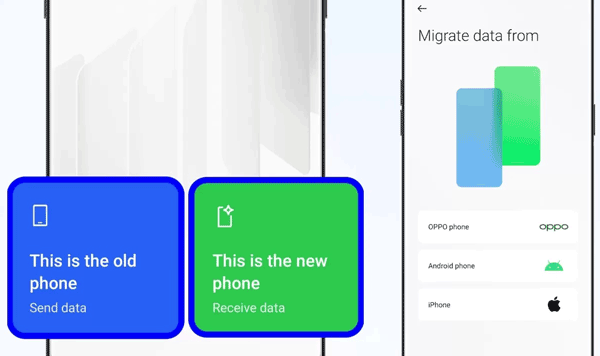
Tips: Does OnePlus Switch work with iPhone? Yes, as long as you download the OnePlus Switch for iPhone, you can send the iPhone files to your OnePlus device. What if you encounter the OnePlus Switch not working? Don't worry. You can get practical tips in this post to fix it.
Google One provides a reliable method for transferring data from an iPhone to an Android OnePlus device. You can back up your iPhone data to Google One and restore the data to your OnePlus device.
Step 1. Install Google One
Please install the Google One app on both smartphones. Then launch it and log in with your Google Account.
Step 2. Back Up iPhone Data to Google One
Click "Set up data backup", and enable the options that you want to back up on the screen. Then click the "Back up now" icon.
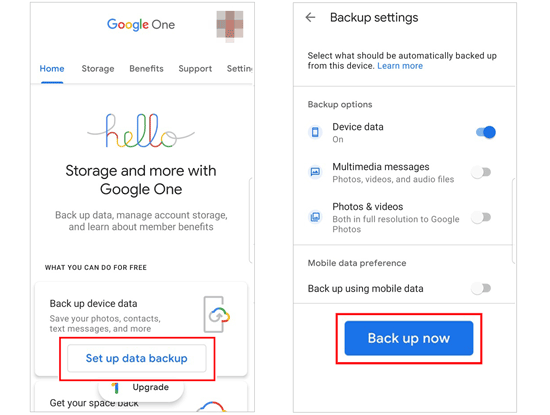
Step 3. Restore the Backup to OnePlus
To sync your iPhone data to OnePlus, please open Google One on your OnePlus smartphone, and find your backup file. Then click "Restore backup" and follow the popups to complete the restoration process.
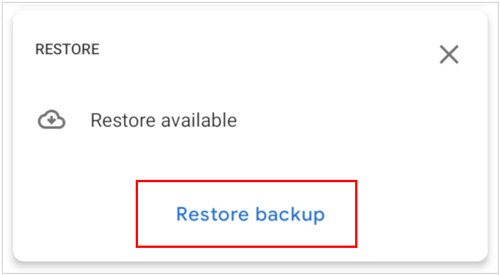
Further reading: Is it possible to back up Android data to iCloud? Read this guide to get the answer.
If you only want to transfer your photos from your iPhone to OnePlus, you can utilize Google Photos to sync the images between two devices. But remember, one Google Account only has 15GB of free cloud storage space. If you upload your photos with original quality, you will run out your space fast.
Step 1. Install Google Photos
Please install Google Photos on your iPhone and OnePlus phone first, and then sign in with your Google Account.
Step 2. Sync Photos on iPhone
Click your profile on the app, and tap "Turn on backup". Then the app will upload your images to your Google Account automatically.
Step 3. Download Photos to OnePlus
After that, you can access your iPhone pictures on your OnePlus phone with Google Photos. Then download the photos to your local folder on OnePlus.
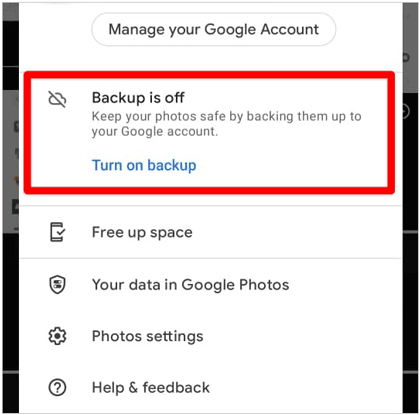
With the help of iCloud, you can export your contacts from iPhone and import them to your OnePlus. Even though it is not a direct transmission way, it is still simple to complete.
Step 1. Back Up Contacts from iPhone to iCloud
Open the Settings app on your iPhone and click your Apple Account. Then choose "iCloud" and enable "Contacts" to back up your iPhone contacts to iCloud.
Step 2. Visit iCloud to Export Contacts
- Please navigate to the iCloud website on the browser, and log in with your Apple Account. Then click the "Contacts" category.
- Click the "Gear" icon at the bottom, and choose "Export vCard". Now, you will get a VCF file. Please move it to your Android phone.
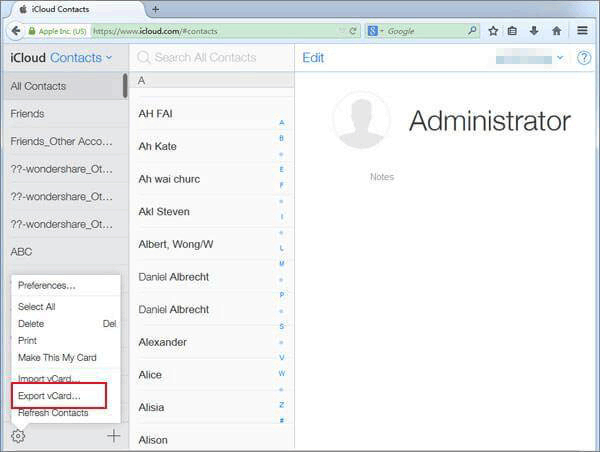
Step 3. Import Contacts to OnePlus
Run the Contacts app on your OnePlus, and click the "Menu" icon. Then select "Manage contacts" > "Import/export contacts" > "Import from storage", and pick the VCF file. Then your iPhone contacts will be imported to your OnePlus device.
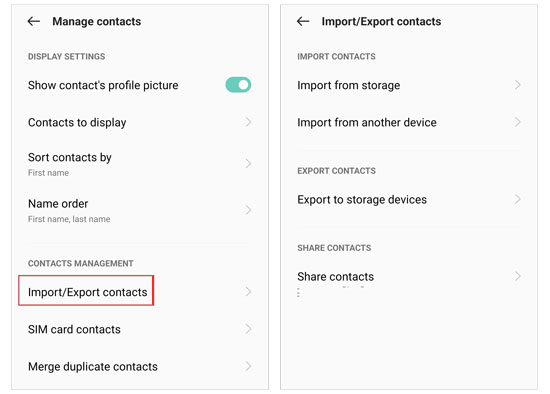
Transferring data from your iPhone to your new OnePlus device doesn't have to be a daunting task. By following one of the methods outlined in this guide, like using Samsung Data Transfer, you can transfer multiple file types to your OnePlus at once. Certainly, you can utilize Google Photos, Google One and iCloud to move your iPhone data. In a word, you can complete the data transmission with compatibility and security throughout the process.
Related Articles
OnePlus Backup to PC: Back Up OnePlus Data with 4 Ultra Methods
Transfer Photos from iPhone to Android Effectively [Full Guide]
Transfer Music from iPhone to Samsung | Freely Select 5 Smart Methods
4 Ways to Transfer WhatsApp from Android to iPhone without Hassle
Transfer Data from OnePlus to OnePlus in 2024 [Updated Guide]
[Ultra Guide] 8 Excellent Options of Android Data Eraser Software
Copyright © samsung-messages-backup.com All Rights Reserved.