Suppose you are playing a game on your Samsung Galaxy device with your friends and your device suddenly turns black, the screen of which is dead. What a bad feeling! The Samsung Black Screen has affected may Galaxy users worldwide. If you have encountered this issue, you may witness various signs and symptoms before your device completely gone dead. We would like to talk about that and give you 7 ways to fix the Samsung black screen in minutes.

There are several reasons why the Samsung Black Screen of Death takes place, including:
Crashed System
The most common reason could be your device's crashed system. When your Samsung memory gets lower, or you meet a system update failure, the system would be crashed and stuck with a black screen on your Samsung Galaxy. Also, before the Samsung screen gets black, you may find that some apps are out of response and they may get closed suddenly during you are running them.
Faster Battery Drain
Before your device going completely blank, you might notice that your device's battery is draining faster than normal and is another common reason for Black Screen.
Low Phone Memory
The low phone memory can also cause Samsung Black screen of death. When your Galaxy doesn't have enough space to run the specific program, it will cause your phone to be bricked with a black screen.
Old Android System
Continuing to stay on an older version of the software can expose your device to possible troubles and can lead to issues. Make sure to update your Galaxy system to the latest version of Android as soon as it is available.
Hardware Problems
Apart from software issues, unsuitable or damaged hardware components can also cause these problems.
Now, you have learned 5 common reasons that can cause the Samsung black screen of death. How to fix that? You can follow the methods as your needs.
Android Repair is the first Android system repair tool on the market. As we all know, Samsung black screen of death always happens due to software issues. In such situations, you can use Android Repair to fix the black screen issue and get your Samsung Galaxy back to normal.
The Highlights of Android Repair
You can free download it:
How can you fix the Samsung black screen?
Note: This software will delete all of the Android data from your Samsung Galaxy, so you had batter backup your Samsung phone at first. If you get ready to fix your Samsung black screen, go on.
Step 1. Launch the program on PC and choose the "Repair" option.

Step 2. Connect your Samsung Galaxy to a PC and tap on "Android Repair" from the left panel. You can get a list of issues which the software can fix. Have a look at it and tap "Start".

Step 3. Fill your Samsung device info to the blank. You can click the drop-down menu to select the detailed info so that the program can offer a customized fix package to repair your phone. Then read the warning and tap on "Next".

Step 4. The program will delete all data on your Android device. If you get ready to proceed, type in "000000".

Step 5. Boot your Samsung to download mode.
#1. Your Samsung Galaxy with a Home button
* Power off your Samsung phone/tablet.
* Long press the Home, Power key, and Volume Down for 5s to 10s.
* Release all buttons, and hold the Volume Up button to enter the download mode.

#2. Your device without a Home button
* Power off your Samsung phone/tablet.
* Long press the Bixby key, Power key, and Volume Down for 5s to 10s.
* Release all buttons, and hold the Volume Up button to enter the download mode.

Step 6. Click on "Next" to download the package for repairing. When the downloading is finished, the program will start to fix your Samsung device.

Step 7. Wait for the process to complete, then restart your Samsung Galaxy.

Other Android Problems:
Top 5 Ways for Green Hands to Bypass Samsung Lock Screen in 2023
Unlock Android Phones - How to Unlock Android Phone?
If you are facing Samsung Black Screen and worried about losing your precious data, then don't panic. You can always fix your device without losing your data with the help of a software called Broken Android Data Recovery.
Features of Broken Android Data Recovery
Below are the steps to use this software:
Step 1: Download and install the software on your PC, choose the 'Broken Android Data Extraction' tool and connect your Galaxy device with your computer via a USB cable.
Step 2: Read the on-screen instructions carefully and choose the correct mode based on your device's issue. You can see 'Black Screen' from the examples, tap on 'Start' under it and go on to proceed.

Step 3: Now, choose your device's name and model from the drop-down menu on the next screen. It is important to offer your Samsung device info so that the program will download a customized firmware to fix the black screen.

Step 4: Enter the Download Mode by following the on-screen instructions. The software will then download a repair firmware to fix your Samsung black screen and scan out the available data from your device. You need to:
* Turn off Your Samsung device.
* Press and hold the Power + Home + Volume Down buttons concurrently.
* Hold the Volume Up button to access the Download Mode.

Step 5: when everything is completed, the software will conduct a final scan on your Samsung Galaxy. You will get a screen where you can select the data you want to extract and tap on the 'Recover' button to save it on your PC.

What Else Can It Do?
Data Recovery on Samsung Galaxy with Broken Screen
Commonly, you can fix the Samsung black screen issue by a forced restart. When you perform forced restart, your device will start again and remove the black screen issue.
Notice: Before performing the force restart, make your phone at least 10% of its battery remaining. If your Samsung battery tends to run out fast, you need to charge it to a higher power.
To force restart your device, you need to:
* Press Power + Volume Down buttons concurrently for at least 10 to 20 seconds.
* Release the keys only when the Samsung logo appears on your phone's screen.

If your Galaxy runs with low memory space, you can try this method to fix the Samsung black screen by removing cache partition under the Android recovery mode. Below are the detailed steps:
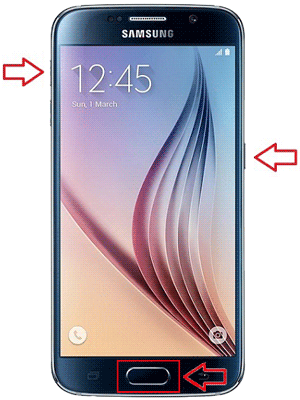

Read Also:
How to Clear Cache, History, Or Cookies on Samsung? - Two Free Methods
If the soft reset does not work, then you might look to do a hard reset of your device to factory settings. However, this method is only advisable if you backup all your Samsung data previously as you will lose all your data and phone settings while doing a hard reset.
Here are the steps:
Step 1: Enter the Android recovery mode on your Samsung Galaxy as mentioned in Section 5.
Step 2: Select 'Wipe data/factory reset'.

Step 3: On some Galaxy, you need to tap on 'Yes - delete all user data' to confirm your option.
Step 4: After that, highlight the 'reboot system now' and choose it.
Step 5: The Samsung Galaxy will restart and back to its original factory status.

We talk about how to deal with the black screen which is caused by system software. However, an SD card on your Samsung Galaxy will also cause the troubles leading to a black screen.
To resolve that, you can try to power off your Samsung Galaxy and take out your SD card for a few minutes. Then reboot your Samsung phone without SD card to see whether it can work or not.

Third-party apps installed on your Samsung Galaxy will cause black screen whenever you use them. Booting into the device's Safe Mode will give you an idea whether a specific app causes all the troubles or not. If yes, then you need to uninstall the apps ASAP.
#1. To Enter Safe Mode

#2. To Exit Safe Mode
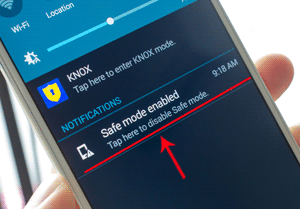
The Samsung Black Screen is not an uncommon issue and these are some of the solutions available for that. The difficulties vary from method to method and you need to choose the method you are most comfortable with to fix the issue.
Related Articles:
Android System Recovery - How to Fix Android Stuck at Android System Recovery?
How to Transfer SMS from Samsung Galaxy to Computer Effectively?
How to Transfer Files Between Samsung Phone and Computer?
How to Flash a Dead Android Phone Swiftly and Safely (Ultimate Guide)
Guide to View Call Logs on Android Phone in All Situations
How to Fix Samsung Stuck in Recovery Mode? 2 Ways for You
Copyright © samsung-messages-backup.com All Rights Reserved.