Android phone is the most popular mobile brand, which has a great number of users in the word. To protect the privacy information, you may usually lock Android phone screen to make sure that you are the only one who can access the phone with password. But things are totally deferent if you forget the password, how to unlock Android phones? The passage will provide you 3 simplest ways to achieve it.
Before the work, there is a need to know if it is legal to unlock an Android phone. If you bought your phone with full payment or have finished paying for your contract, it is legal to unlock your Android phone. However, if you still on the process of paying for your contract, that is so hard to say, because this phone still does not belong to you completely. You had better check terms with your carrier first.
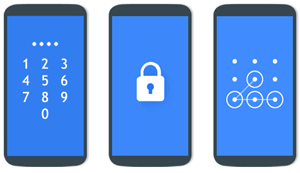
Forgetting the password of your Android device doesn't happen frequently on most of you. For green hand, you are recommended to use Android Unlock to remove the password, PIN, pattern, or fingerprint with 1 click. Only 5 minutes you can access your Android device without any password.
Overview for Android Unlock:
Free download the software and have a try.
Step 1. Launch the program and select "Screen Unlock" from the toolbox.
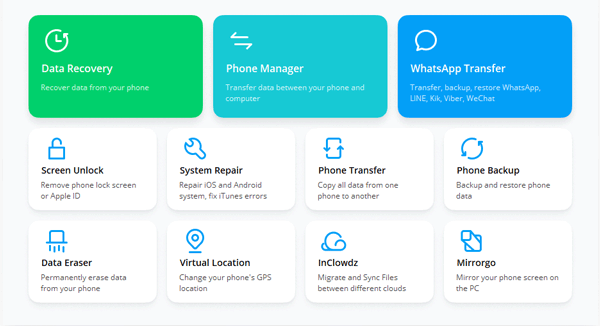
Step 2. Connect your Android device to a PC, then select the "Unlock Android Screen" tab.

Step 3. Fill in your device info to the blank. You are required to offer your device brand, name, model. Just open the drop down menu to choose the detailed info so that the software will offer a customized recovery package to unlock your Samsung. Can't find your device? Go to the advanced mode.

Step 4. Enter the download mode.
1) Turn off your LG/Samsung phone.
2) Press and hold Volume Down + Home button + Power key at the same time.
3) Press the Volume Up to get into the Download Mode.

Step 5. The program will download a recovery package on your Android phone. Wait for the process to finish.
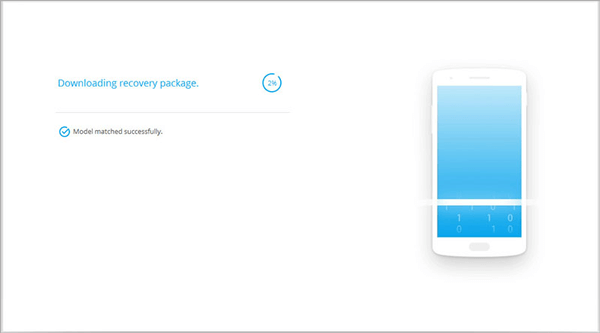
Step 6. Type "000000" to confirm your device info and click on "Remove Now" to unlock your Samsung/LG without losing data.

Step 7. Once succeeded, you can access your Samsung phone without any password.

Note: Under the advanced mode you will go through in the following, all the Android data and phone settings will be deleted. You can try to retrieve files from your locked Android phone at first.
Step 1. When you can't find your device info from the device info screen, tap on "I can't find my device model from the list above".
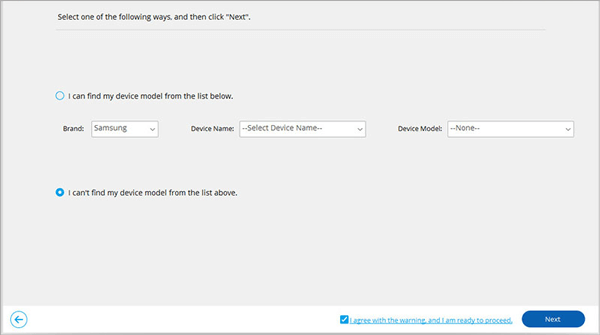
Step 2. The program will detect your Android phone and prepare to unlock it.
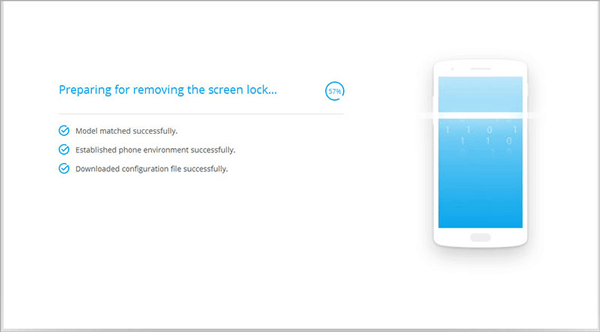
Step 3. The program will delete all of the data on your Android phone, please read the prompts carefully. When get ready to do that, click "Unlock Now".
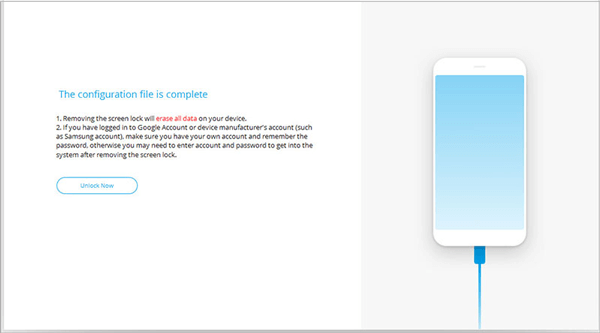
Step 4. Enter the Android recovery mode.
>> If your Android phone has a Home button:
1) Turn off the device.
2) Long press the Volume Down + Power key to restart it.
3) When the screen turns black, immediately long press the Volume Up + Home + Power key for a few seconds.
4) Release all the buttons when the brand logo appears.
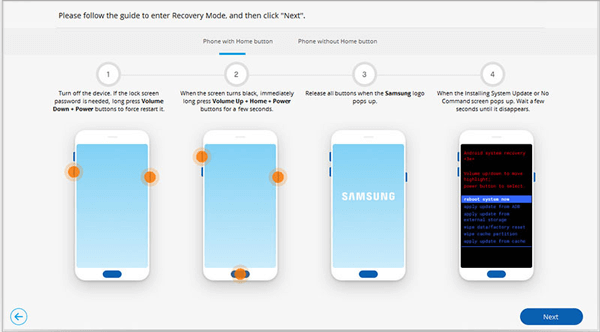
>> If there is no Home button on your Android phone:
1) Power off your device. If you can't do that, long press Volume Down + Power key to force restart it.
2) When the screen turns black, immediately long press Volume Up + Bixby + Power buttons for a few seconds.
3) Release all the buttons when the brand logo pops up.
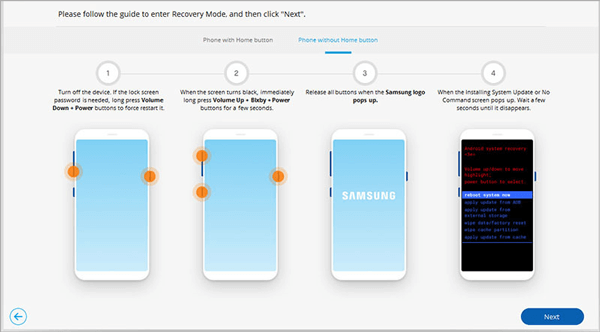
Step 5. Follow the prompts to wipe off all the phone settings, data, and the password from your Android phone with the recovery mode.
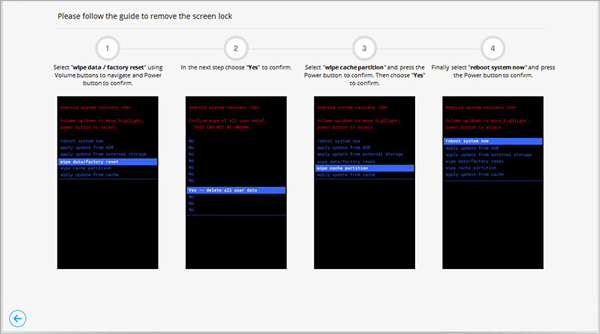
Step 6. Once done, your mobile phone will back to its factory status. You can access your phone without password now.

If your Android device is running Android 4.4 or lower, you can use your Google Account to reset the pattern.
Step 1. After drawing several times of wrong patterns, you can see "Forgot Pattern" on the screen, tap on "Forgot Pattern".
Step 2. Log in Google Account with username and password you have added to your Android phone.
Step 3. Reset your screen lock.

Performing factory settings is an easy way to unlock your Android phone without any password. It will loss all the data that have not been backed up, therefore, many people take it as the last choice. However, that will no longer becomes a problem if you can unlock Android phone without losing data with the help of Android Data Recovery - Broken Android Phone Data Extraction mentioned in Part 2.
See how to perform factory settings:
Step 1. Turn off your locked phone, if it has SD card in your phone, please take the SD card off.
Step 2. On Samsung phones, you can press Home button & Volume Up & Power button at the same time until recovery mode appears on the screen. For some Android phones, like HTC, you can achieve this by pressing Power button & Volume up button only. You can visit the manufacturers' support sites for more help.
Step 3. Press Power button to enter the recovery mode. Use Volume button to enter to the Android recovery.
Step 4. Use Volume button to choose "wipe Data/factory reset" option, press Power button to select this mode.

Step 5. Select "Yes" under the menu of "wipe Data/factory reset".
Step 6. Choose "wipe cache partition", press Power button to confirm.

Step 7. After entering to this page, please select "reboot system now" and press Power button to confirm. Your locked android device will be recovered to its default factory settings by this way.

You may need: Recover Samsung Data After Factory Reset
Here are two tools you can use online to reset a password to replace the forgotten one on your locked Android phone.
Find My Device with Google Service (May not work on Android 8.0 or higher):
If your locked phone is turned on, connecting to network, signed on Google Account, having "Location" and "Find My Device" turned on, you can try this way to unlock it.
Step 1. Visit "Find My Device" web site or you can install Find My Device app and run it.
Step 2. Click "Lock" button and input a new password to replace the pattern, password or PIN you have set on the locked phone before. Type the new password twice to confirm it. It will take a while to change the password. After that, you can unlock your phone with new password.

Find My Device with Samsung Service
This method is very similar as Google's Find My Device, can only work on Samsung phones. And for some carriers, like Sprint, can not use this service.
Step 1. Log into your Samsung account on web browser. Please make sure that you have set up a Samsung account, or not, this way will not work.
Step 2. Click "Lock my screen" on the left panel, follow the prompts to set a new unlock PIN to unlock the screen, then click "Lock" button. About two minutes to wait, your unlock password will change into the PIN you have just entered.
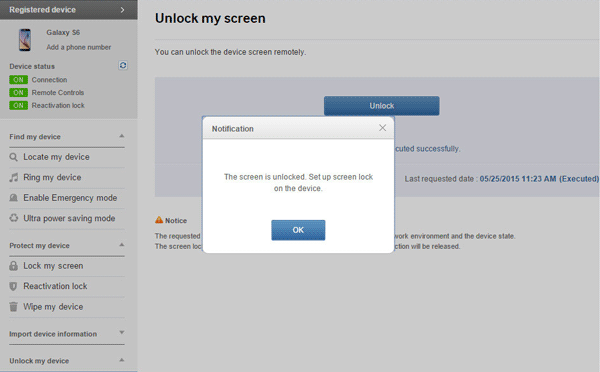
To deal with the problem, privacy security would be the one that concerns the most important. If you don't want to loss important data in the unlocking process, here we introduce a professional software, Android Data Recovery - Broken Android Phone Data Extraction.
With it, you can easily retrieve files from locked Android phone. It can also fix lots of Android issues including frozen, crashed, black-screen and virus-attack phones.
Please notice that if you want to retrieve contacts with this software, you need to root your Android phone at first. The program only supports Samsung Galaxy Note 5/ Note 4/ Note 3/ S6/ S5/ S4/ Tab Pro 10.1 at present. More technical supports for other Android devices will be developed soon.
Key Features of Broken Android Phone Data Extraction:
1. Bring non-responding phone to normal.
2. Extract photos, music, videos, messages, contacts, call logs and more formats of files from password-forgotten phone.
3. Recover deleted data from Android phone/SD card.
4. Your sensitive information will never get leaked during the process mentioned above.
For details, please go to: How to Recover Data on Broken or Dead Android Phone?

Wrapping Up:
You can choose an easy way mentioned above to unlock Android phone, but the data may get lost during the unlocking process. No matter which method you pick, to be on the safe side, you had better restore important files from your locked Android phone. Android Data Recovery - Broken Android Phone Data Extraction is a professional software for you to extract data.
Related Articles:
What if Forget Android Lock Screen Pattern
How to Recover Data from Dead Samsung? (Effective Way Offered)
How to Enable USB Debugging on Android with Broken Screen
[Factory Reset Android] 2 Ways to Restore Android to Factory Settings
3 Ways to Recover Data When Samsung Fails to Enter Password
Forgot Tablet Password? Unlock It via 5 Effective Solutions
Copyright © samsung-messages-backup.com All Rights Reserved.