Over the time, when you use the browser to search the Internet on your Samsung phone and tablet, temporary data will pile up and occupy a large space of your Samsung memory.
These temporary data, including cache, history and cookies, will automatically store in your device. From time to time, they will slow down your Samsung. Here comes a problem - how to clear cache, history, or cookies on Samsung?
As you visit a website, the cache files will automatically store in Samsung device and cut down the page loading time when you visit it again. However, it does more harm than good and we suggest you to clear browser data on Samsung.
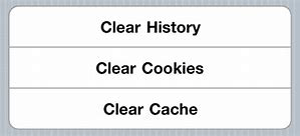
Reason 1. Speed up your Samsung. The cached files, history and cookies will take up internal space and slow down the Samsung phone and tablet.
Reason 2. Protect privacy information. Many websites drop cookies to your device. The cookies contain tracking information, login data and your visit history on the website. The important privacy information recorded in cookies is a risk of being leaked out.
Reason 3. Avoid page error. Website developers will upgrade the website frequently. The stored old cache and cookies may not apply to the new page, which can cause no response and page error.
A professional Samsung Cleaner App - Coolmuster Android Assistant (Android Version) is designed for Samsung and other Android users to manage their Android phone effectively. You can use this free app to clear cache, history, or cookies on Samsung easily.
If you like to back up your Samsung phone or require more functions, you can download its PC version to have a try.
Have a quick look about Samsung Cleaner App - Coolmuster Android Assistant:
1. Free up space & speed up your Android phone with one click.
2. Manage media files, documents and apps on Android phone.
3. With a Wi-Fi scanner in it, you can connect your Android phone to PC wirelessly.
See how to clean your Samsung phone:
Step 1. Download Samsung Cleaner App - Coolmuster Android Assistant and install it on your Samsung device.
Step 2. Please open the Apps drawer, tap on the app and run it on your phone. From the main page of the app, the available memory and the used memory are shown to you.
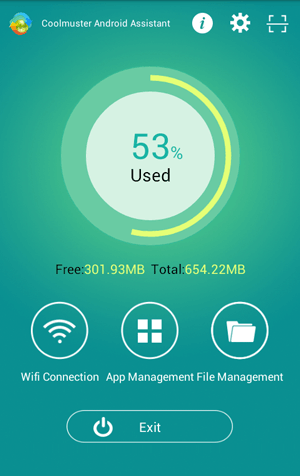
Step 3. Free up your Samsung phone. You can tap on the main button to free up the space with 1-click.
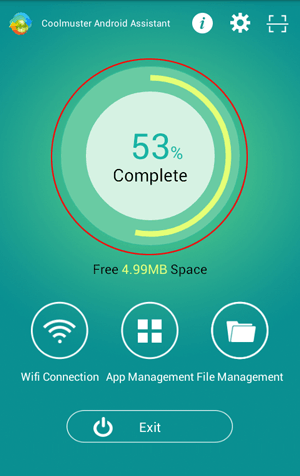
Step 4. Manage your Samsung files. Please tap on File Management, you can see how much the internal memory and the SD storage.
Tap on the main button, you can get a list of junk files, including cache files, temporary files and thumbnail. You can easily tick them on and click Clean to remove junk files.

Under the function of File Management, you can manage media files and documents as well as find out a file.
Step 5. Manage the apps. Tap on the App Management, you can selectively or completely stop apps that are running on the background, and uninstall an app unnecessary from here. You can reduce battery consumption by closing apps on the background.
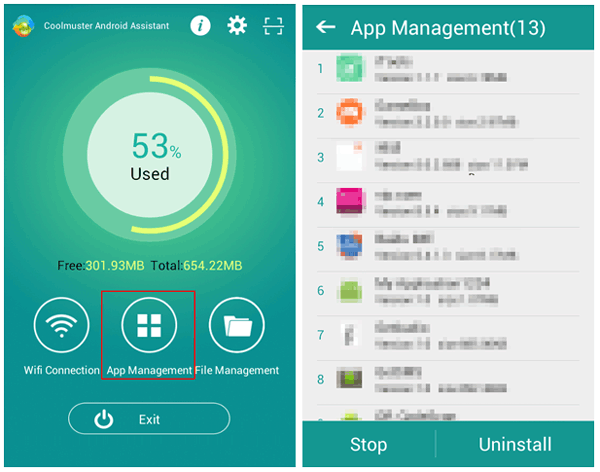
To stop apps that are running on the background, you can tap on Stop, and tick on a red circle next to the running app, simply click Stop. If the circle is gray out, that means the app is closed.
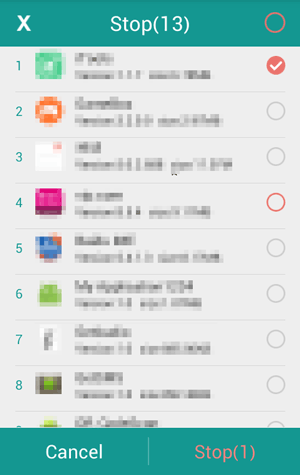
This app can be apply to all Samsung phones on the market, including Samsung Galaxy S23/S22/S21/S20/S10/S9+/ S9/ S8+/ S8/ S7/ S6/ S5, Samsung Galaxy Note9/ Note8/ Note7/ Note6/ Note5/ Note4, Samsung Galaxy A9/ A8/ A7/ A6 and so on. It supports other Android brands as well, such as Xiaomi, Huawei, HTC, LG, etc.
You may need:
Easily Manage Samsung SD Card Files on PC/Mac
The browser you use on your Samsung device can create cache files, privacy record and cookies, which will take up the memory space and slow down the device. If your phone runs a low memory, you can clear Cache on Samsung Galaxy browser manually. Just follow the simple steps.
Samsung Galaxy Browser
Step 1. Tap on Internet > MORE (the menu icon). If you can not find such a button, you can touch blank space on the screen and it will appear.
Step 2. Tap on Setting from the menu > select Privacy or Privacy and security > tap on Delete personal data/ Clear cache and Clear history. Then you can tick on Browser history, Cache, Cookies and site data to delete them all.
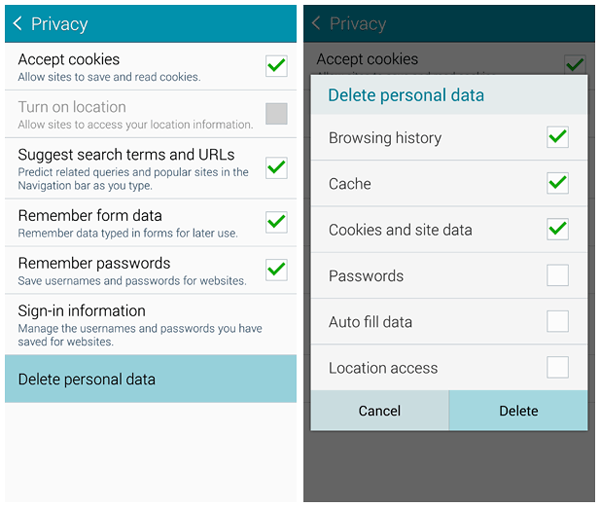
You can stop the Suggest searches from the Privacy menu by moving the slider to off. And it will not give a drop down suggestion when you are typing for searching.
Chrome
Step 1. Tap on Chrome > the menu icon (three dots). If you can not find such a button, you can touch blank space on the screen and it will pop up.
Step 2. Tap on History > delete history items selectively What's more, you can click Clear Browser Data from the screen bottom > tick on Browsing history, Cookies and site data, Cached images and files > tap on Clear Data to delete them.
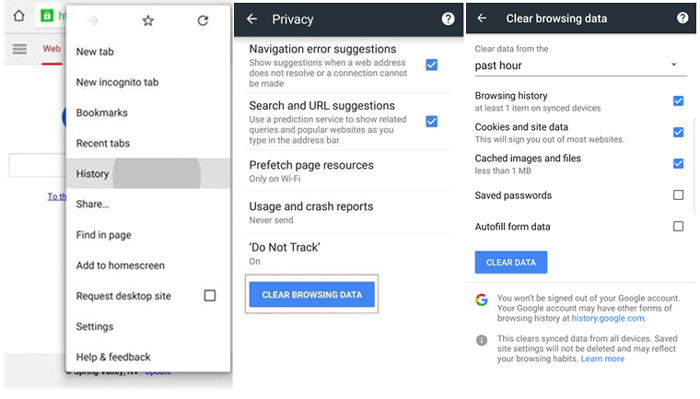
You can choose what kinds of data is cached from the menu icon (three dots) > Setting > Privacy > tick on the files you like.
Notice: You can clear history on Samsung tablet in the same way.
Wrapping Up:
You can do a quick management and easily clear junk files on your Samsung phone using Samsung Cleaner App - Coolmuster Android Assistant (Android Version). With this app, you can speed up your Samsung phone. If you like to free up more space on your Samsung, you can use Android Assistant for PC to manage more kinds of data, such as call logs, contacts and text messages.
Besides, it is important for you to clear browser data on Samsung phone and tablet at daily time.
Related Articles:
Android Manager to Manage Files on Windows/Mac
One Click to Clean up Junk Files from Android Phones
How to Backup and Restore Android Phone/Tablet on Computer? (4 Ways)
How to Clear Search History on Android Phone
How to Clear Cache on Android Phones?
Copyright © samsung-messages-backup.com All Rights Reserved.