"Why when I delete a photo, but it comes back to my device. And I delete it again, but it still reappears. It has never happened before. What can I do? Is something wrong with my device?"
If you meet the same case as above and leave you scratching your head, please read this article. It has provided effective fixes, no matter what your device is Android, iOS or computer. Then you can delete your pictures without reappearing.
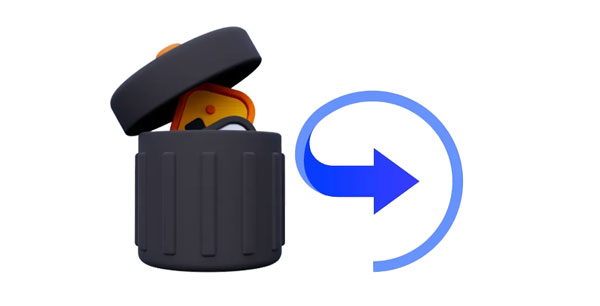
"When I try to delete a photo, it comes back? Why do my deleted photos keep coming back on my Android phone/iPhone/computer?" It's important to find out why deleted photos keep reappearing on a device, which will play a critical role in solving the problem. Here are the common causes:
See more: Delete Everything on Your Phone Samsung - 3 Pivotal Methods
"I keep deleting photos and they reappear on my Android phone." For Android users, you can address the issue of deleted photos coming back with 6 easy methods. In general, they can help you solve the problem thoroughly.
As you turn on the Photo Sync feature on your Android phone, it will synchronize your pictures between your Android device and your cloud storage space when the network is available. Thus, turn it off to prevent your deleted pictures from reappearing.
Step 1: Go to Settings on Android, and choose "Accounts and backup".
Step 2: Tap "Accounts" and choose your Google Account.
Step 3: Disable the "Photos" option. Then delete the pictures again.

Step 1: On Samsung Galaxy devices, you need to toggle off the Gallery sync with OneDrive. Please go to the Gallery app.
Step 2: Click the "Menu" icon at the bottom, and turn off the "Sync with OneDrive" feature.

Step 1: If you have used Google Photos to back up your images on your Android phone, you need to turn off the backup and syncing feature. Please open Google Photos.
Step 2: Tap your profile and "Google Photos settings".
Step 3: Turn off the "Back up & sync" option.

Learn more: Wipe a SIM Card with Android Completely Using 3 Ways
How come when I delete a picture but it comes back? The cache files will impact the performance of the Gallery app, so you can remove the caches of the Android Gallery app to fix the issue.
Step 1: Go to Settings and click "Apps".
Step 2: Find and click the "Gallery" app.
Step 3: Tap "Storage" > "Clear cache". Then remove your photos again.

If you have backed up your photos with Google Photos and failed to remove them on your Android phone, you can remove the backup from Google Photos, and then the images will not appear.
Step 1: Go to Google Photos, and log in to the Google Account that you backed up your photos.
Step 2: Locate the pictures that you don't need anymore, and remove them completely from your account.
Step 3: Delete the pictures from your Android device.

Further reading: Find Hidden Photos on Android Devices - Unveiling Hidden Treasures
Why do my photos keep coming back after I delete them? If you insert an SD card into your Android phone, your photos stored on the SD card will be displayed on the phone's Gallery app. Maybe that is why your deleted images reappear. To solve the problem completely, formatting your SD card is the best way. Of course, if you don't use the card anymore, you can uninstall it directly from your phone without formatting it.
Step 1: Open the Settings app on Android, and click "Storage".
Step 2: Tap "SD card" > "Menu" > "Storage settings" > "Format" > "Format SD card", and wait for the formatting process to end.
Step 3: Eliminate the photos again.
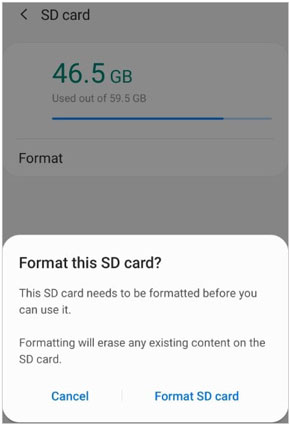
Restarting your Android device may fix the bugs of your photo deletion.
Step 1: Scroll down the screen of your Android phone, and click the "Power" icon.
Step 2: Choose the "Restart" option. Then tap "Restart" again for confirmation.
Step 3: Delete your unwanted photos again.

When all the ways in the previous sections are invalid, you still have the last but not least option - using Samsung Eraser. This tool can erase your Android device thoroughly. This tool will wipe all the data and customized settings from your Android phone/tablet, so there is no way for your deleted photos to come back. However, for those important files, please back them up first, or you will lose them forever.
- Erase photos and other data from Android permanently.
- Overwrite your deleted data to guarantee there is no possibility of recovery.
- Support most Android phones and tablets, ranging from Android OS 4.0 and upper.
- Offer 3 levels of erasing to you.
Download the eraser to delete photos from Android without coming back.
Step 1: Download and install the eraser software on your computer, and then connect your Android phone to the PC via USB.
Step 2: Enable USB debugging on Android and then click "Erase".

Step 3: Click "Medium" to select a level of erasing, and input "delete" to confirm.

Step 4: Click "Erase" on the interface, and tap "Yes" on your Android device. Then the software will begin to erase your Android handset. Once done, factory reset your phone. Then your photos will be gone for good.

"Why are my deleted photos coming back on my iPhone?" For iOS users, you can use the following 4 easy fixes to prevent your deleted pictures reappearing on your iPhone.
Restarting your iPhone is one of the fastest and most effective ways to solve your photos coming back again and again. Also, it can fix other system glitches like app crashing, etc.
Step 1: Press the "Side" button on your iPhone, and drag the slider to turn off the device.
Step 2: After a while, press the "Side" key again to turn the iPhone on.
Step 3: Unlock the screen and go to the Photos app to remove your photos again.

If you have enabled iCloud Photos on your iPhone, when you remove the pictures from your iPhone, iCloud may restore them automatically.
Step 1: Go to iPhone Settings, and tap your Apple ID.
Step 2: Choose "iCloud" > "Photos".
Step 3: Disable the "Sync this iPhone" feature. Then iCloud will not sync your photos.

Read also: Why doesn't Google Photos ahowing all photos? Work it out by following this useful guide.
You can also delete your photos from your iCloud account to stop your pictures from reappearing. However, please make sure that you don't need those images exactly.
Step 1: Visit https://www.icloud.com/ on your computer, and click "Sign In" to enter your iCloud account and password.
Step 2: Choose the "Photos" icon on the icloud panel. Then you can remove the images that you want from iCloud directly.
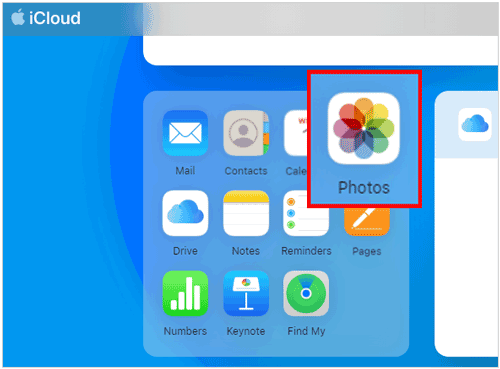
There is a Recently Deleted album on your iPhone's Photos app, and your deleted photos will be stored there temporarily. Therefore, you can remove them from the album forever.
Step 1: Open the Photos app on your iPhone and tap the "Albums" tab.
Step 2: Click "Recently Deleted". If prompted, please enter your Face ID or Touch ID to unlock the album.
Step 3: Select the photos that you want to remove, and click "Delete All" > "Delete Photo". Now, your photos will not come back.
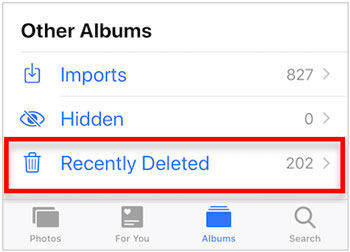
You may like: Your photos on your Huawei phone can be transferred to your PC without any hassle. Let's check it out.
When your deleted pictures come back on your computer, how can you remove them permanently? Don't worry. There are still 3 practical methods for your reference.
As we know, there is a recycle bin on our computer. When you delete an image on your PC, it will go to the recycle bin. The deleted picture will not disappear until you remove it from the recycle bin. If you press "Ctrl" and "Z", your deleted file will appear in its original location again. To prevent its reappearance, the best way is to empty the recycle bin.
Step 1: Double-click "Recycle Bin" on the desktop to enter it.
Step 2: Right-click on the blank space, and choose "Empty Recycle Bin".
Step 3: After that, your photos will be removed completely.
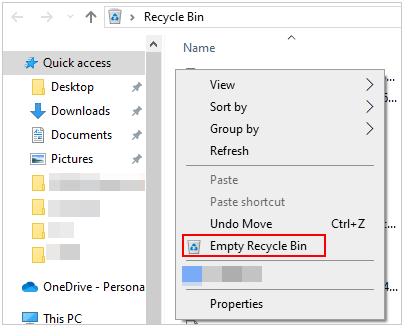
You can restart your computer to try fixing deleted photos coming back.
Step 1: Click "Start" > "Power" > "Restart" on the PC.
Step 2: Then your computer will restart itself. Once done, delete your pictures again.
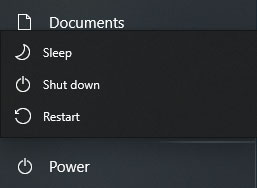
If you have enabled OneDrive Sync on your PC's Photos app, OneDrive will sync your photos automatically on your computer. Thus, you need to stop the synchronization on your PC.
Step 1: Click the "Search" icon and type "Photos".
Step 2: Click "Settings" at the top right. Then find "OneDrive Account".
Step 3: Turn off the "OneDrive" option. Your OneDrive photos will not be synced to your PC again.
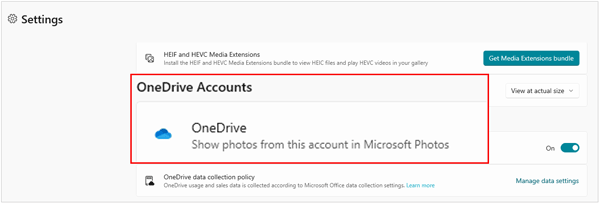
Now you have known why when you delete photos but they come back and how to solve it without trouble. The methods are all reliable and easy, but if you want the thorough erasure of your photos on your Android device, you can use Samsung Eraser. This software is for most Android devices not only Samsung. With it, all your data including existing and deleted photos, will be removed permanently.
Related Articles
5 Methods: How to Transfer Photos from Samsung Phone to Chromebook
Fast Move Photos from Google Drive to Google Photos Without Trouble
How to Save Photos from WhatsApp in 4 Functional Ways
4 Practical Methods to Recover Photos from Old Google Account
Retrieve Photos from Samsung Cloud? Must-Know Info [Latest]
How Can I Transfer Photos from Android to iPhone Wirelessly? [Solved]
Copyright © samsung-messages-backup.com All Rights Reserved.