Losing cherished photos from your Samsung phone can be a heart-wrenching experience, but the good news is that in many cases, recovery is possible. In this comprehensive tutorial, we will provide you with effective solutions to recover deleted photos from Samsung phones. Whether you accidentally deleted your photos, encountered a system crash, or experienced data loss for any reason, this guide aims to retrieve those precious memories.

Yes, it's possible to recover deleted photos from a Samsung phone, but the success of the recovery process depends on several factors, such as how the photos were deleted and whether new data has overwritten the space where the deleted photos were stored. If your deleted pictures were overwritten, they could hardly be recovered.
Go on to the next parts, you will get different and reliable recovery methods. Hope that you will get back your photos.
For those who may not have a recent backup, the second part focuses on the Samsung photo recovery that doesn't rely on prior backups - using Samsung Data Recovery. This software can scan and find those deleted pictures from Samsung internal storage space, and allows you to preview all photos on the interface. Thus, you can recover your desired photos without effort. Besides, it can recover deleted photos from an SD card without root.
- Effectively recover deleted pictures from Samsung Galaxy devices without any backup.
- Enable you to view your deleted and existing pictures before the recovery.
- Help you back up your current photos from Samsung to a computer.
- The recovery of deleted text messages, contacts, documents, videos, and more are supported.
- Samsung SD card recovery is available.
- Highly compatible with most Samsung phones and tablets, such as Samsung Galaxy S23 Ultra/S23/S22/S21/S20/S10/S9, Galaxy Note 20/Note 10/Note 9/Note 8, Galaxy A/M/F/Z series, Galaxy Tab A9/S9/S8/S7/S6, etc.
- Support other Android devices running Android 4.0 and upper as well.
Download this Samsung picture recovery software.
Step 1: Launch the recovery software on your computer after installing it successfully. Then click "Android Recovery".
Step 2: Link your Samsung phone to the computer with a USB cable. Then enable USB debugging on Samsung, and check "Photos". Click "Next" to go on.

Step 3: Select a scanning mode to find your deleted photos from the phone, and click "Continue". Then it will remind you to root your mobile device.

Note: If you want a complete scanning of your phone for internal memory, rooting will be needed. Anyway, you can click "Continue" to skip it if you don't want to root your mobile device.
Step 4: Select the target photos by ticking off their checkboxes, and tap "Recover" to save them on your computer. Then move the recovered photos to your Samsung phone.

Read also: Fast Transfer Photos from Samsung Phone to Tablet in 2024
Samsung's native Gallery app is a hub for your photos, and it has a trash bin to keep those deleted pictures for 30 days. Within the validity period, you can directly restore your photos from the trash bin.
Step 1: Runthe Gallery app on your Samsung Galaxy device, and tap the "Menu" icon.
Step 2: Click "Recycle bin" to view your deleted photos.
Step 3: Hit "Edit" to select the photos you want to recover, and hit "Restore" at the bottom.
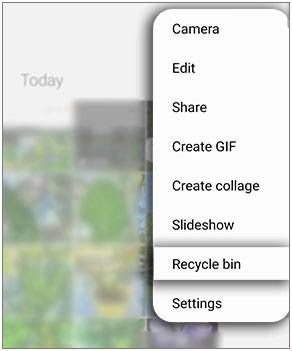
Further reading: How can you sync your contacts from a Samsung phone to Google? Get 4 feasible methods from this guide.
Samsung Cloud no longer backs up photos and videos. Instead, OneDrive Sync is available on Samsung Galaxy devices. If you have enabled the OneDrive Sync feature on your Galaxy phone, you can check and undo deleted photos on Samsung from the backup on OneDrive.
Step 1: Install and open OneDrive on your smartphone, and sign in with the account that you backed up your photos.
Step 2: Click "Photos" to check your pictures.
Step 3: Select and download the pictures that you need to your Samsung phone. Then you will see them on the Gallery app.

Google Photos is another potent tool for photo management and recovery. In this segment, you can download your photos from Google Photos and retrieve deleted photos from Google Photos' trash folder. However, in case you haven't uploaded your Samsung photos to Google Photos, you can't get your deleted photos back from the cloud storage space.
Step 1: Download and open Google Photos on your Samsung phone, or you can navigat its web on your computer.
Step 2: Log in to the Google account where your photos are stored.
Step 3: Check if there are the photos that you want to download. If not, please tap "Menu" > "Trash" to view your deleted images. Next, you can restore them from the trash folder to your Google Photos. Once done, download them to your Samsung phone.

See more: Reset Samsung Tablet Without Hassle [Safe Methods]
What if you store your photos on an SD card? Congrats! In this case, you can directly get your deleted images back by copying the photos from the SD card to your Samsung mobile phone. If your phone doesn't support external storage, you can utilize your computer to access the micro SD card.
Step 1: Insert your SD card into a computer with a suitable reader.
Step 2: Double-click "This PC" and your SD card drive. Then locate your photos on the card.
Step 3: Connect your Samsung phone to the PC via USB, and choose "MTP" on the phone. Then copy the photos from the SD card to your phone. Then check if the photos appear on the Gallery app. If yes, safely disconnect your card and phone from the PC.

Q1: Can I restore photos from Samsung Cloud?
No, Samsung Cloud doesn't support the backup of photos and videos anymore, so you cannot restore your photos from Samsung Cloud. However, the cloud sync of OneDrive is available on the Samsung Gallery app. Even though you have backed up your photos to Samsung Cloud, the backup data has expired and cannot be restored.
Q2: How can I prevent photo loss on my Samsung device?
To prevent photo loss on your Samsung device, consider implementing the following practices:
* Regular Backups: Set up automatic backups for your photos. You can use built-in features like Google Photos or Cloud Sync of OneDrive to automatically back up your photos to the cloud. This ensures that even if your device is lost, damaged, or if data is accidentally deleted, you can easily restore your photos.
* Regularly Transfer to Computer: Periodically transfer your photos to a computer or an external hard drive. This ensures that you have a local backup in addition to cloud-based backups.
* External Storage: Save your photos to an external SD card if your Samsung device supports one. This provides an additional physical storage location for your photos and can be useful if you ever need to transfer them to a new device.
Q3: Is there a time limit for successful photo recovery?
The success of photo recovery generally depends on several factors, and while there isn't a specific time limit, the likelihood of successful recovery can decrease over time. Here are some key factors to consider:
* Overwriting Data: When photos are deleted from a storage device, the space they occupied is marked as available for new data. If new data is saved to the device, it may overwrite the space where the deleted photos were stored. The more time that passes, the higher the chance that new data has overwritten the deleted photos, making recovery more difficult.
* Storage Type: The type of storage on your device can impact recovery. Solid-state drives (SSDs) and flash storage, commonly used in smartphones, are more susceptible to data overwriting compared to traditional hard disk drives (HDDs).
* File System: The file system used on the storage device can also affect recovery. Some file systems may make it easier to recover deleted files, while others may have more aggressive data cleanup processes.
* Type of Deletion: The method by which photos were deleted can influence recovery. If photos were securely erased or if the device underwent a factory reset, recovery becomes more challenging.
* Backup Availability: If you have regular backups, the time limit becomes less critical, as you can restore the photos from a backup regardless of when they were deleted.
Q4: What should I do immediately after realizing photos are deleted?
If you realize that photos have been deleted from your Samsung device, it's important to take immediate action to maximize the chances of successful recovery. Here are the steps you should follow:
* Stop using the device.
* Avoid taking new photos, installing new apps, or making any changes to the data on your device.
* Check your backups.
* Check the trash or recycle bin.
* Avoid factor reset or system updates.
In short, the journey to recover deleted photos from a Samsung phone involves a combination of built-in features, professional recovery software, and cloud services. If you have backed up your photos, the restoration will be simple. Otherwise, you will need a photo recovery tool like Samsung Data Recovery, supporting recovering data without backups.
Remember to back up your photos regularly to prevent future heartaches. By staying informed and following the provided guidelines, you can navigate the path to Samsung picture recovery with confidence.
Related Articles
Best Samsung Device Manager on Desktop [8 Excellent Tools]
How to Transfer Data from Samsung to Realme | Hassle-free Tutorial
Samsung Phone Keeps Restarting? Easily Fix It with 10 Solutions
Deftly Transfer Data from Samsung to Sony Xperia Like A Pro [4 Dependable Ways]
Simple Guide: How to Transfer Photos from iPhone to Samsung
Transfer Videos between Samsung Phone and Computer in 6 Easy Ways
Copyright © samsung-messages-backup.com All Rights Reserved.