For Samsung users, the cherished memories are often captured through the lens of their Samsung devices. However, the heart-wrenching moment comes when those memories seemingly vanish due to accidental deletion. The question looms – can you recover permanently deleted photos from a Samsung device? Fear not, as we commence a recovery journey to explore effective methods and tools designed to salvage those invaluable moments.
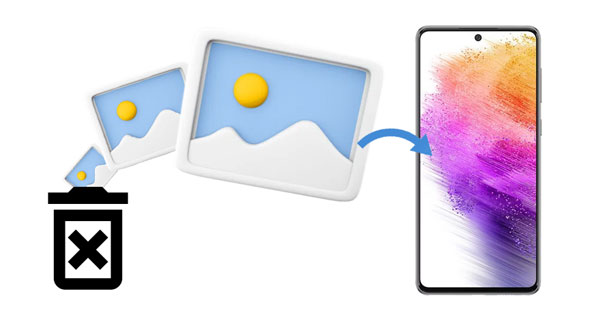
"Permanently deleted photos" refer to images that have been intentionally or unintentionally removed from a device or storage medium in a way that makes recovery challenging or nearly impossible through standard user interfaces or tools. When photos are permanently deleted, they are typically erased from the visible file system, and the associated data may be marked as available for overwriting.
In simpler terms, permanently deleted photos are images that have been removed in a manner that goes beyond the typical "move to trash" or "recycle bin" stage. Once photos reach this stage, they are not easily recoverable using regular device functions. To recover permanently deleted photos, specialized tools or software designed for data recovery may be required.
However, success in recovery depends on various factors, such as the extent of new data written to the storage space since the deletion occurred. Acting promptly and using appropriate recovery methods can increase the chances of retrieving permanently deleted photos.
How do I recover permanently deleted photos from my Samsung S9/S10/S20/S21/S22/S23? In many people's eyes, using a professional recovery tool is the best choice, especially when there is no backup of those deleted valuable photos. If you agree with them, you can try Samsung Data Recovery, a recovery program for deleted files without backup. It can scan out and recover deleted photos from Samsung internal storage, and display them on the interface. You can select those images that you want directly and save them to your computer. Also, it can transfer your Samsung photos to a computer for backup, including the existing ones.
- Work for most Samsung and other Android mobile devices, like Galaxy S/M/A/Note series, Samsung Galaxy Z Fold5/Z Flip5/Z Fold4/Z Flip4/Z Fold3/Z Flip3/Z Fold/Z Flip, Galaxy tablets, Xiaomi, Honor, Sony, OnePlus, OPPO, Vivo, etc.
- Effectively recover permanently deleted pictures from Samsung internal memory.
- Help you recover deleted contacts, text messages, videos, and more without backup.
- Support Samsung SD card recovery, including deleted photos, videos, music, documents, etc.
- Enable you to preview and select the deleted files before starting the recovery.
- Compatible with Android 4.0 and later.
Download the recovery software for recovering Samsung photos.
Step 1: Please install the Samsung Data Recovery software on a computer after downloading the package. Then tap "Android Recovery".
Step 2: Connect a Samsung phone to the computer using a workable USB data cable, and follow the on-screen instructions to enable USB debugging. Make sure you choose the "MTP" option on the phone. Next, select "Photos" and click "Next" to go on.

Step 3: Choose a mode for scanning and tap "Continue". Then it will pop up a rooting interface, and you can hit "Continue" to skip it. But if you want a complete scanning, please root your phone.

Step 4: Select the deleted images that you want to regain, and click "Recover" to save them to your computer. Once done, you can move the photos to your Samsung device.

Read also: Easily Synchronize Samsung Contacts to Google Cloud Storage Space
OneDrive emerges as a vital ally in our quest for permanently deleted photos if you have backed up your photos to OneDrive before losing them. This part explores the functionalities of OneDrive, demonstrating how it can be harnessed to recover permanently deleted photos. By the way, Gallery Sync using Samsung Cloud has been switching to MS OneDrive. We cannot restore any photos from Samsung Cloud anymore.
Step 1: Open the OneDrive app on your Samsung phone, and log in with your account that you backed up your photos.
Step 2: Locate the photos that you want to get back, and click "Download" > "SAVE" to store the photos on your Samsung phone.

Note: You can also restore the deleted pictures from OneDrive's recycle bin.
Google Photos, with its vast storage and sync capabilities, becomes a powerful contender in our recovery journey. If you sync your Samsung pictures to Google Photos, you can surely restore them with Google Photos even if you have permanently deleted them from your Samsung device.
Step 1: Open Google Photos on your Samsung Galaxy phone, and sign in with your Google account.
Step 2: You can view your uploaded photos on the screen. Please find the photos that you removed from your Samsung phone, and then download them to the local storage space.

Read more: Can we restore photos from Samsung Cloud at present? Read this new guide, and you will know it.
If you have uploaded your photos to Dropbox, you can retrieve them by downloading them from Dropbox. Besides, it can keep your deleted photos and files for 30 days, and you can restore them from the "Deleted files" folder directly. But if you remove your photos from this folder, they will be gone forever.
Step 1: Open Dropbox on your phone, or browse and visit the Dropbox web on your computer. Then log in to your account.
Step 2: Find the pictures that you want, and download them. If you cannot view them in the "All files" or "Photos" folder, please navigate to "Deleted files" to check if there are any deleted photos. Then restore and download them.
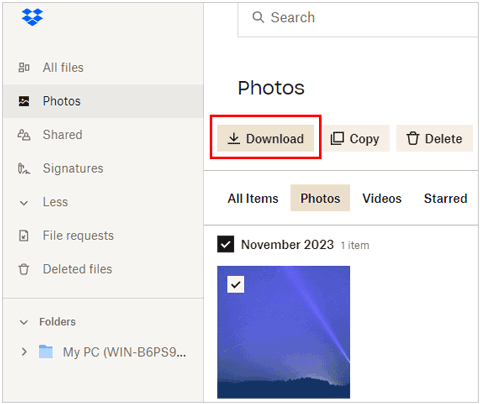
Samsung Gallery has its own recycle bin to save deleted photos temporarily. As long as they have not expired yet, you can restore them from the bin with ease.
Step 1: Navigate the Gallery app on your Samsung phone, and click "More".
Step 2: Tap "Recycle bin" or "Trash" > "Edit".
Step 3: Choose the desired photos and hit "Restore". Then they will appear in the original album.

Q1: Do all Samsung phones have a recycle bin for photos?
Most Samsung Galaxy smartphones have a recycle bin for photos, and it will keep deleted photos and videos for 30 days. You can open the Gallery app on your Samsung phone to check it.
Q2: Can I recover photos from a factory-reset Samsung device?
Recovering photos from a factory-reset Samsung device can be challenging, as a factory reset is designed to erase all user data and settings and restore the device to its original state. During a factory reset, the data, including photos, is typically wiped from the device, making it difficult to recover using conventional methods.
Q3: Can I recover photos from a Samsung SD card?
Yes, it is possible to recover photos from a Samsung SD card, even if they have been deleted. Here are the general steps you can follow:
Stop Using the SD Card:
Once you realize that photos are deleted, stop using the SD card immediately. Continued use could overwrite the space where the deleted photos were stored, making recovery more difficult.
Use Photo Recovery Software:
There are various third-party photo recovery software applications available that are designed to recover deleted photos from storage devices, including SD cards. Examples include Samsung Data Recovery and others.
Q4: Are there any tips for maintaining a secure photo library on Samsung devices?
Certainly! Here are some tips for maintaining a secure photo library on Samsung devices:
As we close this comprehensive guide on recovering permanently deleted photos from Samsung devices, we hope to have armed you with the tricks and tools necessary to reclaim your lost memories. Whether through specialized software like Samsung Data Recovery, cloud services like OneDrive, Google Photos and Dropbox, or the native functionalities of your device, the path to photo recovery is paved with possibilities.
Remember, the key lies in acting promptly, exploring multiple avenues, and embracing the power of technology to bring back the moments that matter most. May your journey towards Samsung photo recovery be successful, restoring the smiles captured in those precious snapshots.
Related Articles
Samsung Notes Backup: Save Samsung Notes with 5 Useful Methods
Does Samsung Smart Switch Transfer WhatsApp Messages? (Ultra Tutorial)
Deftly Transfer Data from Samsung to Sony Xperia Like A Pro [4 Useful Ways]
Recover Photos from Secure Folder on Samsung | Effective Skills
Transfer Files from Samsung Tablet to PC | 5 Seamless Ways
Back Up Samsung Phone to PC with Little Effort | New Guide
Copyright © samsung-messages-backup.com All Rights Reserved.