The all-around social intelligence era says goodbye to paper in many cases and makes it convenient for us to deal with most things with our smartphones. However, the more we use our smartphones, the less its storage space will be left. In order to have a better experience with Samsung phone, some Samsung users expand Samsung's storage with an SD card. Nevertheless, almost inevitably, you may lose data from Samsung SD card due to mal-operation or other unexpected conditions.
This article will tell you how to perform Samsung SD card data recovery with the best Samsung SD card recovery software. Just follow us and learn the proven way of Samsung micro SD card recovery.

Though Samsung SD card data loss is sometimes due to accidental deletion by ourselves, in fact, there are many complex reasons why Samsung SD card files get lost. Some common reasons are like this:

Anyway, is it possible to conduct Samsung SD card data recovery after SD card files get lost? Samsung micro SD card recovery is possible as long as there is no new data generates on Samsung SD card after data loss. In fact, the deleted or lost file on SD card is only labeled as replaceable or invisible in system, and it will still exist until the new data replaces it on SD card. Thus, after SD card data loss happens, you need to stop using SD card, turn off your mobile data/Wi-Fi and power off your phone. After that, you can use a professional Samsung SD card recovery software to recover lost data from SD card.
You might need:
Is it possible to restore deleted photos from Samsung Secure Folder? Yes, you can get help from this guide.
If you want to fix the not working screen on your Samsung device, you can check it out.
Samsung Data Recovery is the best Samsung SD card recovery software. I highly recommend you to try since it can recover anything that it scans out from SD card. It has two recovery modes - Android Data Recovery and SD Card Recovery. Under Android Data Recovery mode, it can recover deleted messages, call logs, contacts, videos, music, photos and documents from Android internal memory and SD card (if any) to computer, and back up existing data from Android to computer.
Under SD Card Recovery mode, it can recover deleted photos, videos, music and documents from SD card to computer and back up existing media files from SD card to computer. Besides, it supports to preview all scanned out data before recovery or backup, and choose the files you want to recover or back up. And the most important thing is that the recovered or backup files will keep the original format and data quality.
Well, Samsung Data Recovery is widely compatible with all Android devices running Android 4.0 and later, including Samsung, Sony, Motorola, LG, HTC, ZTE, Huawei, Xiaomi, Google, etc. For Samsung devices, it supports many types, like Galaxy S20/S20+/S20 Ultra/Z Flip/Z Flip Thom Browne/S10+/S10/S10e/S/S9+/S9/S8+/S8/A70s/A70/A50s/A90/A20s/A80/A60/A40s/A8s/A9s/A6s/A9 Star/A9 Star Lite/M30s/Fold/S20+/S20, Samsung W20, Galaxy Tab S6/S5e/S4/S3/S2/A 2019/A/A2017/A2016/E, Galaxy Note 10+/10/9/8, etc.
How do I recover deleted pictures from my Samsung SD card?
1. Install and launch Samsung Data Recovery on your computer, and enter in Android Recovery module from toolbox.
2. Choose SD Card Recovery mode on the top menu, take out SD card from your Samsung device, and connect it to computer via a SD card reader. Then click Next and you will see all inserted SD cards on your computer. Tick the Samsung SD card and tap Next below to start scanning.

3. After scanning, select Photos folder from left window, tick desired photos from right window and hit Recover at the lower right corner to begin Samsung SD card data recovery.

Read also:
Best Android Data Recovery: Recover Android Files without Hassle [9 Tools]
An Easy Tutorial to Fix Odin Mode on Samsung Phones and Tablets
If your Samsung SD card is corrupted or cannot be detectable, you can fix it by formatting SD card, and the steps are as below:
1. Fix corrupted Samsung SD card on Android:
Put SD card in Samsung phone and open Settings > Device maintenance > Storage > SD card corrupted > Setup and wait for the device to format SD card.
2. Fix corrupted Samsung SD card on Windows PC:
Run chkdsk to fix SD card poor sectors: Use a card reader to insert Samsung SD card to computer > Start > All programs > Select cmd.exe from the list of all programs > In the command window, input chkdsd [SD card drive letter]: /r/f and run > Your Samsung SD card will be recovered until you see Window has made correction to the file system.
Assign a drive letter if drive letter is conflicted with other drivers: Press and hold Win + X keys on keyboard > Disk management > SD card > Right click SD card option > Change drive letter > Add > Select a new drive > Click OK to save changes.
Format Samsung SD card with Windows explorer: Use a card reader to insert Samsung SD card into computer > My PC > Right-click Samsung SD card > Format > Start.
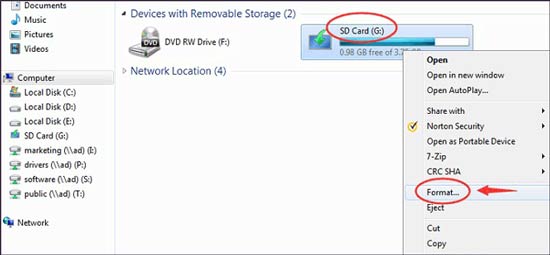
3. Fix corrupted Samsung SD card on Mac:
Open Finder > Click Go > Utilities > Open Disk Utility > Select Samsung SD card from left window > First Aid on the top screen > Run.
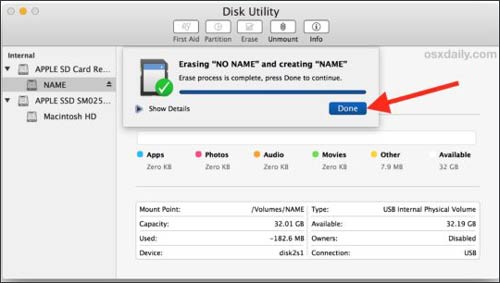
Notes: Before you format Samsung SD card, you had better make a backup of all SD card data. And to avoid Samsung SD card data from losing again, you can also back up phone SD card.
If you lose data from the Samsung SD card accidentally or intentionally, do not worry, you can conduct Samsung SD card data recovery successfully using the Samsung SD card recovery software - Samsung Data Recovery introduced in this article. From my experiment, I find that it is easy to operate, fast to transfer, light in size and completely secure. Thus, I highly recommend you to use it for Samsung SD card data recovery.
If you encounter any problems during use, feel free to leave a comment below.
Related Articles:
The Best Way of SD Card Recovery for Android (Recommended)
How to Recover Deleted Photos from SD Card?
Samsung Galaxy Recovery - How to Recover Deleted Files from Samsung Galaxy in 2023?
How to Retrieve Deleted Texts on Samsung? - 4 Easy Ways in 2023
How to Recover Deleted Camera Photos from Android? (7 Proven Ways)
How to Recover Deleted Audio Files from Android Phone Effortlessly in 2023? (Latest Guide)
Copyright © samsung-messages-backup.com All Rights Reserved.