Bought a new iPad and want to transfer your music from your old iPod to the new iPad? Consolidating your own music library is a pleasure if you know how to transfer music from iPod to iPad. Thus, before you experience this delight, please learn about 6 transmission ways. Each of them is secure and effective, and you can select a suitable method based on your demands.

How can I transfer my music from iPod to iPad? Using iTunes is a traditional method to sync media content. If your iPod is not touch Series but Classic or Shuffle, iTunes may be more compatible with your device than other tools. However, we cannot ensure that iTunes is capable of working for all iPod devices. For Mac users, you can utilize Finder on Mac to sync music between the iPod and iPad.
Step 1: Launch iTunes on your computer, and then connect your iPod to the PC via USB.
Step 2: Tap the iPod icon after the connection. Then choose "Music", check "Sync Music", choose the options you want, and tap "Sync".
Step 3: Remove the iPod, and connect your iPad to the computer. Then repeat Step 2. Then music will be synced to your iPad as well.
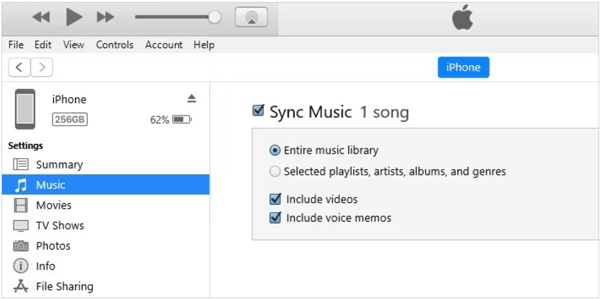
See more: Sync Songs from iPad to iPod Effortlessly
Without iTunes, you can still leverage the other 5 reliable approaches to transferring music from iPod to iPad. Maybe you have used them before but don't know they can send audio files.
Can you transfer all your music from iPod to iPad at once without iTunes? Of course, you can. This iOS Music Transfer software is the answer. It recognizes both your iPod and iPad simultaneously, and displays your music files on the interface. You can select what songs you want, and transfer them directly. Aside from that, it can transfer your contacts, videos, messages and photos with ease.
- Directly copy songs, ringtones, and other audio files from iPod to iPad.
- Allow you to preview your music files in detail before transferring them.
- Help you transfer your iOS music to your computer without losing quality.
- The music migration between Android and iOS devices is supported.
- Work for iOS 6.0 and upper, and Android 4.0 and later.
Download the music transfer software.
Step 1: Download and install the program on your PC or Mac, and then launch it.
Step 2: Conect your iPod and iPad to the computer with Apple USB cables. Then select your iPod device from the device list.

Step 3: Tap "Music" and pick the music files you plan to transfer. Next, click "Export to Device" and select your iPad. Then the software will import your music from the iPod to the iPad.

Apple Music enables you to listen to music online without downloading them on your local device, and it can automatically synchronize your songs and music library on your different devices when you log in with the same account. If you have a family memebership, you can share music with up to 6 people in your family group.
Please note that the Apple Music functionality has been integrated with the pre-installed Music app on iPod touch. Thus, you don't need to install Apple Music on your iPod touch device anymore, and the Apple Music app doesn't support iPod devices. Yet, you need a subscription to Apple Music if you want to sync music on devices.
Step 1: Open the Music app on your iPod device, and then sign in with your Apple ID. Next, collect your songs to your oneline music library.
Step 2: Download and install Apple Music on iPad, and log in to the same Apple ID. Then the app will sync your music library with the Internet. Then you can access your music online.

Further reading: Where Is My Music Library on Android Device?
You can use AirDrop to send your music from iPod to iPad wirelessly, but please note that you can only send those songs downloaded on your device. With AirDrop, you don't need a computer to complete the music transfer. Additionally, you can share the music via AirDrop on the Music app if you haven't downloaded the songs.
Step 1: Go to Settings on iPod touch, enable AirDrop, and set the visibility. Besides, turn on AirDrop on your iPad.
Step 2: Open the Files app, and locate the songs that you intend to send.
Step 3: Click "Share" > "AirDrop" and choose your iPad device. Then click "Accept" on the iPad. You will receive the music files.
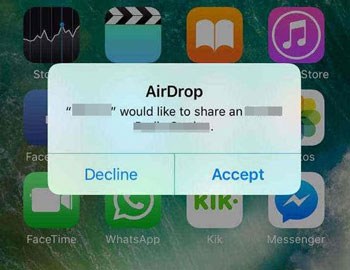
You can add your songs to an email and then send them to yourself with a network, which is the simplest way. However, it is time-consuming if you have many songs to transfer. This way, it is suitable for you to send several songs. You need to download the songs on your iPod, or you cannot attach them to an email.
Step 1: Open the Mail app on your iPod device, and then compose a new email.
Step 2: Enter your email address on the recipient, and click the "Document" icon on the keyboard to select your songs.
Step 3: Tap "Send". Then log in to the emaill account on your iPad, and click "Inbox" to access the email you sent just now.
Step 4: Save the music files to your iPad.
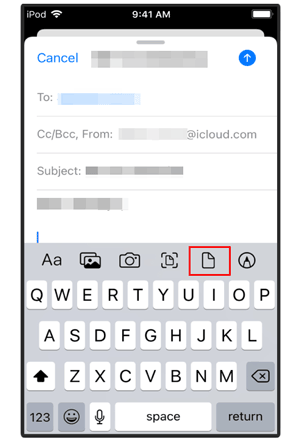
If you want to use Home Sharing to share your music, you need a Mac or a PC device to act as the media server. This computer will store your music library. Then it can make your media library accessible for streaming on other devices. Please note that it requires the same network, including the iPod touch, iPad, and the computer.
Step 1: Click Apple menu on your Mac, and choose "System Settings" > "General" > "Sharing". Then enable "Media Sharing", and click "Info" to select "Home Sharing".
Step 2: Enter your Apple ID and turn on the feature. Ensure your iPod touch and iPad are using the same Apple ID and network.
Step 3: Go to Settings on iPod, and click "Music". Then click "Sign In" under "HONE SHARING" to log in with the Apple ID you use on your computer. Next, repeat this step on your iPad.
Step 4: Now, open the Music app on your iPad, and tap "Library" > "Home Sharing". Choose the shared library of your iPod, and you can access the iPod music on your iPad now.
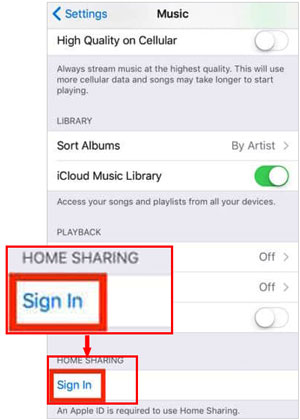
Read also: Swiftly Sync Music Between PC and Android Devices
Q1: Can I transfer my whole music library from iPod to iPad at once?
It depends. If you use the iOS music transfer software in 2.1 or Home Sharing, you can transfer your music library at once from one iOS device to another.
Q2: Why is my music not transferring to my iPad?
The reasons are various. Maybe the iOS on your iPod or iPad makes the transfer stuck, your network is unstable, the USB cable you used is broken, etc. Anyway, you can use another method to transfer your music if you fail to find out the reason.
Q3: Can I get my music from an old iPod Classic?
Yes, you can. With iTunes, you can sync your music from iPod Classic to the iTunes library. Then sync them to another iOS device seamlessly.
Whether you prefer the familiarity of iTunes or other efficient non-iTunes tools, you can access your favorite tracks and transfer them from iPod to iPad without effort. The iOS Music Transfer software can transfer your local songs and other audio files at once, Apple Music and Home Sharing can easily share your online music library between iOS devices, and AirDrop and Email can send your tunes directly. So, get started with your music transmission.
Related Articles
Transfer Music from iPhone to iPad in 7 Practical Ways (New Info)
Solved: How to Back Up Music on Android [Protect Your Songs Easily]
Copy Music from iPhone to Samsung | Freely Select 5 Methods
Import Photos from iPad to iPad Quickly (Easy & Safe)
How to Transfer Videos from iPhone to iPad | 6 Functional Methods
Connect iPhone to iPad Seamlessly [6 Connection Approaches]
Copyright © samsung-messages-backup.com All Rights Reserved.