Upgrading your old Android phone is easy while moving all your Android data like contacts from it to your new Android like Samsung Galaxy S21/S20/S10/S9/S8 might be a headache. But now this problem is solved. We provide you 5 useful ways to transfer your contacts from Android to Android quickly and effectively.

The most convenient method for transferring contacts from Android to Android is by using Samsung Data Transfer, which is a full-featured tool aiming at helping users transfer data including contacts, text messages, music, photos, videos, apps, documents, and more between Android phone and other devices without quality loss.
With Samsung Data Transfer, you can:
(1) Transfer contacts, SMS, call logs, photos, videos, music, apps, and documents from Android to Android.
(2) Transfer contacts, SMS, music, photos, videos, and books from Android to iDevices.
(3) Transfer contacts and documents from iDevices to Android.
(4) Transfer contacts, calendars, notes, and other files from iDevices to iDevices.
This software provides two versions for Windows and Mac users respectively, and it supports iOS and Android operating systems. It's able to work with Samsung, HTC, Sony, LG, Motorola, Huawei, ZTE, OPPO, iPhone, iPad, iPod, and more devices.
To transfer your contacts from old Android to the new one, all you need is just 1 click. Download the free trails of this tool here and give it a try!
The detailed steps for transferring contacts from Android to Android using Samsung Data Transfer is as below.
Step 1: Launch the program and connect your Android to the computer.
After download and install the software, launch it on your computer. Connect both your Android phones to the computer via USB cables. Enable USB debugging on your Android devices with the on-screen prompts.

Step 2: Choose contacts for transfer from Android to Android.
The program will start to detect your Android. After the detection, all your Android file folders will be displayed on the interface. Choose "Contacts" from the list.

Note: If needed, you can click the "Flip" button to change the position of your Android phones. You need to make sure that the source Android phone is on the left and the target one is on the right.
Step 3: Start to transfer contacts from Android to Android with 1 click.
After the selection, click on the "Start Copy" button to transfer all your contacts from Android to Android with 1 click.

Read More:
How to Transfer WhatsApp Messages from iPhone to Android?
[Total Guide]How to Transfer Contacts from iPhone to Samsung? - 7 Ways
Using Google account is a common way to transfer contacts between Android phones. All you need is to sync your contacts with your Google account, and then you can access these contacts on your new Android device with the same account.
Tips: Don't have a Google account? Learn to create one here.
Now, follow the steps below to transfer contacts from Android to Android with Google account.

You May Need:
How to Transfer Contacts from Samsung to iPhone Effectively? - 5 Ways
iPhone to Vivo Data Transfer Guide: Swiftly Transfer Data from iPhone to Vivo
Transferring contacts from Android to Android manually is also a good way, though it sounds a little time-consuming. But in fact, it's convenient. Here is how to manually transfer contacts between your Android phones.
#1. Export contacts to a VCF file on your old Android phone.
The menu items and buttons may differ among Android devices. Here's a picture tutorial for Samsung S9.

#2. Import contacts to your new Android device.
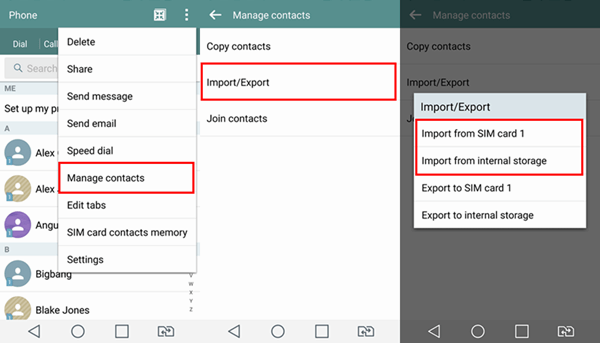
Further reading:
How to Transfer Contacts from Samsung to Sony Xperia in 4 Ways [Lightning-fast]
Want to find where contacts are stored on Android? If so, you'd better know these tips.
If you want to transfer contacts from an Android phone to another one wirelessly, you may do it with Bluetooth. It works within a specific range of distance. After you pair your two Android devices, you can transfer the contacts between them as you like.
Now, let's see how to pair your devices and transfer contacts between Android phones via Bluetooth. Please notice that the menu and buttons may differ among Android devices.
#1. Pair Android devices.
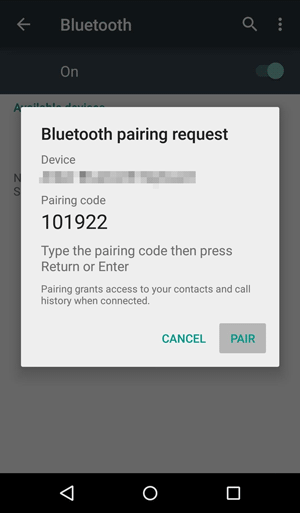
#2. Transfer contacts between Android with Bluetooth.
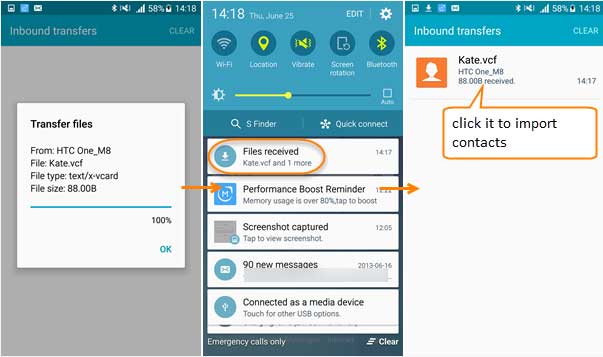
Bonus:
You might want to change your location for Pokemon Go on your mobile phone? If yes, please pick a powerful spoofer to fake GPS from this post.
Want to move files from an LG phone to a Motorola phone? In this case, you might need this guide.
For Samsung users, there is an easy way to get all your contacts from old Samsung to the new one. Offered by Samsung, the Smart Switch app allows you to wirelessly sync contacts from your Android phone to another one. You can download this app from the official website.
Here is how to transfer contacts from Android to Android using Samsung Smart Switch.
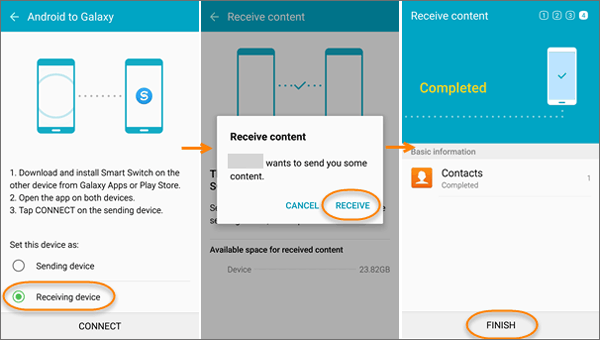
The developed technology has made it easier to transfer contacts from Android to Android. On the Internet, you can find many ways to help move contacts between Androids effectively. Here we also provide you some and hope you would like them. Now, you may choose a suitable way and start to transfer your contacts from Android to Android.
Related Articles:
How to Transfer Files from Android to Android?
How to Transfer Contacts from Android to Computer [3 Easy Ways]
How to Transfer Photos from Samsung Phone to Tablet in 2023? - 3 Easy Ways
TOP 5 Samsung PC Suites: What's Not to Miss in 2023
How to Access iCloud on Android Phone [3 Solutions Offered]
iPhone to Vivo Data Transfer Guide: Swiftly Transfer Data from iPhone to Vivo
Copyright © samsung-messages-backup.com All Rights Reserved.