Have trouble transferring videos from iPhone to iPad? You might know one method but don't know how to operate. Moreover, the larger video you want to transfer, the more difficult you can complete the task. So how to transfer videos from iPhone to iPad, especially when you need to send a big video file?
You needn't fret about this problem now. Because this post will tell you 6 fabulous ways for video transfer, you will complete the sending task effortlessly.
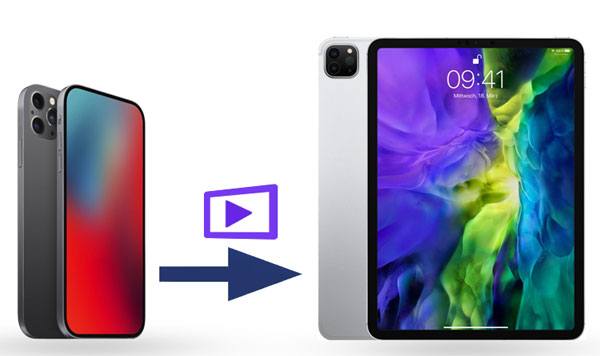
Without any limitation, this iOS Transfer software is good at moving videos from iPhone to iPad. Using it, you can transfer all videos to your iPad in 1 click. What's more, it supports iOS 6.0 and upper, iOS 14 included. Thus, most of iPhones and iPads are compatible with this software.
* Copy videos from iPhone to iPad in 1 click.
* Transfer contacts, photos, voice memos, music, and more from iOS to iOS.
* Support to move data from Android to Android, from iPhone to Android and vice versa.
* Keep the data on your target device in the original format.
* Work with most iPhones, iPads, and other iOS and Android devices, such as iPhone 12 Pro/iPhone 12/iPhone 11 Pro/11/XS/X/XR/8/7, iPad Pro, iPad Air 2, iPad Air, iPad Mini, iPad 4, iPad 3, iPad 2, iPod, Samsung, Huawei, HTC, Sony, etc.
Download the iPhone to iPad data transfer software for free below.
Step 1. Install the Program
Please download and install the transfer tool on your computer.
Step 2. Connect iOS Devices to Computer
Launch it and connect the iPhone and iPad to the computer with USB cables. If prompted, please choose the "Trust" option on both iOS devices.
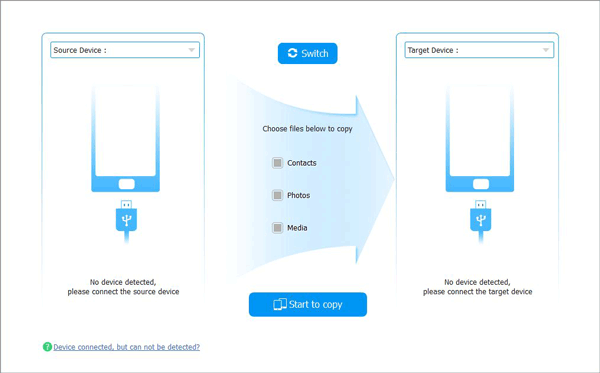
Step 3. Transfer iPhone Videos to iPad
To send videos from iPhone to iPad, please tick the "Media" option off and tap on the "Start to copy" icon. After a while, you can play the videos on the iPad.
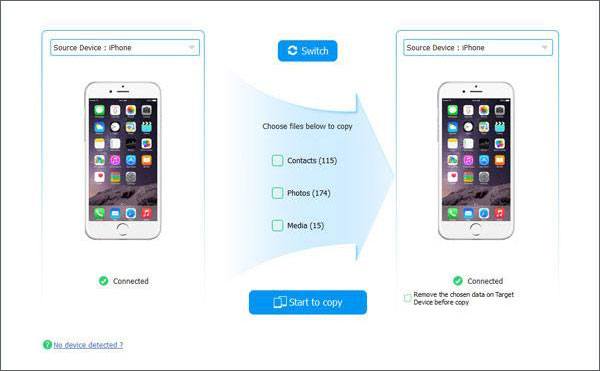
Maybe you like: Want to retrieve deleted videos from Android? There are 3 solutions here you can make use of.
Just want to send several video clips from the iPhone to the iPad? In this case, you can use AirDrop. It will help you move the videos via Wi-Fi. If your devices are connected with the steady Wi-Fi network, you will finish the transfer quickly.
Step 1. Enable Wi-Fi and Bluetooth
Turn on the Wi-Fi and Bluetooth on both devices first, and ensure they are using the same Wi-Fi.
Step 2. Set Up AirDrop
Enable the AirDrop and select the "Everyone" option, and place both devices together.
Step 3. Send Videos to iPad via AirDrop
- Please navigate to the video location on your iPhone and click the "Share" icon. Then choose the "AirDrop" and your iPad device. And don't forget to press the "Accept" option on your iPad.
- It will begin to share the selected vides to the iPad.

Read also: Want to share videos to relive the moments with your friends? You can seamlessly transfer videos from the PC to Android with the help of this post.
There is denying that iTunes is a useful way to help you transfer movies from the iPhone to the iPad. However, you need to back up your iPhone data to the computer in advance, and then restore them to your iPad. Therefore, it is slightly troublesome. By the way, it will delete the iPad's data when you restore movies to the iPad.
Step 1. Install the Latest iTunes
Please install the latest version of iTunes on your computer. Connect the iPhone to the computer via a USB cable.
Step 2. Back Up Videos to PC
Then click the "Summary" category and click the "Back Up Now" icon. The program will transfer your movies to the computer.
Step 3. Restore Movies to iPad
Now link the iPad to the same computer and select the "Summary" option. Then hit on the "Restore Backup" button. You will get the movies on the iPad soon.

Further reading: When switching the old HTC phone to the brand new iPhone 12, maybe you would like to transfer HTC data to the iPhone in no time. If so, please check for these 4 reliable methods.
If you have adequate cloud space on iCloud, you can choose to sync videos from your iPhone to the iPad with iCloud. It will automatically sync all the videos as long as you use the same Apple ID on the iOS device. If your videos are large, please connect the Wi-Fi during the transfer.
Step 1. Switch the Video Sync On
On the iPhone, please go to the Settings app and click the "iCloud" option. Then enable the "Photos" icon and disable the "iCloud Photo Library" feature.
Step 2. Login with the Same iCloud Account
Please log in with the same iCloud on your iPad. You can make it in the Settings app.
Step 3. Sync Videos from iPhone to iPad
Next, choose the "iCloud" option and turn the "Photos" feature on. The videos will be synchronized via Wi-Fi.

Maybe you need: Is there an alternative of iCloud for Android? Certainly. These 8 top tools can effectively work out the problem.
Dropbox, a third-party transfer tool, can easily transfer videos between iOS devices. Because it will keep your uploaded files on its cloud space, you can download the videos you want to any device with the same account. In a nutshell, it is convenient to share videos with it.
Step 1. Sign In/Up Dropbox
When downloading and installing Dropbox on the iPhone and iPad, you can directly enter it and sign in/up with your personal account.
Step 2. Upload Videos from iPhone
Next, please click the "Upload" icon to select the video and movie files you want from the iPhone. The uploading process will last for some minutes.
Step 3. Download Videos on iPad
Then you can log in to the same account and download the videos on the iPad at any time.

You might like: Although iPhone and Google Pixel use different OSes, you can switch from iPhone to Pixel with these helpful methods.
If you want to transfer videos from your iPhone to the iPad via email, you can only send the short videos within about 30 MB. This is the major shortcoming of this way. Anyway, the steps are easy and you just need to make sure that your network is stable.
Step 1. Open the Mail App
Please open the mail app on your iPhone and click the "Compose" icon to start a new email.
Step 2. Add a Video to Email
Tap on the "Attachment" icon and you can add your iPhone's videos to the email here. Then enter your own email address and send it to yourself.
Step 3. Download Videos to iPad
Log in with the email address whom you sent to just now. You will find the email in the Inbox. Please open it and save the video on the iPad.


So what do you think of these 6 ways of transferring videos from iPhone to iPad? Do you get a method you like? It is advised that you try the iOS device transfer program to make the video transfer fast. If you have groups of videos to send, this way is the best one. Thanks for your reading.
Related Articles
Top 5 Ways on How to Transfer Contacts from iPhone to iPhone without iCloud (Latest in 2020)
How to Transfer Photos from iPhone to iPhone without iCloud? (5 Proven Ways)
How to Transfer Data from iPhone to iPhone 12 without iCloud [5 Solved Ways]
[Full Guide] Transfer from Huawei to iPhone with 3 Effective Ways
Transfer iPhone Data to Xiaomi Swiftly with 5 Methods [Can't Miss]
How to Transfer Contacts from iPhone to iPad Fast [4 Ways]
Copyright © samsung-messages-backup.com All Rights Reserved.