We are constantly on the go, and having access to our favorite music wherever we are has become more important than ever. Thankfully, various tools and methods exist to seamlessly sync your favorite tunes from your computer to your Android phone, or even from one mobile device to another. Read through this guide, and you will know the Android music sync methods.

One of the easiest ways to sync music to Android from a computer or vice versa is to use Samsung Messages Backup. This tool enables you to transfer your music from a PC or Mac to your Android device without any quality loss. You can also preview all your Android songs on the interface, and back up your Android data to your computer at one go.
- Sync music between PC and Android phones and tablets in 1 click.
- Selectively transfer music from a computer to an Android device and vice versa.
- You can create, edit, and remove playlists to manage your songs.
- Allow you to preview your music files on the interface.
- Back up and restore your Android data on the computer without damage.
- Transfer photos, videos, contacts, call logs, text messages, documents, and more between Android devices and computers.
- Support the Android phones and tablets running Android 6.0 or higher, such as OnePlus 15/13/12/11/10/9/8/7, Vivo X300 Pro/X300/X200 Ultra/X200/X100, Motorola Edge 70/Moto G100S/Moto G100/Moto Pad 60 Neo/Edge 60 Neo, realme, OPPO, Xiaomi, Samsung, Google, TCL, Tecno, itel, Honor, etc.
Download the Android music transfer software below.
This Android music manager is the perfect software to sync Android Music to your computer easily. It is a highly efficient tool. Follow the below steps to sync your Android music to the computer:
Step 1: Download and install the Coolmuster Android Assistant software on your computer.
After installing the software, connect your Android device using a working USB cable. Enable USB debugging on your phone for the program to recognize it.
Step 2: Scan the data on your Android device.
Follow the prompts on the screen to allow the program to detect the device. Once done, the main interface will be displayed.

Step 3: Sync music from Android to your computer.
On the left panel, go to the "Music" folder, to find your songs. Choose the ones you wish to transfer to the computer and click the "Export" button to transfer them.

Here's the easiest way to sync music to Android from the computer:
Step 1: Connect your Android device to the computer.
First, launch the software on the computer. Then connect the Android phone to your computer using a USB cable and enable USB debugging for the connection.
Step 2: Scan the data on Android.
After connecting the device, the software will show the interface and start detecting the data on the phone.
Step 3: Sync music from the computer to Android.
- After you notice the phone data has already been scanned and shown on the left menu, click the "Music" button to display all songs on the phone. Tap on the "Import" button in the upper column and choose the songs you want from the computer.
- Confirm and wait for some time for the selected songs to be synced to your Android device.

You can sync music to Android wirelessly using cloud apps like Dropbox. If you prefer to stay out of the Google ecosystem, but at the same time, you like the idea of a cloud solution for your favorite songs, use a Dropbox service instead. It comes with 2GB of free storage, enough for multiple songs.
To sync music to Android using Dropbox, do the following;
Step 1: Install Dropbox on the computer.
Install the Dropbox app on your computer, then sign in with your account.
Step 2: Move music to the Dropbox folder.
Start to move songs to the folder within the Dropbox main folder. If you're using Windows, you can find the Dropbox folder by choosing "Dropbox" on the left sidebar of the Windows File Explorer.
After the files have been uploaded, you can use CloudBeats to play them on your Android device.
Step 3: Sync music to Android wirelessly.
- Open the CloudBeats app, scroll left to the "Files" and tap the "Add Cloud" option. After that, choose "Dropbox" and log in using the Dropbox login credentials. Click "Allow" once asked to give ClouBeats access to the Dropbox folders.
- The Dropbox folders will appear in the app. Locate the folder that has music, then tap the menu icon next to the folder and then click the "Download" icon.

YouTube Music allows users to upload their personal music library (up to 100,000 tracks) from their PC to the cloud, making it accessible for streaming and downloading on any connected device, including an Android phone. Thus, you can upload music files to your YouTube Music account, and then access them on your Android phone.
Here's how to sync music from a PC to an Android phone via YouTube Music:
Step 1: Access the upload feature.
On your computer, open a web browser and go to the YouTube Music website. Log in to your Google/YouTube account.
Step 2: Upload music.
Click on your profile picture in the top-right corner and select "Upload music" or simply drag-and-drop your music files (MP3, M4A, FLAC, etc.) directly into the browser window.
Step 3: Access music on Android.
Open the YouTube Music app on your Android phone and ensure you are logged into the same account. Your uploaded music will appear in the "Library" section under "Uploads". You can stream the music instantly or download tracks for offline listening on your Android device.

doubleTwist is a dedicated media manager application designed to simplify the process of syncing music, photos, and videos between your computer and Android device, often serving as a replacement for software like iTunes.
To sync music to Android from a computer with doubleTwist:
Step 1: Install doubleTwist.
Download and install the doubleTwist desktop application on your computer and the doubleTwist Player app on your Android phone.
Step 2: Connect your devices.
Connect your Android phone to your computer using a USB cable. Ensure the phone's USB mode is set to "File transfer". Then open the doubleTwist desktop application. Your Android device should appear in the application sidebar.
Step 3: Configure the music sync.
Select your device and navigate to the "Music" tab. Check the box to "Sync music to your device". You can choose to sync your entire library or specific playlists/artists.
Step 4: Start the transfer.
Click the "Sync now" button in the lower-right corner to begin transferring the music files from your computer's music library to your Android phone.

Quick Share is now a feature available on most Android devices, that allows for fast, local, peer-to-peer file sharing between two mobile devices and computers without needing a cable or cloud service.
To send music files from an Android tablet to a phone via Quick Share:
Step 1: Enable Quick Share.
On both your Android tablet and your Android phone, swipe down from the top of the screen to access the Quick Settings panel and ensure the Quick Share feature is enabled.
Step 2: Select files on the tablet.
On the source device (the tablet), open the file manager or music player and select the music files or albums you wish to sync. Tap the "Share" button, and select "Quick Share" from the list of sharing options.
Step 3: Select the receiving phone and accept the files.
Your receiving Android phone should appear as a nearby device. Tap its name. On the receiving phone, a prompt will appear asking you to accept the incoming files. Tap "Accept" to begin the fast, local transfer of the music files.
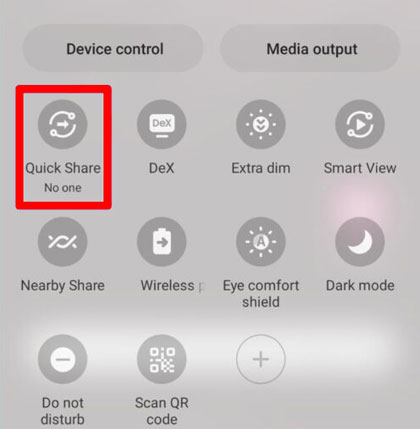
Q1: Will the music lose quality when syncing between different devices?
Generally, music quality should not degrade when syncing between devices, provided the files are transferred in their original format without any compression or conversion. However, there are a few scenarios where quality could be affected:
Q2: Can I sync music from iTunes to Android?
Yes, you can sync music from iTunes to Android by converting your iTunes library into a compatible format (like MP3) and then transferring the files to your Android phone. First, please go to C:\Users\[Your Username]\Music\iTunes\iTunes Media to locate your music files. Second, connect your Android phone to the computer. Finally, drag and drop the music to the mobile device.
However, the music you added to iTunes might not all be in the "iTunes Media" folder. In this case, you need to consolidate your files: In iTunes, go to "Files" > "Library" > "Organize Library" > "Consolidate files" > "OK".
Q3: How Can I Automatically Sync Music to My Android Phone?
Services like Google Drive, OneDrive, or Dropbox allow you to store music in the cloud and sync it across multiple devices. Or the apps like YouTube Music, Amazon Music, and Spotify allow you to automatically sync your music library to your Android.
The above are the easy ways to sync Android music. Even though you can't use iTunes to sync files on an Android device, these ways can be your right-hand man, especially Samsung Messages Backup. This software supports you to effortlessly sync Android music to your computer and reversely. What's more, it can help you transfer other important Android data, like videos, contacts, call logs, text messages, applications, etc.
Related Articles
How to Add Music to Google Pixel without Effort | 4 Reliable Methods
Sync Android with Mac Automatically [Updated]
Sync Android to PC Easily: 6 Trustworthy Ways You Can Select
How to Transfer Music from Android to Android? 5 Ways to Fix It
Copyright © samsung-messages-backup.com All Rights Reserved.