"Is there a way to transfer music & playlists from an iPhone to an iPad (iPadOS 26) without hooking each device to computer to sync with iTunes? I don't know if I'm missing something or why it's so hard to transfer. What if I didn't have a laptop to sync with? Any advice would be appreciated, thanks!"
Someone posted this on the Apple discussion forum. In fact, there are lots of ways to transfer music from iPhone to iPad except for iTunes. In this post, we explain how to transfer music from iPhone to iPad easily. You can read more to find the hassle-free ways on this problem.

If you want to find the easiest and quickest way to transfer music from iPhone to iPad, I strongly recommend you to try the iPhone to iPad Music Transfer. This professional phone data transfer tool enables you to transfer contacts, photos, videos, etc., from iPhone to iPad, Android to Android, and between Android and iOS. You can check the main features of this app below:
* Transfer photos, music, playlists, ringtones, contacts, movies, Podcasts, and other files from iPhone to iPad directly.
* Automatically scan your iDevice data and show them on the screen by category.
* Allow you to remove the chosen data on the target device before copying.
* Move everything on your phone in one click.
* Support iPhone 17 Pro Max/17 Pro/17/Air/16/15/14/13/12/11/XS/X, iPad Pro, iPad mini, iPad Air, and other iOS devices, iOS 26 included.
How can I transfer music from iPhone to iPad without iTunes?
1. Install the iPhone to iPad Music Transfer tool on your computer.
2. Connect both iDevices to the computer.
Plug your iPhone and iPad into the computer via two USB cables. Then tap Trust when a pop-up window appears on your iDevices. Once connected, please choose your iPhone from the list by tapping the down arrow icon.

3. Transfer music from iPhone to iPad in one click.
Choose Music, which contains the music files from the content list, and pick the music files you want. Finally, tap Export to Device and select your iPad device to start the transfer. Your music will be imported to your iPad.

See also: These 5 ways can transfer music from Android to Android swiftly. Let's have a try.
This way only applies to subscribed music. If you subscribe to Apple Music, you can refer to the following tips to access the downloaded Apple Music on your iPad.

You might like: How to Stop Parents from Tracking Your Phone? Solve It Effortlessly
Basically, you can use iTunes to sync music from iPhone to iPad. But you can only sync the purchased music with iTunes, and you may run the risk of losing the current data on your iPad since it does erase files when syncing.
Anyway, if you never mind it, you can follow our instructions:
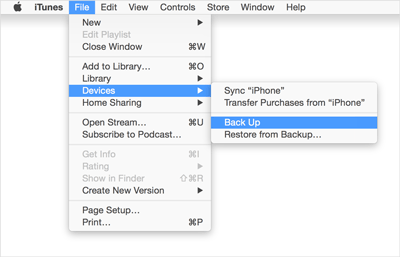
Bonus: Wonder how to transfer files from Android to the iPhone? This post will tell you 8 useful tips.
iTunes Store is a wireless option for you. Both devices need to sign in with the same Apple ID to sync music from iPhone to iPad. If you are ready, you can start the music transfer.
The following steps show you how to transfer music from iPhone to iPad without a computer:

Further reading: This article can help you recover deleted music on Android. If needed, please click it.
iCloud is the cloud service created by Apple Inc. With iCloud, you can easily access the music, photos, messages, and other data on all of your iDevices if you regularly back up your iPhone. The only thing is to make sure there is enough space left in your iCloud account. You can delete the unnecessary files on the iCloud or even buy more storage if the space is inadequate.
Here is how to transfer music from iPhone to iPad Pro with iCloud:

You might like: Intend to back up Android music? That's great! Please check for these easy methods to back up your music.
Optionally, you can also share iPhone music with an iPad using AirDrop. Note that AirDrop only shares the song's link between iDevices. If you want this way, you can do this.

Read also:
There are 6 helpful Android music managers for your inference. Would you like them?
Here is a tutorial on transferring videos from an Android tablet to an iPad. Let's take a look.
Here you still get another option to transfer music from iPhone to iPad. Yet, Home Sharing is an easy but slow way to get music on an iPad.
Here is how to do with Home Sharing:
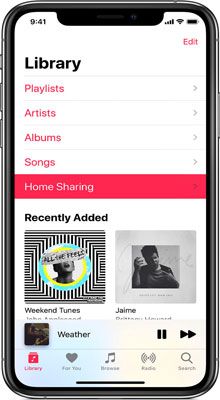
Tips: You can also transfer music from an old iPad to a new iPad without effort.
That's it! Now you've understood how to transfer music from iPhone to iPad. To quickly and effortlessly send the music to an iPad, you can try the iPhone to iPad Music Transfer app. As you can see, it can one-click transfer everything from one phone to another without data loss, which you cannot do via any other way. You can follow our instructions to get music on your iPad without a hassle.
If you run into difficulties and need technical support, please tell us in the comment below.
Related Articles:
How to Transfer Contacts from iPhone to iPhone Effectively?
4 Powerful Solutions on How to Download Music to LG Phone (Detailed Steps)
How to Transfer Old iPad to New iPad? 5 Efficient Ways Here
Music Transfer - How to Transfer Music from Android to Computer? [3 Easy Ways]
How to Transfer Data from iPhone to iPhone 12 without iCloud [5 Solved Ways]
[Fast Transfer] How to Transfer Your Photos from iPhone to Android Effectively?
Copyright © samsung-messages-backup.com All Rights Reserved.