It is quite easy to turn on USB debugging mode on Android if Android's screen works properly so that you can easily connect your Android phone to computer and access your Android data. However, what if your Android phone screen is broken and the touch screen doesn't work normally, how do you enable USB debugging on broken Android without touching the screen? Don't worry, please read on to have some solutions to open USB debugging on your Android phone.
Part 1. When to Turn On USB Debugging on Android without Touching Screen
Part 2. Perform USB Debugging on Broken Android without Touching Screen
The Touch screen on Android is multifunctional and controls many features on Android phone, but it is fragile and easily gets damaged and broken. In many instances, you need to enable USB debugging on Android without touching screen if you want to access your Android data on computer, for example:
· The screen of Android phone becomes broken or cracked after falling down to the ground, and the Touch screen doesn't work anymore.
· The Android phone becomes bricked for it fails to restore to factory settings.
· Android screen turns black/blue/white/red and you can not perform it normally.
· The USB debugging Mode becomes disappeared on Settings after software update.
· The password to unlock Android screen is forgotten and you can not access the USB debugging Mode on Android phone.
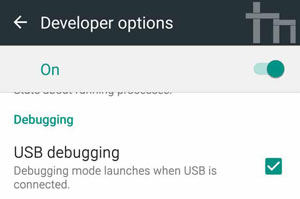
You May Like: How to Recover Samsung Data without USB Debugging
To enable USB debugging on Android with a broken or cracked screen, the most effective way is to buy an OTG adapter and a USB mouse, which enables you to perform your phone with the mouse. But please make sure your Android phone is compatible with OTG adapter.

Step 1. Connect your Android phone to the USB mouse with the OTG adapter.
Step 2. Enter the password to unlock your Android phone using the mouse.
Step 3. To enable USB debugging mode on Android, please go to "Settings" > "Developer options" > "USB debugging".
(If you can't see USB debugging, please go to "Settings" > "About device" > tap "Build number" for 7 times > "Developer options" > "USB debugging". )
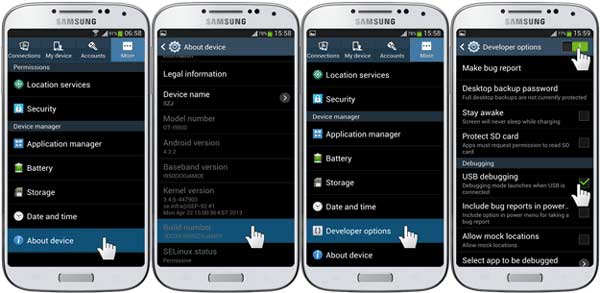
Step 4. Connect your Android phone to computer with a USB cable, and the computer will automatically detect your device now.
Step 5. On computer, you might select the files from Android to transfer to computer easily now.
Related Articles:
How to Restore Data from Bricked Android Phone?
How to Recover Deleted Files from Android Phone/Tablet? 3 Wonderful Ways
[Great Recovery] How to Recover Deleted Files from Android? 3 Wonderful Ways
Copyright © samsung-messages-backup.com All Rights Reserved.