With the continuous increase of OPPO market share, an increasing number of people start to use OPPO phone. As everyone knows that OPPO is an excellent music player due to its high definition tone quality which is close to the original soundtrack. Suppose you are to play your favorite digital music album, suddenly a window pops up and reads "Insufficient Storage on This Phone", how irritating it is! Usually, instead of deleting your valuable files, you can relieve this situation via OPPO file transfer. However, how can I transfer files from OPPO to PC? You can follow the step-by-step instruction below on how to transfer file from OPPO mobile to PC.
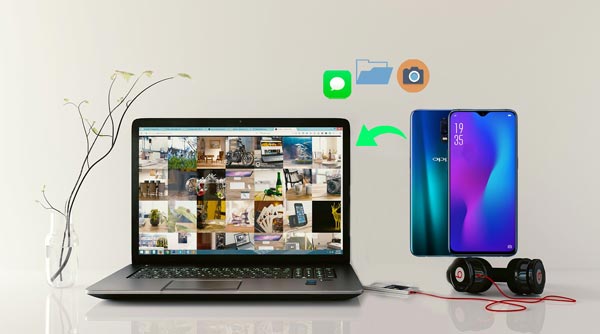
The best OPPO file transfer software I would like to highly recommend to you is Samsung Messages Backup, which can transfer everything from OPPO to computer, including contacts, messages, call logs, photos, music, videos, documents, eBooks and user apps. Besides, you can also backup and restore OPPO phone using one-click backup and restore feature. What's more, you can manage Android data on the computer, such as add, delete and edit contacts, send and reply text messages, install and uninstall user apps, import, export and delete call logs, export contacts to Outlook and import contacts from Outlook.
Then, you may ask: Does this wonderful Samsung Messages Backup work for my OPPO phone? Well, Samsung Messages Backup is fully compatible with all Android brands running Android 4.0 and later, not only Samsung devices, like Samsung, ZTE, Motorola, LG, Sony, HTC, Huawei, Xiaomi, OPPO, Google, etc. For OPPO phone, it supports OPPO Find X2 Pro/Find X2/Find X/Find X Lamborghini/F11 Pro Marvel's Avengers Limited Edition/F11 Pro/F7/F5/F3, OPPO Reno3 Pro/Reno3/Reno2 F/Reno2 Z/Reno 10x Zoom/Reno Series/Reno 5G/Reno Z/Reno FC Barcelona Edition, OPPO A31/A91/A9 2020/OPPO A5 2020 and so on.
How to transfer file from OPPO mobile to laptop?
1. Install and launch Samsung Messages Backup on your computer, and enter in Android Assistant module from toolbox.
2. How to connect OPPO to PC. Connect OPPO to PC via a USB cable. Then enable USB debugging and grant permission on OPPO as prompted. After the successful connection, you will see OPPO's main information on this program on computer.

3. How to transfer photo from OPPO to PC. Select Photos folder from the left window of this program, check desired photos from the right window and click Export above to conduct OPPO file transfer to PC.

How can I transfer video from OPPO to laptop? You can do as the above guidance does and just select Videos > Export in the third step to transfer videos from OPPO to PC.
Notes: Can't transfer files from PC to phone via USB directly? You can follow the above guidance to connect OPPO to PC, and choose a folder from the left window in the third step, for example, Contacts, then tap Import above to transfer backup contacts from PC to phone.

Learn more: How to copy contacts from OPPO to Samsung without effort? There are 5 practical approaches that can help you.
If you have a Google account, then it will be much easier for you to realize OPPO data transfer to PC. And you can sync app data, calendars, contacts, bookmarks, Google Drive, Google Play Movies, TV shows, music and more from phone to Google.
How can I transfer my files from the phone to the PC?
1. Go to Settings on your OPPO phone, find Accounts, navigate to Google and log in.
2. Tick what you want to transfer from the list in Sync settings page.
3. Hit More option or three vertical dots at the top right corner and click Sync now.
4. After you see the last synced time update, you will finish OPPO data transfer to Google account. Then you can sign in Google account on your computer, find the uploaded files and download to computer. When the whole process is complete, you will accomplish OPPO file transfer to PC.

See also: Want to know how to back up contacts and messages from OPPO to computer? Please check these 3 helpful ways.
Google Drive is an online cloud storage service of Google company which offers 15 GB free storage space for you to conduct OPPO file transfer. Also, just need a Google account, you can upload photos, videos, audios, documents, and more from OPPO to Google Drive.
How to transfer files from OPPO F5 to PC?
1. Connect your OPPO with Wi-Fi and launch Google Drive app on your OPPO device. If you do not have it on your phone, you can download from Google Play Store and register an account.
2. Sign in Google Drive and upload files. From the bottom of Google Drive home interface, click + button > Upload to transfer files from OPPO phone.
3. After finishing uploading files, log into Google account on your computer browser, find those uploaded files and download to computer.

If you do not want to install any app, you can conduct OPPO file transfer via OPPO USB file transfer or a card reader if you store data on SD card.
How do I get pictures off my OPPO phone?
1. How to connect OPPO to PC. Connect OPPO to PC via a USB cable and choose USB mode as Media device (MTP) or Transfer files (if you store photos on SD card, you can use a card reader to connect SD card and computer).
2. Once OPPO is detected by your computer, your computer will recognize it as a removable driver. Double click your OPPO device from My Computer, navigate to DCIM folder where massive photos are stored and select photos you want to transfer from OPPO to computer.
3. Copy and paste selected photos to a computer file.

Further reading: When getting a new OPPO mobile phone, how to move the data to it quickly? Let's see these effective Android to Android transfer methods.
For those who simply want to transfer less files with no more than several MB sizes, Bluetooth is a very convenient way for your information. However, to conduct OPPO file transfer to PC, you should make sure that your computer supports Bluetooth feature.
How to transfer files from OPPO F3 to PC?
1. Enable Bluetooth on both OPPO and computer from Settings.
2. How to connect OPPO to PC via Bluetooth. You can pair two devices by going to Settings > Bluetooth > Find your computer name in Available devices and click it to pair.
3. After pairing, you can select wanted files on OPPO device > Share > Bluetooth > Tap your computer name to begin OPPO file transfer to PC.
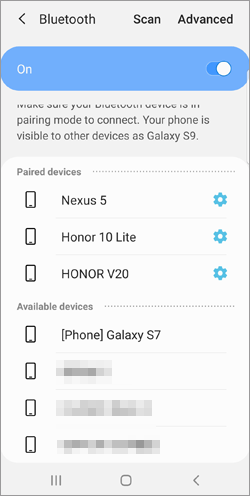
To transfer light files from OPPO to computer quickly, besides Bluetooth, you can also use Email. However, you need to download attachments in time, since some attachments have an expiry date.
How do I transfer photos from my OPPO phone to my computer?
1. Go to Gallery of your OPPO phone and select photos you want to transfer.
2. Press and hold those photos and choose Share > Email > Sign in a frequently used Email account, type a recipient and send.
3. Turn to your computer, log into the Email account you use just now, find the Email you just sent out and download attached photos to computer to complete OPPO file transfer to PC.
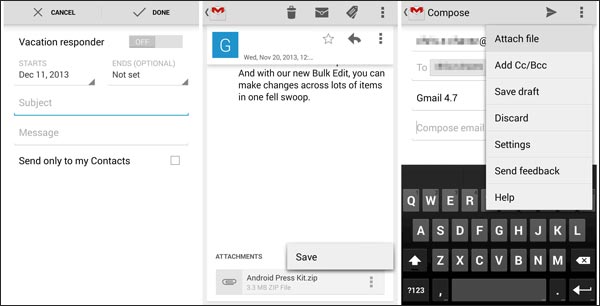
Check if you need: Using a USB cable can transfer your OPPO files fast as well. If needed, please click it to transfer files from Android to PC using USB cable.
Besides Samsung Messages Backup, there is another OPPO file transfer software - SMS Backup & Restore which allows you to exclusively transfer SMS, MMS and call logs between OPPO phone and computer.
How to transfer file from OPPO mobile to PC?
1. Install SMS Backup & Restore from Google Play Store on your OPPO phone.
2. Launch it on your OPPO phone, take an immediate backup or choose Set up a schedule to start an automatic backup schedule.
3. Select wanted files and a storage location from Google Drive and Dropbox, and tap Back Up Now.
4. Sign in the storage account on your computer and download uploaded files to complete OPPO file transfer to PC.

There are 7 easy ways to realize OPPO file transfer to PC in this article, which one do you prefer? In my opinion, I strongly recommend you to try Samsung Messages Backup, which is fast, completely secure, easy to operate, ads-free and lossless in data quality. Of course, you can try other methods listed above upon your free will. B.T.W., If you encounter any difficulty during use, feel free to leave a comment below.
Related Articles:
Ultimate Solutions to Transfer Data from Samsung to Huawei P40/P40 Pro (Proven Tips)
Transfer Contacts from Samsung to Huawei in 4 Valid Ways
Best Transfer - Transfer Files from Android to PC Using USB Cable in 6 Ways
How to Transfer Photos from Android to A Computer in 2023?
How to Transfer Photos from Android to Mac in 6 Simple Ways
How to Transfer Videos between Phone and Computer in 6 Easy Ways
Copyright © samsung-messages-backup.com All Rights Reserved.