Have you stored many files on your OPPO phone? Our smartphone is the digital warehouse of our data. In the most of the time, our files are intact on our phone or tablet, but accidents arrive unexpectedly, such as deleting photos or messages carelessly. So, how can we rescue our important files from an OPPO phone? Read this OPPO data recovery guide to get 4 trustworthy methods.

If you understand what situations will easily lead to data loss, you can avoid them effectively and protect your files on OPPO.
* Deleting data by mistake is one of the major reasons for data loss on OPPO.
* Bugs in the firmware or software will modify, delete, or corrupt data.
* Physical damage to the smartphone will possibly cause file loss, so please put your OPPO phone in a secure place.
* Viruses and malware is also another main reason that results in losing files. Please be careful about downloading apps.
* Doing the factory reset without backup. Thus, you'd better back up the Android phone before the factory reset.
Swift action of OPPO data recovery is necessary when you lose your useful files from your OPPO device. These 4 solutions below will help you salvage your OPPO data from the brink of oblivion.
Can you achieve OPPO data recovery without backup? This OPPO data recovery software - Samsung Data Recovery can help you make it. This tool can scan and recover deleted videos, photos, contacts, call logs, documents, music, and more from your OPPO phone's internal and external memory. You can preview and select what files you need before the recovery.
* Recover contacts, documents, music, call logs, videos, etc., from OPPO without backup.
* Retrieve deleted files from SD cards fast.
* Quick Scan and Deep Scan meet different requirements.
* Allow you to preview existing and deleted files on the interface before recovery.
* Transfer existing and deleted files from OPPO to the computer for backup.
Moreover, it works with various OPPO phones and other Android devices, such as OPPO A3 Pro/A2/A1/A1x/A78//A56s/A58x/A58/A77s/A17k/A17/A37, OPPO Reno11 Pro/Reno 11/Reno10 Pro/Reno10/Reno9 Pro/Reno9/Reno8, OPPO A73/A15/A93/A33/A93/A92, OPPO Find X7 Ultra/Find X7/Find X6/Find X5/Find X3/Find X2/Find X, Samsung Galaxy, OnePlus, Tecno, Vivo, ZTE, Xiaomi, HTC, Motorola, and so on.
Download the OPPO file recovery software for free below.
Step 1: Install the Program on Computer
Please download and install the recovery program on a computer, and choose "Android Recovery" to launch it.
Step 2: Connect OPPO to Computer
- Connect your OPPO phone to the computer with a USB cable, and then enable the USB debugging mode on OPPO. The software will recognize your phone immediately.
- To recover deleted photos, please select the "Photos" option. You can also check other file types you want. Then click the "Next" icon.

Step 3: Recover OPPO Data
- Choose a scanning mode on the interface and tap the "Continue" button. If you stored the deleted files in the external storage space, you could recover them without root.

- You will see the deleted files on the window. Please pick out what you want and click the "Recover" icon to begin the recovery process.

Read also: Want to back up and restore OPPO data in 1 click? Here are 3 tips which you can choose.
How do I recover dta from my OPPO phone via OPPO Cloud? If you have backed up your OPPO files to OPPO Cloud (also called OPPO HeyTap Cloud), you can easily restore your backup to your OPPO mobile phone. By the way, OPPO offers 5GB of free cloud storage to every OPPO user, allowing users to back up notes, photos, videos, contacts, etc.
Step 1. Go to Settings
Please enter the Settings app, and click your OPPO ID. If you haven't logged in, please enter your OPPO account.
Step 2. Choose Cloud Backup
Tap "Cloud Service" > "Cloud Backup" to view your backup files.
Step 3. Restore the Backup Files
Select and tap the backup file you want, and pick the "SMS" option. Finally, click "Restore" to get your deleted messages back.
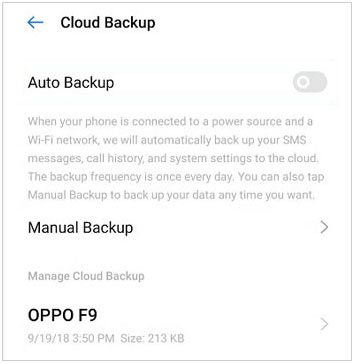
OPPO mobile devices also support users to back up and restore their data with Local Backup. This feature will save your backup files on your OPPO phone. If you factory reset your OPPO device, the local backup file will be removed simultaneously.
Step 1: Open Settings App
Please navigate to the Settings app on your OPPO device, and choose "Additional settings" > "Back up and reset".
Step 2: Choose a Backup File
Tap "Back up & migrate" (on some models also named "Back up & restore") > "Local backup" and select the latest backup file.
Step 3: Restore Files from Local Backup
Select the items you want to recover, and click "Start" to retrieve your files.
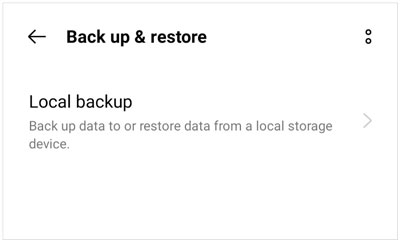
If you have a good habit of uploading files to Google Drive for backup, you can breezily restore your deleted files to your OPPO phone without a computer. It makes sense within 30 days. Instead, if you deleted them over 30 days, you can't restore them from the Drive. Without further ado, hurry to restore your OPPO data with Google Drive. Plus, if you enable Google Backup on OPPO, it will automatically back up your OPPO data, but you cannot directly restore the backup file. In this case, you need to factory reset your OPPO phone first, and then restore your data during the setup.
Step 1: Run Google Drive
Please directly open your Google Drive on the OPPO smartphone.
Step 2: Sign In with Google Account
Please sign in with your Google account that you backed up your deleted data.
Step 3: Restore Data from Trash Folder
You can navigate to deleted files by clicking the "Menu" > "Trash" feature. Then select the deleted files you want to retrieve and tap the "Restore" icon. You will regain them on the OPPO handset.
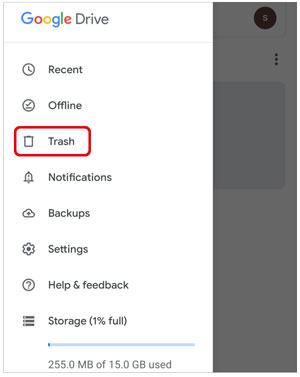
Further reading: How to transfer data from Samsung to OPPO? Don't worry. You can quickly achieve it with these 5 practical ways.
Broke the screen of your OPPO phone and want to retrieve your files from it? If the screen still works, please immediately back up your OPPO phone to your computer or cloud, such as Google Drive, OPPO Cloud, Dropbox, OneDrive, etc. Then you can recover the data to another mobile phone safely.
In case your screen doesn't work and you haven't backed up your phone data, it will be very difficult to recover your data. In general, switching to a new screen will not impact the data on the phone.
Losing data from your OPPO phone is not a pleasure but you can use the OPPO data recovery methods to regain your OPPO data. Furthermore, the expert recovery tool - Samsung Data Recovery, can recover various deleted files without backup. As long as your OPPO device is running Android 4.0 and upper, it can recgonize your device easily and find your deleted files from the internal storage of your OPPO.
Related Articles
OPPO File Transfer: Transfer File from OPPO Mobile to PC? (Top 7 Ways in 2024)
Checklist on How to Transfer Contacts from Samsung to OPPO? (6 Easy Ways)
How to Back Up and Restore Android Phone/Tablet on Computer? (5 Ways)
6 Ways to Transfer Files from Android to PC via WiFi [Full Guide]
Phone Memory Recovery for Android - Recover Data from Phone Memory (Internal & External)
Recover Deleted Documents on Android: Vital Tips and 4 Recovery Tools
Copyright © samsung-messages-backup.com All Rights Reserved.