Undeniably, more and more people begin to care about their contacts on mobile phones, so do OPPO users. As long as they back up their contacts from OPPO to the computer, they won't be worried about switching to a new phone, damaging or losing the old phone.
To share the successful experience on OPPO contact backup, we have written down 5 proven ways in this post. If you are interested in it, welcome to have a look.

Because contacts are different from photos, videos and other files, you can't export contacts from OPPO to the computer directly. In this case, you are in want of an OPPO Backup manager - Samsung Backup and Restore. This software can back up the OPPO phone to PC in 1 click. So, contact backup is a piece of cake to it.
- Not only support to back up contacts, messages from the OPPO phone to the computer, but also call logs, photos, videos, apps, music, and documents.
- Allow you to connect your OPPO phone to the computer with USB and Wi-Fi.
- Help you restore the backup files from the computer to your OPPO phone in 1 tap.
- Transfer files to the computer with readable formats and original quality.
- Support to select the location to store your backup contacts on the computer.
What's more, it is compatible with most OPPO phones and other Android phones/tablets, including OPPO Find X2 Pro/Find X2/Find X, OPPO Reno 4 Pro/Reno 4/Reno 3 Pro/Reno2 F/Reno2 Z/Reno Z, OPPO A91/A52/A31/A9, Samsung Galaxy S23/S22/S21/S20/S10/S9/S8/S7, Sony Xperia 5 II/Xperia 5/Xperia 1 II/ Xperia 1, Google, OnePlus, Huawei, Xiaomi, Vivo, ZTE, HTC, Motorola, and so on.
Download the OPPO transferring tool for PC below.
Step 1: Install the OPPO Contact Backup Tool
As you download it on the computer, please install and launch it on the desktop.
Step 2: Connect OPPO to the PC
Next, please connect your OPPO phone to the computer with a USB cable and enable the USB debugging mode on the phone. Then you get the interface below.

Step 3: Back Up OPPO Phone to PC
- To back up the OPPO phone to the PC, please click the "Backup" option, and select the "Contacts" and other data types on the interface.
- Finally, tap the "Back Up" icon to initiate the backup procedure.

You might like:
Want more guides about OPPO backup and restore? Luckily, there are 3 useful tips in this post. Let's check it out.
You can also learn how to unlock an OPPO phone without effort.
How to back up contacts in OPPO? Besides computers, you can take the OPPO contact backup to the OPPO Cloud, an online backup location. And it offers 5 GB of free storage space for every OPPO users, so you can back up what you want from your OPPO handset. However, it is applicable to Color 3.0 and above.
Step 1: Create an OPPO Account
Please go to the Settings app and click the "Sign in to Your HeyTap ID/OPPO ID" > "New user registration" icon. And you can register and get an OPPO account soon.
Step 2: Go to OPPO Cloud
Then open the Settings app again and choose the "OPPO Cloud" option. You can enter the OPPO Cloud.
Step 3: Back Up Contacts in the OPPO Phone
Now, please tap the "Contacts" option and turn on the "Auto-sync Contacts" feature. Your OPPO contacts will be backed up to OPPO Cloud soon.
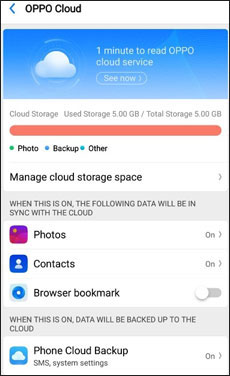
Read also:
It is easy to transfer data from Samsung to OPPO, as long as you know these 5 ways here.
Want to get practical and safe OPPO A3s unlock tools? Then please don't miss this full guide.
Wonder how to transfer contacts from the OPPO phone? Here's another cloud backup approach you can choose. That is your Google account. As a built-in feature on the OPPO phone, it not only allows you to transfer contacts but also photos, messages, settings, and more. Surprisingly, there are 15 GB of free cloud storage on Google for your use.
Step 1: Add Your Google Account on OPPO
Please add your Google account on the OPPO phone first: enable Wi-Fi/cellular data and enter the Settings app > click the "Accounts and Sync" > "Add account" > "Google" option. You can input your Google ID now.
Step 2: Take Contact Backup in OPPO
Next, please return to the Settings page and click the "Additional Settings" > "Back Up and Reset" option. Then enable the "Back Up My Data" icon to back up your contacts to the Google account.
Step 3: Download Backup Contacts to PC
Now, log in to Google Drive on the computer with the same Google account, and you can see your contact file on the interface. You can download it to your computer at any time.

Further reading:
The complaint is useless when you deleted contacts by mistake. And what you should do is to recover the deleted contacts from the Android phone as fast as possible.
Having trouble in importing WhatsApp chats from Google Drive to an iPhone? Then you can get help from this guide.
If you would like to preview your contacts on the computer in details before backup, this OPPO mobile backup software - Samsung Messages Backup can give you a hand. It is capable of selectively backing up contacts and other files from the OPPO device to the computer. Also, it can help you manage your OPPO contacts on the computer by editing, deleting, adding, etc.
Step 1. Download and Install the Program
In the beginning, please download, install, and run the software on your computer.
Step 2: Link OPPO and Computer
Then link your OPPO mobile phone to the computer with a USB cable. It will detect your cell phone at once. Please follow the guide on the window to enable USB debugging mode on the smartphone, and you can see the homepage as follows.

Step 3: Select and Export Contacts from OPPO to PC
Once done, please hit on the "Contacts" category on the left and select the contacts you want on the right. To back up OPPO contacts, please click the "Export" button at the top. It will be finished after a while.

Maybe you need: Have no idea to transfer contacts from iPhone to Android? Don't panic. Here are 6 solutions for your inference.
The last way is to assist you to transfer contacts from the OPPO phone to another device. That is using Send Anywhere. It can wirelessly transfer contacts, photos, videos, and other files from one phone to another without limitation. Furthermore, it supports Wi-Fi Direct so that you can transfer contacts without mobile data.
Step 1: Download the App on Both Phones
Please download and install the app from the app store to both devices.
Step 2: Choose Contacts on OPPO
Next, please tap on the "Send" icon on the OPPO phone, and you will see various data categories on the screen. Please choose the "Contacts" tab and pick out the contacts you want. Then click the "Send" button.
Step 3: Connect and Migrate Contacts
On the other device, please tap the "Receive" and input the 6-digit key on the screen for connection. Then your selected contacts will be sent from the OPPO phone to the target device.

Does OPPO contact backup become easy now? These 5 ways mentioned above are all tested and recommended by many users, so you needn't worry about their effectiveness. Besides, the one-stop OPPO contact transfer software - Samsung Backup and Restore can swiftly move your contacts to the computer. Try it and you will know the truth.
Related Articles
Oppo File Transfer: How to Transfer File from Oppo Mobile to PC? (Top 7 Ways in 2023)
How to Retrieve Contacts from SIM Card with 3 Useful Methods
One-Click to Transfer Contacts from Computer to Android [3 Ways]
Transfer Contacts from Samsung to Huawei in 4 Valid Ways
Top 5 Ways on How to Transfer Contacts from iPhone to iPhone without iCloud (Latest in 2023)
How to Transfer Contacts from LG to iPhone with 4 Successful Solutions
Copyright © samsung-messages-backup.com All Rights Reserved.