The Huawei P40 series is expected to have a global online launch at 14:30 CET/13:30 GET on March 26th, 2020. According to Huawei company, the newly P40 series will have a big difference in design, display, camera, hardware and software specifications. This news was so exciting that many people cannot wait to schedule the streaming event and order Huawei P40 series. If you are using an old Android phone, for example, Samsung, the first thing you want to know is how to transfer data from Samsung to Huawei P40/P40 Pro.
Before we introduce how to transfer data from Samsung to Huawei P40/P40 Pro, let's take a brief look at some details many people may concern - Huawei P40 price, Huawei P40 release date and other Huawei P40 specs. We have confirmed the Huawei release date above and, by far, Huawei company did not reveal the Huawei P40 price. But some people estimate the Huawei P40 price will be around $1049 or between €799 and €899 in Europe, compared with the starting price of Huawei P30 at €750 last year.

For Huawei P40 specs, Huawei P40/P40 Pro has metal and glass designs, in-display fingerprint scanner, rectangular camera unit on the back corner and punch hole twin front cameras. In terms of screen, Huawei P40 uses 6.1 to 6.2 inches OLED display (120Hz refresh rate) while Huawei P40 Pro has 6.5 to 6.7 inches OLED display. Besides, Huawei P40 utilizes triple Leica cameras, Huawei P40 Pro uses quad Leica cameras and Huawei P40 Pro Premium edition adopts penta Leica cameras. About other aspects, Huawei P40/P40 Pro adopts Kirin 990 processor, 5G dual-mode technology and Android 10. And you can also look up other information online.
So much for the Huawei P40/P40 Pro configurations. Let's back to the point how to transfer data from Samsung to Huawei phone.
Samsung Data Transfer is a professional tool for data transfer between two phones, which supports both Android and iOS operating system. Naturally, it can transfer data from Samsung to Huawei P40/P50 Pro. For Samsung to Huawei transfer, it supports contacts, SMS, call logs, music, videos, photos, eBooks, user apps and documents. Besides, it also supports to transfer contacts, calendars, bookmarks, eBooks (PDFs and ePubs) and notes (not supported in iOS 11 or later) from iOS to iOS, transfer contacts and eBooks from Android to iOS and contacts, SMS, music, videos, photos and eBooks from iOS to Android.
What's more, Samsung Data Transfer is highly secure, green, fast and easy to operate. And it works perfectly well on all generations of iPhone, iPad, iPod and all Android devices running Android 4.0 and later, including most Samsung, Sony, Motorola, LG, HTC, ZTE, Huawei, Xiaomi, Google, etc.
And for Samsung and Huawei devices, it supports Galaxy S23/S22/S21/S20 Ultra/Z Flip/Z Flip Thom Browne/S10+/S10/S10e/S/S9+/S9/S8+/S8, Galaxy Note 20/10+/10/9/8, Galaxy A70s/A70/A50s/A90/A20s/A80/A60/A40s/A8s/A9s/A6s/A9 Star/A9 Star Lite, Samsung Galaxy M30s/Fold/S20+/S20, Samsung W20, Galaxy Tab S6/S5e/S4/S3/S2/A 2019/A, etc. and HUAWEI Mate Xs/Mate 30 Pro 5G/Mate 30 Pro/Mate 30 5G/Mate 30/Porsche Design Huawei Mate 30 RS/P30 Pro/P30/Mate 20 X 5G/Mate X/Mate 20/Mate 20 Pro/Mate 20 X/Porsche Design Huawei Mate 20 RS/P40/P40 Pro/P50/P30/P30 Pro/P20/P20 Pro/nova 5T/nova 3/Mate 20 lite and so forth.
How to transfer data from Samsung to Huawei P40/P50 Pro?
1. Install and launch Samsung Data Transfer on your computer.

2. Connect Samsung and Huawei P40/P40 Pro to computer via suitable USB cables respectively, and enable USB debugging and grant permission on each phone as prompted. Make sure Samsung is in the source phone's position, if not, you can click Flip in between to make a change. After successful connection, you will see Connected sign in each phone's position on this program.
3. Select wanted files from Select content to copy and tap Start Copy below to transfer data from Samsung to Huawei.

Note: If you just want to conduct Huawei to Samsung transfer, you can refer to how to transfer from Huawei to Samsung.
For anyone who wants to transfer data from Samsung to Huawei, the built-in data migration application - Huawei Phone Clone can help. It supports to migrate contacts, messages, photos, music, videos and user apps from old phones to Huawei. Besides, it is super fast, free and secure and is compatible with all Android devices running Android 4.4 and later as well as iOS devices. That is to say, no matter you own a Huawei P40/P40 Pro/P30/P30 Pro or P20, you can transfer from Samsung to Huawei via this way.
How to transfer data from Samsung to Huawei P40?
1. Install and launch Huawei Phone Clone on Samsung phone and launch Phone Clone on Huawei P40 by going to: Settings > Input Phone Clone in search box and search > Click Phone Clone to launch it. After launching, select This is the new phone on Huawei P40 and This is the old phone on Samsung device.
2. Use old Samsung phone to scan the QR code appeared on Huawei P40 to make a connection.
3. On Samsung phone, select data you want to transfer to Huawei device and press Send. After Transfer Complete appears, you will transfer data from Samsung to Huawei.
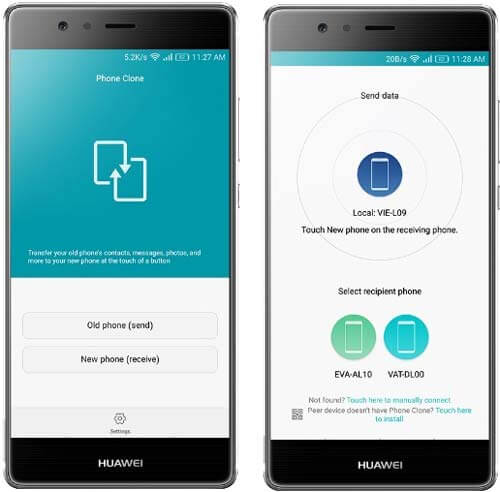
Another application, Samsung Messages Backup, can also transfer from Samsung to Huawei P40/P40 Pro. You can transfer everything from Samsung to Huawei P40/P40 Pro, like contacts, SMS, call logs, music, photos, videos, eBooks, documents, user apps, etc. Besides, you can also backup and restore Android data with one click, add, delete and edit contacts on PC, forward, reply, delete, send and copy SMS directly on computer, install and uninstall user apps, as well as export contacts to Outlook and import contacts from Outlook.
Likewise, Samsung Messages Backup is also fully compatible with most Android devices running Android 4.0 and later, like Samsung, Sony, Motorola, LG, HTC, ZTE, Huawei, Xiaomi, Google, etc. That is, as long as your Samsung and Huawei run Android 4.0 and later, you can use it to transfer data from Samsung to Huawei, and Huawei P40/P40 Pro is surely among the range.
How to transfer data from Samsung to Huawei phone?
1. Install and launch Samsung Messages Backup on your computer, and enter in Android Assistant module from toolbox.
2. Connect Samsung and Huawei to computer via suitable USB cables respectively, and enable USB debugging and grant permission on each phone as prompted. After successful connection, you will see your phones' information on this program.

3. Under Samsung phone, select a file from left window, for example Contacts, tick wanted contacts from right window and click Export above to transfer data from Samsung to computer.

4. Click Huawei device under My Device, select Contacts file from left window and tap Import above to transfer data from computer to Huawei device. After finishing the whole process, you will transfer from Samsung to Huawei successfully.
Note: If you want to transfer all data from Samsung to Huawei, you can refer to how to backup and restore Android with one click.
Well, if you do not want to install any application on your phone, the easiest way is to transfer data from Samsung to Huawei P40/P40 Pro via Bluetooth or Wi-Fi Direct. However, if you transfer heavy files via Bluetooth or Wi-Fi Direct, the transfer process may be extremely slow and take a very long time.
How to transfer data from Samsung to Huawei P40/P40 Pro?
Bluetooth Way:
1. Turn on Bluetooth on both Samsung and Huawei phone.
2. One one device, go to Settings > Navigate to Bluetooth > Wait for the other device name to appear in Available devices > Click the other device name under Available devices and pair.
3. Select the file you want to transfer from Samsung to Huawei, for example, photos. Choose photos in Samsung Gallery > Share > Bluetooth > Tap Huawei P40/P40 Pro > Press Receive on Huawei P40/P40 Pro.
After transfer process finishes, you will transfer data from Samsung to Huawei P40/P40 Pro.

Wi-Fi Direct Way:
1. On one device, go to Settings > Wi-Fi > Wi-Fi Direct to initiate Wi-Fi Direct on one device, and the other phone will automatically search for it within close range.
2. Make a connection between two phones. Click the device you want to connect with and accept the connection invitation made out from the Wi-Fi Direct phone.
3. After successful connection, you can select files on sending phone > Share > Wi-Fi Direct > Receive files on receiving phone. And you will transfer data from Samsung to Huawei successfully upon completing transfer process.
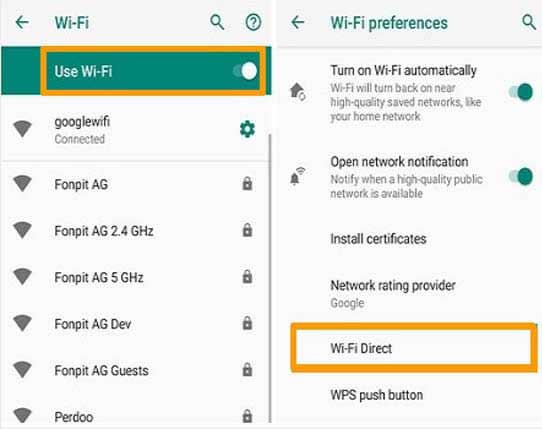
Well, can we transfer from Samsung to Huawei via Smart Switch? Absolutely not. That is because Samsung Smart Switch can only transfer data from any Android or iOS devices to Samsung and cannot transfer vice versa. To transfer data from Samsung to Huawei P40/P40 Pro, you can select from the four easy ways above.
The above four ways are all about how to transfer data from Samsung to Huawei P40/P50 Pro, and you can select any way to transfer data from Samsung to Huawei. For my part, I strongly recommend you to try Samsung Data Transfer or Samsung Messages Backup, which is fast, easy-to-operate, highly secure, lossless to data quality and read-only (without damages to your phone data). Of course, you can try other ways if you feel comfortable with that.
By the way, if you encounter any problem during use, feel free to leave a comment below.
Related Articles:
Transfer Text Messages from Android to iPhone Effortlessly [3 Ways]
How to Transfer Music from Android to iPhone in 4 Ways Instantly
How to Transfer Text Messages from Samsung to Samsung Easily? [4 Methods]
How to Transfer Photos from Samsung Phone to Tablet in 2023? - 3 Easy Ways
How to Transfer Photos from Android to Android
6 Ways on How to Send Video from iPhone to Android Phone in Minutes
Copyright © samsung-messages-backup.com All Rights Reserved.