There are two kinds of operating systems on Huawei mobile devices, HarmonyOS and EMUI. For instance, Huawei Pura 70 runs EMUI 14.2, which is built upon the foundation of EMUI 14. However, Google Play Services is still unavaliable on Huawei devices. So, how can you transfer contacts from Samsung to Huawei?
In fact, you needn't worry about that because there are multiple easy and secure ways that can help you transfer your contacts, even if both phones run different OSes. Read on and learn the techniques.

Huawei Phone Clone is available to download on Google Play, so you can directly install it on your Samsung phone, and use it to transfer your Samsung contacts to your Huawei smartphone. By the way, this app supports various data types, like messages, photos, videos, call logs, and more. If you plan to transfer other files, it is also suitable.
Step 1: Open Phone Clone on Huawei. If you remove it, please install it from AppGallery.
Step 2: Download and install the app on your Samsung device. Then open it, and choose "This is the old device".
Step 3: On Huawei, choose "This is the new device" and tap "Connect". Then you will get a QR code for connection.
Step 4: Use your Samsung phone to scan the QR code. Once done, select the "Contacts" option. Next, click "Transfer" to begin copying your contacts from Samsung to Huawei.
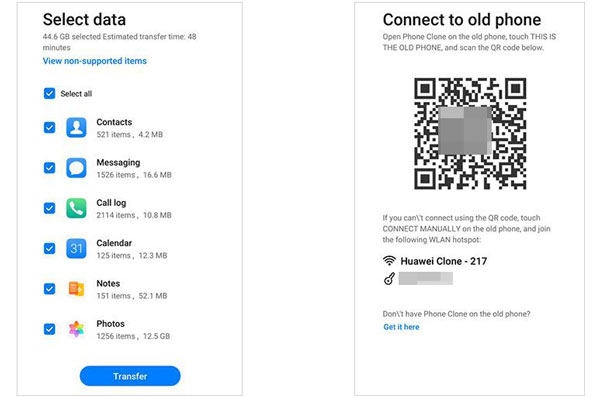
Your SIM card is a good helper to transfer contacts from Samsung to Huawei. You can save your contacts on your SIM card temporarily, and then import the contacts to your Huawei phone. But if you have thousands of contacts on your Samsung phone, you cannot transfer them at once. In general, a SIM card stores around 250 to 500 contacts.
Step 1: On Samsung, please open the Contacts app, and tap "Menu" > "Manage contacts".
Step 2: Choose "Import or export contacts" > "Export", and then select your SIM card. Then select the specific contacts you want to move, and tap "Export".
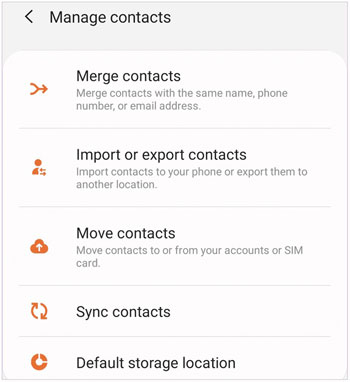
Step 3: Uninstall the SIM card from Samsung, and insert it into your Huawei phone with a eject pin.
Step 4: Launch the Phone app on your Huawei phone, and choose the "Contacts" tab. Then click the "Menu" icon at the top right, and choose "Settings".
Step 5: Choose "Import/Export" > "Import from SIM". Then tap "Select all" at the bottom, and click "Import". Next, choose "Phone". After that, your Samsung contacts will be imported to your Huawei device.
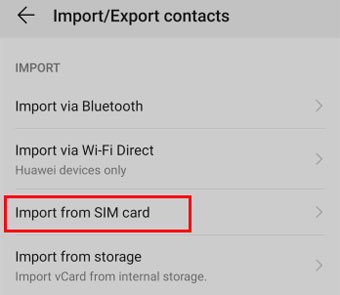
If you want to copy your contacts efficiently, you can try Samsung Data Transfer. This software can transfer all your contacts from one phone to another at once, and it has no quantity restriction. Even if you want to transfer thousands of contacts from Samsung to Huawei, you can use this program and complete the task with simple clicks. Besides, you can transfer your text messages, photos, videos, music, user apps, and more.
Tips: Please note that this transfer software supports Android 6.0 and upper, and iOS 5.0 and later, including the latest Android 14/15 and iOS 17/18.
- 1 click to transfer contacts from Samsung to Huawei.
- Support Android to Android transfer, including SMS, call history, apps, books, music, videos, and more.
- Enable you to select data types before transferring data.
- No data loss or overwriting on your destination device after completing the transfer.
- Read data only without sharing or storing.
Download the transfer software.
Step 1: Please download and install Samsung Data Transfer on a computer, and then double-click it to run the program.

Step 2: Connect your Samsung and Huawei to the PC with USB cables. And please enable the USB debugging on both phones. The app will detect your phones quickly.
Step 3: Once connected, you can see your data on the interface of the computer. If you want change the positions of your phones, tap "Flip". Then tap on the "Contacts" category on the middle list. Click the "Start Copy" icon that is in blue. Your contacts will be transferred from Samsung to Huawei immediately.

You can share contacts via Bluetooth between Samsung and Huawei mobile devices. However, using Bluetooth is a little slower than other ways. If you don't mind that, you can leverage Bluetooth.
Step 1: Please turn on Bluetooth on both mobile devices by opening the Settings app.
Step 2: When your device's name appears on the "Available devices" list, tap on it to pair both devices.
Step 3: Navigate to the Contacts app on your Samsung phone, and tap "Menu" > "Edit" to select the contacts you want to send.
Step 4: Click "Share" at the bottom, and choose "Bluetooth". Then select your Huawei device. If prompted, click "ACCEPT" on the Huawei device.
Step 5: Then your receiver will pop up a window, and you can click "This device" to import your contacts directly.

You can also export your Samsung contacts and save them as a VCF file. After all your contacts are stored in one file, you can easily send this file to another device. To send a VCF file to Huawei, you can use email, Bluetooth, or other social apps.
Step 1: Go to the Contacts app on your Samsung phone, and tap "Menu" > "Manage contacts" > "Import or export contacts" > "Export" > "Internal storage" > "Export" > "OK".
Step 2: Go to My Files on Samsung, and you will see your VCF file. Long-press the file, and click "Share" > "Email".
Step 3: Enter your email address to the "To" line, and send the email to yourself.
Step 4: Log in to the email on your Huawei phone, and then download the VCF file, click it and import the contacts to the Huawei phone.
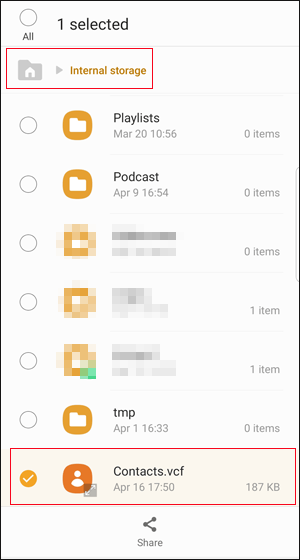
Q1: Can I use Google Contacts to sync my phone numbers between Samsung and Huawei phones?
At present time, you cannot directly sync your phone numbers with Google Contacts on Huawei. However, you can access Google Contacts web with the Huawei browser. Thus, if you upload your Samsung contacts to Google Contacts, you can export the contacts to your Huawei device.
Q2: Can Smart Switch transfer contacts from Samsung to Huawei?
No, Smart Switch cannot transfer any data when the destination is a non-Samsung device.
We believe that these 5 methods can help you transfer contacts from Samsung to Huawei without trouble. All the methods are proven and reliable, so you can use them with confidence. If you like the one-click tool - Samsung Data Transfer, and your Huawei phone is compatible with this program, you can download and try it. This software is practical when you want to switch to another smartphone.
Related Articles
How to Transfer from Huawei to Samsung Galaxy [2 Solutions]
Huawei to Mac Transfer with 5 Authoritative Solutions (Solved)
How to Completely Remove Contacts from Android SIM Card
Transfer Photos from iPhone to Huawei in 5 Effective Ways
Effectively Recover Deleted Contacts from Samsung Galaxy
How to Transfer Contacts from Sony Phone to PC/Computer
Copyright © samsung-messages-backup.com All Rights Reserved.