Q: "At first, I failed to back up contacts from OPPO phone to computer via USB. Then one of my friends suggested me to run an assistant software. While, after several trials, I didn't find an effective tool to help me achieve that. Do you know any useful solution to export OPPO contacts to computer? Please help me."
Generally speaking, you are not allowed to directly back up contacts from OPPO phone to computer via a USB cable, unless you run a third-party software as an assistant. While, the problem is that not all assistant programs on the market are 100% effective and safe.
In this situation, I'd like to recommend you 3 secure and useful OPPO contacts and SMS backup solutions, which are regarded as practical tools that can help you transfer contacts and text messages from OPPO smartphone to PC. You can have a reference for them.
As one of the simplest OPPO backup and restore tools, Samsung Backup and Restore can achieve contacts and text messages backup from OPPO to the computer in 1 click. This feature can greatly speed up the transferring rate, so you can make it in a short time, even if you need to back up batches of contacts and SMS.
- Transfer text messages and contacts from OPPO to PC in 1 click.
- Besides contacts and SMS, it can work with call logs, photos, videos, music, apps and documents from your OPPO.
- After backup, you can restore the backup files from the PC to your OPPO phone in 1 click.
- You can choose to connect your OPPO to the PC with a USB cable or Wi-Fi.
- Support to preview and select the data types on the computer before backing up and restoring.
What's more, this OPPO backup and restore software is compatible with almost all the OPPO mobile phones and other Android phones/tablets, including OPPO A91/A52/A31/A9/A5s/A12, OPPO Reno 4/Reno 3 Pro/Reno2 F/Reno2 Z/Reno Z/Reno 10x, OPPO Find X2 Pro/Find X2/Find X/K3/F11 Pro/R21/R19/R17/R15/R11, Samsung, OnePlus, Sony, Google, Huawei, Xiaomi, Google, and more.
Step 1. Download and Install
Please download and install this OPPO backup and restore software on your PC, and then launch the program.
Step 2. Connect OPPO to PC
Make your OPPO cell phone connected to the PC with a USB cable. And you need to enable USB debugging mode on your phone. The program will quickly check your OPPO device. Then you will see the interface as follow.

Step 3. Back Up Contacts and Messages to PC
To back up contacts and messages from OPPO to PC, you can tap on the "Backup" icon and select the "Contacts" and "Messages" categories on the page, clicking the "Back Up" button. The software will begin to transfer them to the PC.

Check if you like: With this guide, you can fast send contacts from OPPO to Samsung.
This OPPO messages backup software - Samsung Messages Backup is another beneficial choice if you are going to back up contacts and text messages from OPPO phone to computer. In fact, this program is arguably very functional. Apart from helping you export OPPO contacts & SMS to computer, it also allows you to edit or delete contacts on computer, or import contacts from computer to OPPO as you need.
When needed, you can directly send text messages to any phone number on computer by working this software, and also you are allowed to delete, reset, import or export messages on OPPO as well.
Download this OPPO messages backup software for free below.
If you want to preview and select some specific contacts or messages to transfer from OPPO to computer, please follow the steps below.
Step 1. Operate this Program
To begin with, download and install this software on your computer. Then open it and connect your OPPO smartphone to PC via a USB cable.
Step 2. Get OPPO Phone Detected
In this step, if this software fails to identify your OPPO mobile phone, you need to enable USB debugging on your phone. As the Android system has been upgraded for several generations, you can follow these instructions below to accomplish it. Then touch "USB debugging opened" and "Next" to continue.
(1) For Android 2.3 or earlier: Enter "Settings" < Click "Applications" < Click "Development" < Check "USB debugging"
(2) For Android 3.0 to 4.1: Enter "Settings" < Click "Developer options" < Check "USB debugging"
(3) For Android 4.2 or newer: Enter "Settings" < Click "About Phone" < Tap "Build number" for several times until getting a note "You are under developer mode" < Back to "Settings" < Click "Developer options" < Check "USB debugging"

Step 3. Scan OPPO Phone Data
After detecting your OPPO smartphone, this software will install the USB driver on your computer, and then it will start to scan your phone data thoroughly. A few minutes later, all files on your OPPO mobile phone will be displayed on the menu, including Contacts, SMS, Apps, Music, Photo, Video, Book, and so on.

Step 4. Back Up Contacts or SMS from OPPO to PC
Before copying contacts or text messages from OPPO cell phone to computer, you can preview them first.
- Back up contacts from OPPO to PC:
Press the "Contacts" option, you can preview the whole contacts list. Then mark your wanted contacts, hit the "Export" button and choose the output format you want, you will save all contacts to PC immediately. By the way, the CSV, HTML, VCF, Outlook, BAK, XML formats are available for your choice.

- Back up SMS from OPPO to PC:
Click "SMS" to preview all sent, received messages on your OPPO. Then tick off the messages you want and click the "Export" button and choose the desired output format to finish the process. Also, to export messages, you are allowed to save the messages in in XML (*.xml), TEXT (*.txt), HTML (*.html), CSV (*.CSV) or BAK (*.bak) format on your computer, and OPPO messages can be viewed in HTML, TEXT and CSV formats if needed.

By the way, if you want to edit contacts or delete contacts by working this program, you can easily complete it by touching the "Edit" or "Delete" icon. What's more, there is a "Send" icon on the SMS's "New" button, which can help you send SMS to others. How about this program? Just have a try, it will be helpful.

You May Also Like:
How to Manage Android Phone Contacts on PC/Mac
How to Transfer Contacts from SIM Card to Computer
The OPPO messages backup software mentioned above also provides a great feature - 1 Click backup & restore, which allows you back up data to computer by category or restore backup files to Android effectively. So, to quickly back up OPPO contacts and SMS, you can also take good advantage of the 1 Click backup & restore feature to make it. Let's follow the step below.
Step 1. Install OPPO messages backup software on your computer.
Choose the right version to download, install and launch the software on your computer.
Step 2. Connect OPPO to computer.
Plug your OPPO to computer with a USB cable and have your device recognized by the program. Now, go to "Super Toolkit" section at the top where you can see "Backup" or "Restore" options here.

Step 3. To back up files on OPPO, please select "Backup" option, then choose your device and choose the contents you want to back up, such as "Contacts", "Messages". Finally, click "Browse" to choose a location on computer to store your OPPO contacts and SMS backup, and click the "Back Up" button to save it on computer right away.

By the way, if you want to restore backup file to your OPPO phone, you can choose the "Restore" option from "Super Toolkit", select a backup file and hit the "Restore" button to finish it.

Can't miss: Click it to see how to easily unlock an OPPO phone securely.
To transfer Android data to your computer, there are many Android apps in the Google Play store to help you make it, including the SMS Backup & Restore app. With it, you can back up SMS messages and call logs from an OPPO phone on the computer in XML format, which you can later restore to your Android device. Follow the steps below if needed.
Step 1. Go to the Google Play Store and download the SMS Backup & Restore app on your OPPO phone.
Step 2. Launch the application after you successfully installed it. Then you can back up immediately, or you can choose "Set up a schedule" to set up the automatic plan.
Step 3. Choose what to back up and where you want to place the backup file, such as Google Drive, Dropbox, or your phone.
Step 4. Click on the "Backup Now" button to immediately back up the OPPO messages.
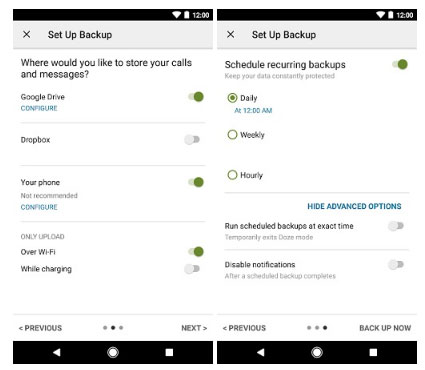
Related Article:
How to Transfer SMS from Samsung Galaxy to Computer Effectively?
How to Transfer vCard (.vcf) to Android Phone?
How to Print Contact List from Samsung Phones?
Download, Back Up Photos, Movies Between ZTE and PC
OPPO A3s Pattern Unlock Solutions - Excellent Tools to Remove Lock
How to Manage Android Contacts on Computer
Copyright © samsung-messages-backup.com All Rights Reserved.