It's essential to keep your contacts synchronized across your Android devices for seamless communication. Whether you're making a call from your iPhone or sending an email from your Mac, having access to your full contact list saves time and keeps you organized. Furthermore, it can protect your iPhone contacts from loss. With this guide, you can understand how to sync contacts from iPhone to Mac in 4 ways, ensuring your information is always up-to-date, no matter which device you're using.
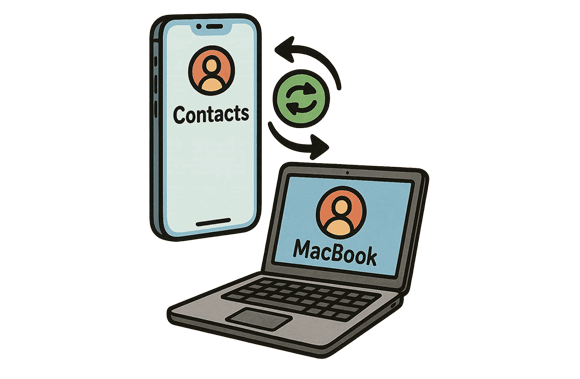
For macOS Catalina and later, Finder has replaced iTunes for managing your iOS devices. This method provides a direct way to sync contacts between an iPhone and Mac.
Step 1: Use a USB cable to connect your iPhone to your Mac. Then click on the "Finder" icon in your Dock.
Step 2: In the Finder sidebar, under "Locations", click on your iPhone. At the top of the Finder window, click on the "Info" tab.
Step 3: Check the box next to "Sync contacts onto [your device name]". You can choose to sync all contacts or select specific groups.
Step 4: Click the "Apply" button in the bottom-right corner to start the syncing process.
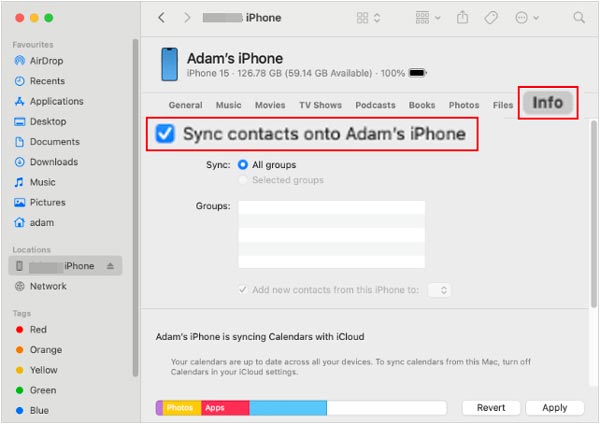
Tips: What if your mobile phone is Android? Can you back up your Android contacts to Mac?
iCloud is arguably the most convenient and recommended method for keeping your contacts synchronized across all your Apple devices. It works wirelessly and automatically in the background.
Step 1: Go to Settings on your iPhone, and tap on your Apple ID banner at the top.
Step 2: Tap on "iCloud". Make sure the toggle next to "Contacts" is turned on (green). If it's already on, turn it off and then back on again to refresh the sync.
Step 3: Go to "System Settings" (or System Preferences on older macOS versions). Click on your Apple ID at the top of the sidebar. Then choose "iCloud".
Step 4: Under "Apps on this Mac using iCloud", make sure "Contacts" is checked or toggled on. Once enabled on both devices, your contacts will automatically sync whenever your devices are connected to the internet.
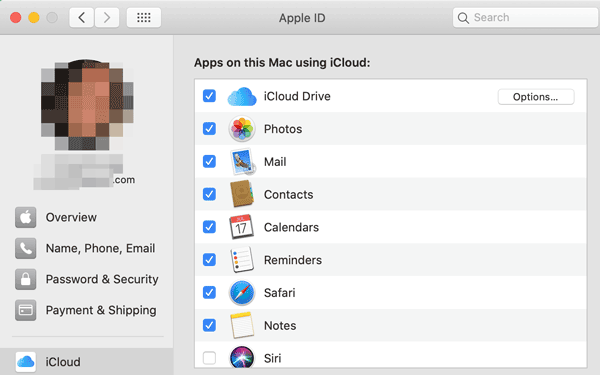
Tips: You can migrate contacts from one iPhone to another without iCloud. Here are 5 alternatives.
If you don't want to use those traditional methods, you can use iPhone Data Manager to directly transfer contacts from your iPhone to your computer. This software allows you to view, edit, and transfer your iPhone contacts on the computer with a large screen. Also, you can back up your various iPhone data to your Mac computer with simple clicks.
- Easily transfer iPhone contacts to PC or Mac.
- Allow you to preview and select your desired contacts before transferring them.
- Enable you to modify your current contacts, add new contacts, and delete useless contacts on your Mac.
- Back up all your contacts and other data from your iPhone to your Mac.
- Restore your contacts from backup to your iPhone device.
- It's supported to transfer photos, videos, music, documents, and SMS from iOS to Mac.
- Support most iOS generations, ranging from iOS 5.0 and upper, including iOS 18.
- Mac and Windows versions are available to download.
Download iPhone Data Manager.
Step 1: Install and launch this iPhone data manager on your Mac computer, and connect your iPhone to your Mac device with USB.
Step 2: Make your iPhone trust your Mac, and then choose the "Contacts" option.
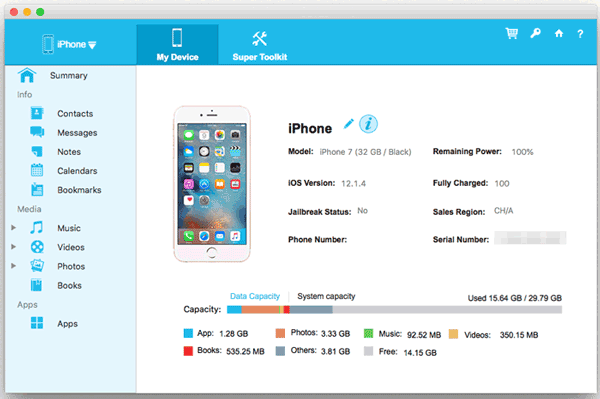
Step 3: Select the contacts you want to transfer, click "Export", choose a file format (if you want to import contacts to your iPhone, choose "XML"). Then save your iPhone contacts to your Mac.
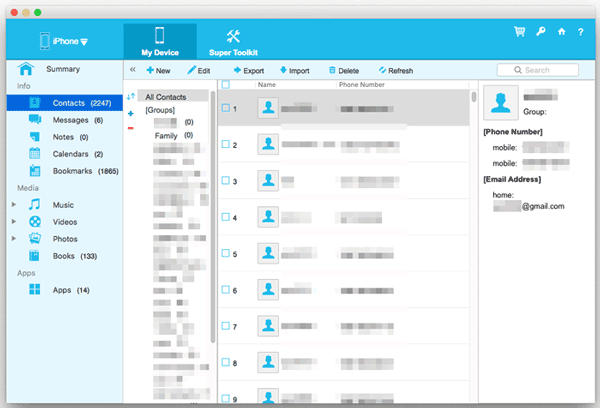
AirDrop is another great way to quickly share contacts between your iPhone and Mac. It uses Bluetooth and Wi-Fi to send data between devices without needing to be connected to the internet.
Step 1: Open Control Center, press and hold the network settings card, then tap AirDrop and choose "Contacts Only" or "Everyone".
Step 2: Open Finder, click "AirDrop" in the sidebar, and set "Allow me to be discovered by" to "Contacts Only" or "Everyone".
Step 3: Open the Contacts app on your iPhone, and tap on the contact you want to share.
Step 4: Scroll down and tap "Share Contact" > "AirDrop". Your Mac's name should appear in the AirDrop sharing sheet. Tap on it.
Step 5: A notification will appear on your Mac. Click "Accept" to receive the contact. The contact will be added to your Mac's Contacts app.

Q1: Why aren't my contacts syncing?
Here are a few troubleshooting steps if contacts aren't syncing:
Q2: How can I fix duplicate contacts after syncing?
If duplicates appear after syncing:
Q3: What happens if I delete contacts on my iPhone or Mac?
If you're using iCloud, deleting a contact from either your iPhone or Mac will remove it from both devices. Make sure you back up your contacts before deleting if you're unsure. If you transfer your contacts with iPhone Data Manager, you can delete contacts on your iPhone or Mac, which will not impact the contacts on the other device.
See? There are several ways to sync or transfer contacts from your iPhone to your Mac, each suited to different needs and preferences. If you want continuous, automatic updates, iCloud is the most seamless solution. But if you need a program to transfer and manage your iPhone contacts and other data on your Mac, iPhone Data Manager will be the best one.
Related Articles
How to Transfer Photos from Mac to Samsung (Full Guide in 2025)
How to Remove Photos from iPad Only But Not iCloud? 2 Effective Methods
Fix Android Not Receiving Texts from iPhone with 14 Solutions
Answered: How to Transfer Contacts from iPhone to Android via Bluetooth
Copyright © samsung-messages-backup.com All Rights Reserved.