"In the past year, my work laptop was a MacBook. I was able to seamlessly send and receive SMS and MMS messages on the desktop using the messaging app. I have yet to find something in Windows 10 (or 11). So how do I get my iPhone messages on the Windows 10 PC?"
If you are an iPhone user working on a Windows 10 PC, you might find it frustrating not being able to access your iMessages or SMS texts directly on your computer. Thankfully, we've found 4 effective tools, and shared them in this guide, so you can easily get your iPhone text messages on Windows 10.
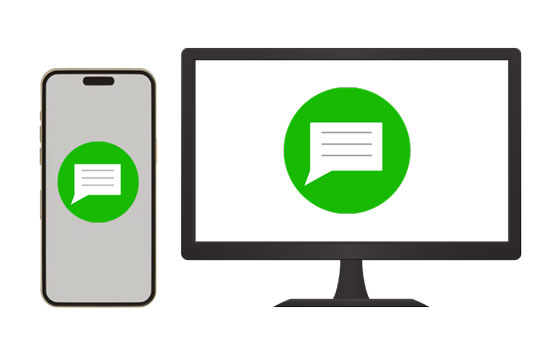
If you want to directly get your iPhone messages on your Windows 10 computer via USB, you can use iPhone Data Manager. While it's not a real-time syncing solution, it allows you to back up and view all your messages. You can easily export your iPhone SMS to your PC and store the messages in a readable format like HTML, TXT, and CSV.
- Allow you to directly view all your iPhone text messages on your Windows 10 PC.
- Enable you to transfer your iPhone messages to your PC.
- Provide 3 accessible file formats for exporting text messages.
- The transfer of iPhone contacts, videos, documents, photos, and more is supported.
- Back up iPhone data to a computer, including text messages, contacts, photos, and more.
- Work for iOS 5.0 or later, including the latest.
- Support Windows 11/10/8/7.
- Allow for backing up and viewing existing iOS messages.
- Widely compatible with many iOS devices.
- Not a real-time syncing solution.
- Primarily for data transfer and management.
Download iPhone Data Manager.
Step 1: Download, install, and open iPhone Data Manager on your Windows 10 PC, and then connect your iPhone to the computer with a USB cable.
Step 2: If prompted, click "Trust" on your iPhone to establish the connection. Then you will see your iPhone device's information on the interface.

Step 3: Tap the "Messages" option. You can view your iPhone messages on the PC. If needed, select the messages you want, and click "Export" to save them to your Windows 10 PC.
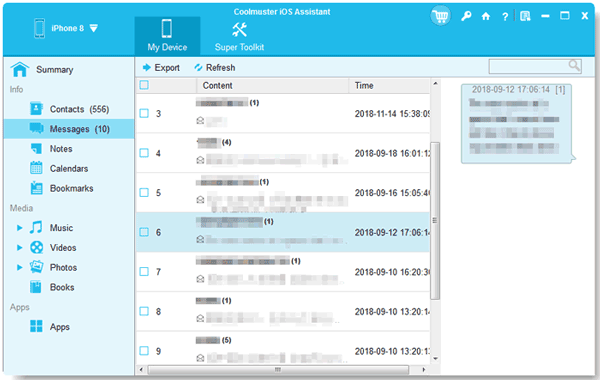
Microsoft's Phone Link is a built-in Windows feature designed to connect your smartphone to your PC. While its integration with iPhones has traditionally been more limited compared to Android, recent updates have expanded its capabilities, including some message functionalities.
- Allow you to manage messages from your PC, including Android and iOS messages, reducing the need to constantly switch between devices.
- Enable you to send and receive messages on your Windows 10 PC.
- You cannot view or participate in group chats.
- You cannot send or receive images or videos within the messaging interface.
Step 1: Open the Phone Link app on your Windows 10 PC. You can find it by searching in the "Start" menu.
Step 2: Download and install the "Link to Windows" app from the App Store on your iPhone.
Step 3: Open Phone Link on your PC and select "iPhone". A QR code will appear. Use your iPhone's camera app to scan the QR code.
Step 4: Both your PC and iPhone will show pairing prompts. Accept them on both devices.
Step 5: Go to your iPhone's Settings > "Bluetooth", tap the "i" icon next to your PC's name, and enable "Show Notifications" and "Sync Contacts".
Step 6: Once connected, open the Phone Link app on your PC, click the "Messages" tab, and begin viewing and responding to texts.
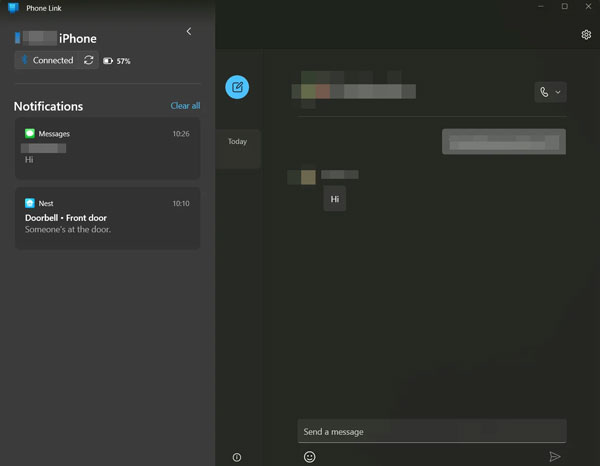
Intel Unison is a software solution designed to seamlessly connect your phone (both iOS and Android) to your Windows PC, enabling file transfer, notifications, calls, and messages. It aims to create a more unified experience across devices.
- Send and receive SMS/iMessages directly from your PC using your computer's keyboard and screen.
- Make and receive phone calls using your PC's microphone and speakers, accessing your phone's contact list.
- Support the Windows 11 version 22621.0 or higher but not Windows 10.
- Intel's announced discontinuation of the service for most users by June 2025.
Step 1: Download and install the Intel Unison app on your Windows 11 PC from the Microsoft Store, which is still available for download. Then download the companion Intel Unison app on your iPhone from the App Store.
Step 2: Follow the pairing instructions, which usually involve scanning a QR code displayed on your PC with your iPhone.
Step 3: Once connected, you'll find a "Messages" tab within the Intel Unison app on your PC, where you can view and respond to your iPhone messages.
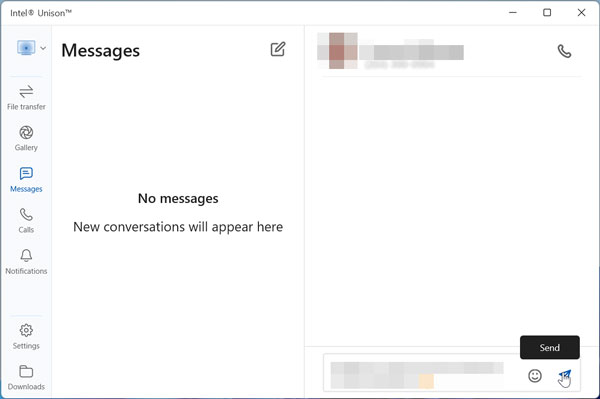
Tips: What if you cannot receive iPhone text messages on an Android phone? Don't worry. You can get 14 fixes to solve this problem.
An iOS emulator like iPadian attempts to simulate the iOS environment on your Windows PC. While primarily designed for running iOS apps, some users might try to leverage them for message access. However, it's crucial to understand that it doesn't provide direct access to your personal iMessage conversations synced with your iPhone.
Instead, it offers a "Messages" app within its simulated environment that has a similar interface but functions independently or with apps specifically designed for iPadian. You cannot get your actual iPhone messages (iMessage or SMS) directly on Windows 10 through iPadian.
- Transform your Windows desktop to resemble the iOS home screen, complete with icons, navigation, and visual aesthetics.
- It's designed to be relatively light on system resources and easy to install.
- Not allow you to access or sync your actual iPhone messages on your Windows PC.
- The "Messages" app within iPadian is a simulated one.
Step 1: Go to the official iPadian website and download the installer for Windows. Run the downloaded ".exe file".
Step 2: Follow the on-screen instructions to complete the installation. You might need to accept terms and conditions. Ensure you have Adobe Air installed, as iPadian often requires it.
Step 3: Once installed, launch the iPadian application. Your Windows desktop will likely transform into an iOS-like interface.
Step 4: You'll see a simulated iOS home screen with various app icons. Now, click on the preloaded apps like "Messages" to see their simulated functionality.
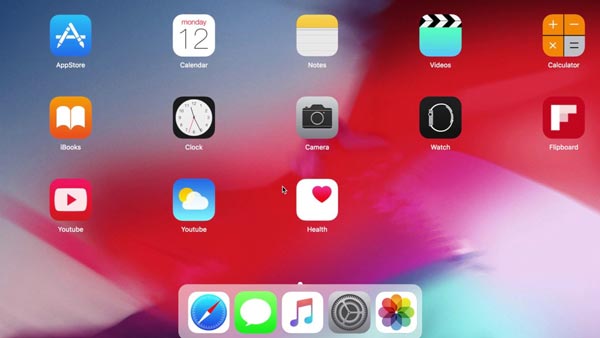
Q1: Can I get iPhone text messages directly on my Windows 10 PC?
Not directly. Apple's iMessage is proprietary and does not support Windows natively.
Q2: Can I back up my iPhone messages to iCloud, and then download the messages from iCloud to my Windows 10 PC?
Directly downloading readable text messages from iCloud to your PC is generally NOT possible. Apple designed iMessage (and even SMS messages synced via iCloud) with strong end-to-end encryption. This means the messages are only decryptable on your Apple devices where you're signed in with your Apple ID and "Messages in iCloud" is enabled.
Besides, unlike photos, contacts, or iCloud Drive files, Apple does not provide a web interface on iCloud.com to browse and download your text messages directly to a PC.
Q3: Can I back up my iPhone data to my PC with iTunes, and then extract the messages from the backup and save them to my PC?
Yes, you can back up your iPhone to your PC using iTunes, but you need to extract messages from that backup using third-party extractors that supporting read your iTunes backup files, extracting SMS, and save text messages as an accessible format.
Getting iPhone messages on Windows 10 is possible through several different approaches, each catering to specific needs. For a complete backup and export solution, iPhone Data Manager is a great choice. If you're looking for basic SMS access, Phone Link can help. You can select a tool by checking their pros and cons.
Related Articles
How to Sync Contacts from iPhone to Mac with 4 Proven Approaches
Complete Guide on Nearby Share from Android to iPhone
How to Unlink iPad and iPhone Text Messages | Easily Stop Sharing Messages
What to Do Before Getting a New iPhone: A Checklist for a Smooth Transition
Copyright © samsung-messages-backup.com All Rights Reserved.