"My iPhone 256GB storage is almost full and I want to transfer my videos to my computer. Is there any valid way to tranfser the original videos?"
When your iPhone storage is full of precious videos, or you simply want to back them up, transferring them to your computer is a smart move. This guide explains how to transfer videos from an iPhone to a computer with 6 effective methods, so you can easily move your videos.

If you want to find the best way to transfer videos from an iPhone to a PC, you can try iPhone Data Manager. This software can load and display all your iPhone videos on the interface, and enables you to select and transfer your iPhone videos to your PC or Mac with no loss of video resolution.
- Effectively transfer videos from an iPhone to a computer via USB.
- Display the thumbnails of your iPhone videos on the interface.
- Transfer your videos with original resolutions and formats.
- Support transferring your photos, music, contacts, text messages, and more from an iOS device to a computer.
- Allows you to import contacts, calendars, e-books, bookmarks, etc., from a computer to an iPhone.
- Back up iPhone data to a computer without trouble.
- Highly compatible with iOS 5.0 and later, including iOS 26 and iPadOS 26, so most iOS devices are supported.
Download iPhone Data Manager.
Step 1: After downloading it, you can directly install the iPhone Data Manager software on your computer. Then connect your iPhone to the computer via USB.
Step 2: Unlock your iPhone and click "Trust This Computer" on your iPhone if prompted. Then you can see the connected interface as below.

Step 3: Choose the "Videos" option. You can view your iPhone videos on the computer. Next, select the videos you want to transfer, click "Export" from the menu, and choose a folder on your computer to save your videos.
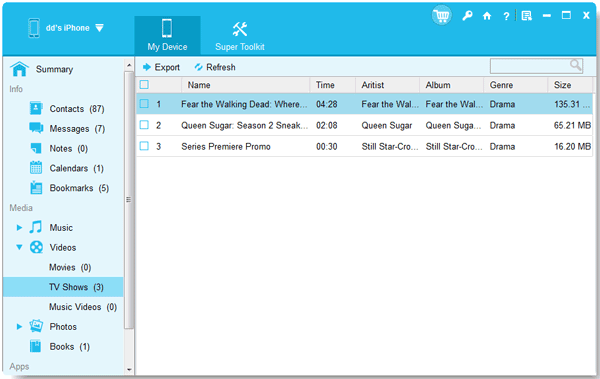
Read more: Having trouble sending videos from your iPhone to an Android device? You can try these solutions.
iCloud Photos is Apple's cloud service that syncs your photos and videos across your devices. This is a convenient wireless method if you have enough iCloud storage. However, you cannot sync your videos only to your iCloud.
Step 1: On your iPhone, go to Settings > "[Your Name]" > "iCloud" > "Photos", and toggle on "Sync this iPhone" or "iCloud Photos". Ensure "Download and Keep Originals" is selected if you want full-resolution videos on your device.

Step 2: On your PC, go to the iCloud Photos website and sign in with your Apple ID.
Step 3: After logging in, click on "Photos", find the videos you want, and download them to your computer.

Tips: You can download your photos from iCloud to an Android device. Open it to gain the methods.
For Windows users, File Explorer provides a simple plug-and-play method for transferring videos, treating your iPhone as a digital camera. By the way, if you are a Mac user, you can use Image Capture to import your iPhone videos and photos to your Mac computer.
Step 1: Connect your iPhone to your PC using a USB cable. On your iPhone, tap "Trust This Computer" when prompted and enter your passcode.
Step 2: On your PC, open File Explorer (you can press the Windows key + E). Your iPhone should appear under "This PC" as a portable device, often named "Apple iPhone". Double-click on it.
Step 3: Double-click on "Internal Storage", then open the "DCIM" folder. Inside, you'll find various subfolders (e.g., 100APPLE, 101APPLE) that contain your photos and videos.
Step 4: Locate the videos you want to transfer, select them, and then copy (Ctrl + C) and paste (Ctrl + V) them to a desired folder on your PC.
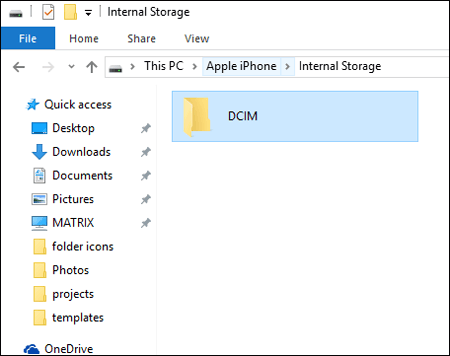
The Microsoft Photos app in Windows 10/11 offers a user-friendly interface for importing photos and videos from connected devices. Thus, you can use this feature to import your videos from your iPhone to your PC.
Step 1: Connect your iOS device to your PC and make it trust the PC. Then open the Photos app on your PC (you can search for it in the Start menu).
Step 2: Click the "Import" button in the top right corner of the Photos app and select "From a USB device".
Step 3: The app will scan your iPhone for photos and videos. Deselect any items you don't want to import, ensuring your videos are selected.
Step 4: Click "Import Settings" to choose a destination folder if you want to change it. Then click "Import" to start the transfer.

OneDrive is Microsoft's cloud storage service, similar to iCloud, that allows you to sync and access your files from anywhere. This cloud service offers you 5GB of free cloud storage space. If you want to transfer large videos, it may not be enough.
Step 1: Download and install the OneDrive app on your iPhone from the App Store. Open the OneDrive app and sign in with your Microsoft account.
Step 2: Tap the "+" icon (Add) at the bottom of the screen, and click "Upload" and then "Photos and Videos". Select the videos you want to upload and tap "Done" or "Upload".
Step 3: On your computer, open a web browser and go to onedrive.live.com. Sign in with the same Microsoft account, and your uploaded videos will be accessible there. You can then download them to your computer.

Various third-party wireless transfer apps are available on the App Store that facilitate video transfer over your Wi-Fi network, eliminating the need for cables. Examples include the Wireless Transfer app or similar. But you need to purchase the app upfront to install it on your device.
Step 1: Purchase and install the Wireless Transfer app on your iPhone, and then ensure both devices are on the same Wi-Fi network.
Step 2: Launch the app on your iPhone. The app will usually provide you with an IP address or a QR code. This IP address is the key to connecting your PC to your iPhone.
Step 3: On your PC, open any standard web browser, and enter the IP address into your PC's browser. Press "Enter".
Step 4: Your PC's browser should now display an interface that looks like your iPhone's photo and video library (camera roll). You'll usually see thumbnails of your photos and videos. Navigate to the videos you want and select them. Then save them to your PC.
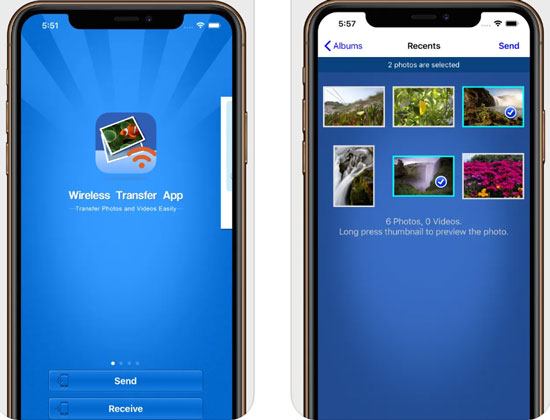
Q1: How do I get large videos off my iPhone?
Getting large videos off your iPhone can be a bit tricky, but it's totally doable. You can use a USB cable and File Explorer (for Windows) or Image Capture (for Mac) to transfer your large videos from your iPhone to your computer. If you want the process to be more efficient, you can use the iPhone Data Manager software in Part 1. This tool works well when you transfer large files.
Q2: Can I AirDrop my videos from my iPhone to my computer?
Yes, you can use AirDrop to transfer videos from your iPhone to a Mac computer, but not to a Windows PC directly. AirDrop is designed specifically for Apple devices, so it's a seamless way to transfer files between iPhones, iPads, and Macs.
Here are the steps:
Q3: Why are some videos not transferring from iPhone to computer?
In general, there are the following reasons:
With these diverse methods, you have several reliable options for transferring your cherished videos from your iPhone to your computer. If you prefer offline video transfer, you can use File Explorer. Besides, if you want to a comprehensive and ad-free transfer tool, iPhone Data Manager can be a great option. Anyway, which way you use depends on your preferences.
Related Articles
How Can I Transfer Photos from Android to iPhone Wirelessly? [Solved]
How to Get iPhone Text Messages on Windows 10 or 11 with 4 Methods (Solved)
How to Transfer Contacts from Android to iPhone [Smooth Transition]
Effectively Send Video from Android Phone to iPhone
Copyright © samsung-messages-backup.com All Rights Reserved.