Taking screenshots on our mobile phones becomes a daily behavior, which is convenient when we need to capture the screen images. However, some Motorola users are not clear on how to take a screenshot on a Motorola phone. For this sake, we'll explain it in detail with 4 different methods. Every Motorola user can capture a Motorola screen without effort.

How do you screenshot on a Motorola phone? With the buttons on your Motorola phone, you can easily take a screenshot. This is the most traditional and reliable method, which is supported by most Android devices.

Nowadays, even though you don't use any keys on your mobile phone, you can take screenshots directly. That is to use a gesture, interacting with your Motorola screen.

Read also: You can move your files from an iPhone to a Motorola phone with 5 methods. Read the guide to complete the data migration.
There is a screenshot feature on the notification panel of a Motorola phone, you can use it to take the screen images on your Moto phone.
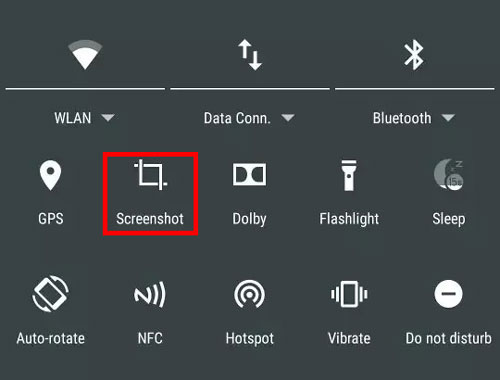
Maybe you need: 5 Motorola Migrate Alternatives to Move Data Swiftly
If you want to take screenshots of your Motorola phone and save the images to a computer directly, you can use this Android assistant software - Samsung Messages Backup. This software allows you to capture your phone screens on a computer, and store the pictures on the computer for backup. Furthermore, you can transfer your photos from a Motorola phone to a computer and vice versa.
- Capture the screen images of a Moto phone on a PC/Mac without hassle.
- Back up a Motorola phone in 1 click, including all screenshots.
- Restore the backups to your Motorola phone directly.
- Allow you to manage your screenshots on the computer, like creating or deleting photo albums, etc.
- Transfer contacts, SMS, videos, music, apps, and more from Moto to a computer.
Download the software.
Step 1: Install the software on your computer, and click "Android Assistant" to run it on the desktop.
Step 2: Connect your Motorola phone to the computer with USB, and activate the USB debugging on the mobile device. Then the connection will be done.
Step 3: Navigate to the screen that you need, and click the "Camera" icon under the Moto phone's screen on the interface. Then choose "Save screenshots to computer" to store the screenshots.
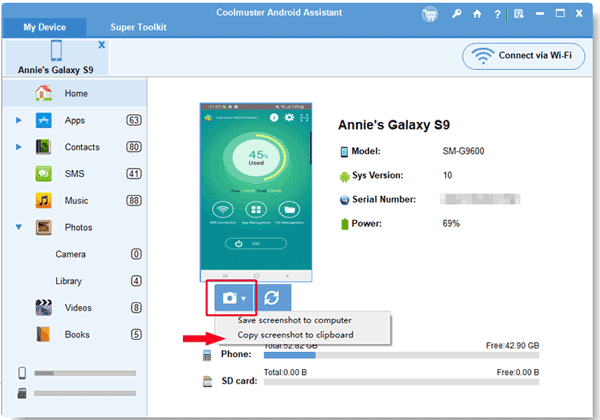
Q1: Where are the screenshots on my Motorola phone?
All your screenshots are saved in your Motorola phone's Gallery. You can open the Gallery app to view them.
Q2: Will Google Photos back up my screenshots automatically?
No, you need to enable the "Back up & sync" feature on Google Photos, then it will back up your screenshots and other pictures when the network is available.
Q3: How can I edit my screenshots on my Motorola phone?
After capturing a screenshot on your Motorola phone, you and click it, and touch "Edit". Then you can crop the image, draw it, blur it with a mosaic effect, etc.
Now you know how to take a screenshot on a Motorola phone in 4 ways. Additionally, the assistant software - Samsung Messages Backup offers advanced features to manage your screenshots. With it, it's easy to save your phone screen images to your computer, and organize your albums on the desktop with a large screen.
Related Articles
[Solved] Transfer Data from Samsung to Motorola with 5 Methods
SMS Recovery Tutorial: Effectively Retrieve Deleted Text Messages on Motorola
Never Lose Your Screenshots Again: Learn How to Recover Deleted Screenshots
A Picture is Worth a Thousand Words: Learn How to Take Screenshots on Android
Retrieve Photos from Samsung Cloud? Must-Know Info [Latest]
Find Hidden Photos on Android Phone - Unveiling Hidden Treasures
Copyright © samsung-messages-backup.com All Rights Reserved.