Motorola is more popular than iPhone, at least in terms of price, so it's not surprising that you switch from iPhone to Motorola. Besides, many useful ways can help you transfer data from iPhone to Motorola. If you are looking for an effective transfer tool, please come here to get 5 efficient and reliable approaches, working with kinds of data types.

One of the most powerful iPhone to Motorola transfer software - Samsung Data Transfer, can transfer contacts, music, books, videos, and more at a time. Like a proficient porter, it will not damage the data during the transfer process. Thus, you can view the Motorola files on the iPhone with the original quality and format.
- Transfer at least 5 file types from iPhone to Motorola, including music, videos, photos, and so on.
- Allow you to choose to clear data before copying.
- It also supports other Android and iOS devices, so you can use it to send data from Android to Android, Android to iPhone, and iPhone to iPhone.
- Compatible with Android 6 or upper, and iOS 5 or later, including the latest Android 16 and iOS 26. Thus, it works with Motorola Edge 60 Neo, Moto G06 Power, Moto G06, G96, Moto G86 Power, Edge 60, Razr 60 Ultra, iPhone 17/17 Pro/17 Pro Max/Air/16/15/14/13/12/11, Samsung, Huawei, OnePlus, ZTE, LG, Xiaomi, Tecno, Honor, Tivo, OPPO, etc.
Download the iPhone to Moto transfer program for free below.
Step 1. Install the Software
After downloaded, please install it on the computer, and launch it.
Step 2. Connect Mobile Phones to Computer
Connect both handsets to the computer via USB cables, and enable the USB debugging mode on the Moto phone. Then click the "Trust" option on the iPhone. It will recognize your phones fast.
Step 3. Transfer Data from iPhone to Motorola Edge 60
- Select file types on the central panel. If your iPhone is on the Source side and the Moto G6 is on the Destination side, then you can begin the transfer by tapping the "Start Copy" button. If not, please click the "Flip" icon to change their places.

- After the transfer is over, you can safely remove your phones from the computer.

Tips: How convenient it is to transfer photos between Motorola and the computer through these 3 methods! If you are interested in it, just click to have a look.
Motorola Migrate is a helpful application to transfer from iPhone to Motorola, but only for Android 2.0 to 5.1. If you want to transfer pictures from iPhone to Motorola E7, it cannot perform well. All in all, Migrate is a retired app and unsuitable with brand new Moto phones.
Step 1. Install the App
You need to install and open it on both mobile phones.
Step 2. Select Data Category
Tap the "Next" icon and you can select the data categories you want on the Moto phone. So, if you would like to transfer pictures, tick the "Photos" checkbox on the screen.
Step 3. Connect and Transfer
Then make your iPhone scan the QR code on Motorola for connection. Once done, the app will start transferring the selected data to your target device.

Read also: Motorola Migrate maybe is out of date, but you can get 5 powerful Motorola Migrate alternatives to move data without trouble.
How do I transfer from iPhone to Motorola with other cloud storage? This section will show you the way, which teaches you to transfer contacts and other data via your Google account. You needn't download apps on your device. Instead, use a Google account with sufficient cloud storage.
Step 1. Enable Google Backup on iPhone
To back up iPhone data to Google cloud space, please go to Settings and choose the "Passwords & Accounts" > "Add account" > "Google" > "Continue" icon. Now you can type your account information on the screen and sync your contacts to it.

Step 2. Add Google Account on Motorola
Next, add the same account on Motorola. Open the Settings app and click the "Accounts" > "Add account" > "Google" option to input your account.
Step 3. Sync Data to Motorola
It will sync the backup files to your Motorola device as you switch the "Automatically sync data" icon on. Wait for some minutes, and you can view the iOS data on the Moto phone.
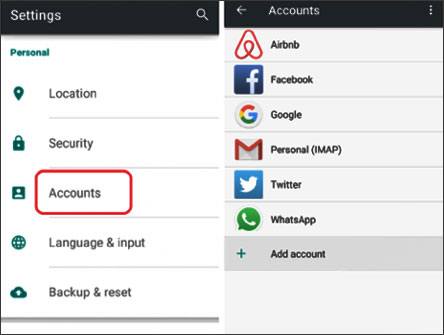
Further reading: Even though you transfer all kinds of data from Motorola to Motorola, it will not take up too much time now because of these Motorola to Motorola transfer tips here.
Have you heard of Copy My Data? It is an app that transfers contacts, calendars, videos, and photos from one phone to another. The steps are simple, but please connect your phones to the Wi-Fi network first.
Step 1. Run the App
If you have downloaded and installed this app on both cell phones, please run it directly.
Step 2. Prepare for Transfer
- Tap the "Next" > "To or From Another Device Over WIFI" option. Then choose your iPhone's name and the "Copy data from selected device" option on the Motorola screen.
- Please type and confirm the PIN provided on the iPhone to the Moto device.
Step 3. Transfer from iPhone to Motorola
You can pick data types on the old phone and boot the procedure by hitting the "Next" button.
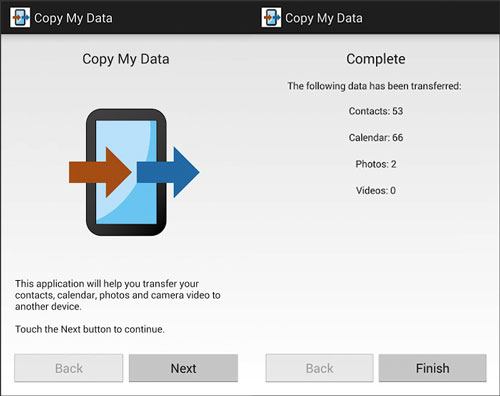
Maybe you need: Feeling sad for losing data from your Moto phone? Don't worry. You still have the opportunity to recover lost data from Motorola.
If you don't mind that there are many ads on the transfer app, you can pick SHAREit, which can transfer multiple files from iPhone to Motorola. You can also transfer apps with it effortlessly. By the way, its transferring speed depends on the number of files you transfer and the Internet environment.
Step 1. Install the App
Please download it from Google Play to both phones.
Step 2. Select Files on iPhone
Launch the app and click the "Send" button on the iPhone. Then you can select what you want to send on the interface. To share apps from iPhone, please tap the "Apps" tab on the top. Once selected, press the "SEND" button.
Step 3. Make Phones Connected and Begin the Transfer
Please tap the "Receive" icon on Motorola, and then they will search for each other. As your device shows up on the screen, please click it for connection. It will send the selected apps to the receiver immediately.

See? These 5 ways mentioned above can all do well in iPhone to Motorola transfer. So, which one do you like best? If you want to move your data once and for all, please give the Moto transfer program - Samsung Data Transfer a chance. It can give you a smooth data migration between Android and iOS OSes.
Related Articles
Easily Transfer Contacts from Motorola Phone to Computer in 4 Simple Ways
Top 7 Ways to Transfer Data from Motorola to Samsung (Fast & Simple)
3 Ways to Recover Deleted Text Messages on Motorola or Other Android Phones
[Practical Guide] Transfer Files from Android to iPhone with 8 Tips
Copyright © samsung-messages-backup.com All Rights Reserved.