After you have updated to a new Android phone, transfer contacts to the new device must be the first thing on your to-dos list. Nowadays, people like to sync contacts with Samsung Kies, Gmail, Outlook and other tools. In this article, we are going to tell you how to import contacts from Gmail to Android phones.
Step 1: Log in Gmail
Sign in Gmail with yout account and password. Click "Gmail" at the upper-left corner and choose "Contacts". Hit on the option "More" and select "Export". Then, choose "GO TO OLD CONTACTS".
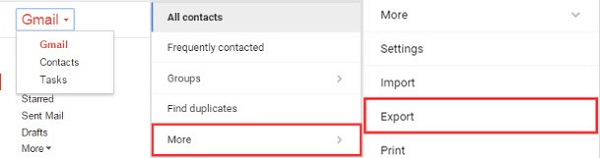
Step 2: Choose contacts to export
Locate the contacts you want to export, select "More" on the top and click the "Export" button.
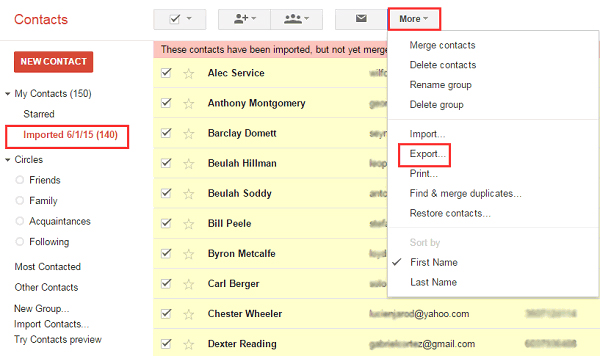
Step 3: Transfer exported contacts from PC to Android
Connect your Android phone to the computer with a USB cable. Copy the contacts that you have exported above and paste to your Android. Then disconnect the Android phone.
Step 4: Import contacts from Gmail to Android
Now, you can turn to your Android phone and enter "Contacts". Tap the "Settings" -> "Contacts" -> "Import/Export Contacts" from the list. Select a place where the exported contacts are located and save contacts to "Device". From the pop-up box, choose "Import vCard file" -> "Import multiple vCard files" or "Import all vCard files" -> "OK". Select a file you need such as "Contacts.vcf" and hit "OK".

Above are all about how to import Gmail contacts to Android phone. You may think the process is a little bit difficult. Then, why don't you have another way to backup your Android contacts?
The tool we want to introduce to you is Samsung Messages Backup. It can help you backup your Android contacts to computer, and import contacts from computer to your Android phone with one click. You can add, delete and edit contacts on computer directly. Next, we simply tell you how to export and import Android contacts to/from computer.
Step 1: Download and then install Android Assistant on personal or desktop computer. Once the software is available on your device, connect the mobile phone via USB cable to the computer of your choice.
Step 2. On the Android assistant tool left panel, navigate to Contacts and you will get to view different features such as edit, delete, export and import contacts. If you want to import or export contacts to your laptop, simply select those contacts you want and click on the desired button.

Related Article:
How to Copy Files between HTC and Computer
Transfer Contacts from Motorola Phone to Computer
Transfer Call Logs from Android to PC: 3 Helpful Tips Introduced for You
Samsung to LG Transfer - How to Transfer Data from Samsung to LG?
Copyright © samsung-messages-backup.com All Rights Reserved.