With BTS as the new pitchman, LG phone attracts many young people. LG brought the first capacitive touch screen on a phone to make the touch screen more sensitive and accurate. After Samsung released the first cell phone with a curved screen, LG completed the same thing about a month later.
As one of the most famous mobile phone manufacturers, LG upgrades its technology to surprise users. Many Samsung users may switch to a new LG phone. In this case, how to transfer data from Samsung to LG? Any Samsung to LG Transfer can copy Samsung phone effectively? You can choose one method as you like from:
Switch from LG to Samsung? Just jump to the ultimate guide on transferring data from LG to Samsung.
Regardless of what devices involve in data transferring, the security of personal data is the most important. The next thing that you consider may be the efficiency of the data transferring.
To take account of these two factors, we kindly recommend a professional Samsung to LG Transfer - Samsung Data Transfer, which is 100% safe and clean for both Windows and Mac.
When you switch from Samsung to a new LG V40 ThinQ, this software can transfer all your Samsung files to LG with just clicking once. You can select what you like to perform partly data transferring as well.
Actually, Samsung Data Transfer is an all-around mobile transfer for Android to Android, Android to iOS, iOS to Android and iOS to iOS.
Supported files: Contacts, messages, call logs, photos, music, videos, and apps.
Supported Samsung devices: All the phones from Android 2.0 to 14, including Samsung Galaxy S23/S21/S20/S10/S9/S8/S7/S6, Note 20/10/8/7/6/5 and so on.
Supported LG devices: All the phones from Android 2.0 to 9.0, including LG V40 ThinQ/ V35 ThinQ/ G7 ThinQ/ Tribute Empire/ Stylo 4+/ Stylo 4 and so on.
Supported other devices: Xiaomi, Huawei, HTC, Motorola, Sony, iPhone, iTouch, iPod and iPad with iOS 5 to iOS 16.
How to Transfer from Samsung to LG Phone via Samsung Data Transfer?
Step 1. Download Samsung Data Transfer on your computer, please select the correct version:
Step 2. Install and run the program on Windows/ Mac computer.

Step 3. Connect your Samsung and LG phones to a computer at the same time with USB cables. Please enable USB debugging on your devices. Then the program will automatically detect two devices. You can see an interface as below.

Step 4. Correct the phones' sides. Please make sure that the Samsung phone (the source device) is on the left, and the new LG V40 ThinQ (the target device) is on the right. Otherwise, you can click Flip to exchange their sides.
Notice: You can tick on "Clear data before copying" on your target phone if needed.
Step 5. Please select the files that you want to transfer to your new LG V40 ThinQ from the middle panel. In order to transfer everything from Samsung to LG, please tick on contacts, messages, call logs, photos, music, videos, and apps. Next, click Start Copy to transfer data from Samsung to LG.

You may need:
Tips to Transfer Music from Android Phone to iPod
"Does LG have an app like Smart Switch?"
Yes, LG also developed its official data transfer tool - LG Mobile Switch (Sender). LG Mobile Switch (Sender) is released to Google Play, is designed to transfer data from Android or iOS devices to a new LG phone.
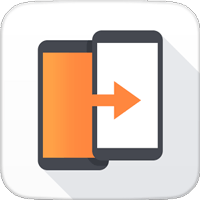
With this free Samsung to LG Transfer, you can easily transfer contacts, call logs, text messages, media files, and other information from Samsung to LG.
You can not use this app to transfer contents from the cloud directly. However, you can access those files stored in the cloud by logging the cloud account on your LG phone. That is what we want to say in Method 3.
Let's see how to use the LG Mobile Switch (Sender):
Here are two ways to connect Samsung & LG phones. At first, you need to download LG Mobile Switch (Sender) on both two devices. Then, run the app on your devices and go on.
- LG Mobile Switch (Sender) transfer data via Wi-Fi:
Notice: Samsung & LG phones are required to connect to the same Wi-Fi.
Step 1. Select Wireless option from the app on both devices. And you need to tap on Receive as well on LG phone.

Step 2. Tap on the Start button on the Samsung phone, next, do the same thing on your LG phone.
Step 3. Now, you can get a list of data types that you can transfer, please select what you like from the list and confirm to transfer them.
Step 4. Restart LG phone to check the transferred files.
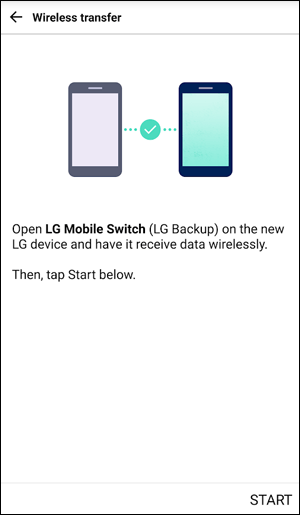
- LG Mobile Switch (Sender) transfer data via USB cable:
Notice: An OTG adaptor is required on the Samsung phone. Otherwise, you can only transfer data over Wi-Fi.
Step 1. Connect Samsung & LG phones with the USB cable and a USB connector. On both phones, swipe down from the top screen and tap on USB notification to set two devices into MTP mode.
Step 2. Once these two devices are connected to each other, please tap on Receive on LG phone and tap on Send on Samsung device.
Step 3. On your Samsung screen, select the files you wish to transfer from Samsung to LG and tap on Start.
Step 4. On your LG phone, tap on Start to begin the data transferring.
Step 5. Restart LG phone to check the transferred files.
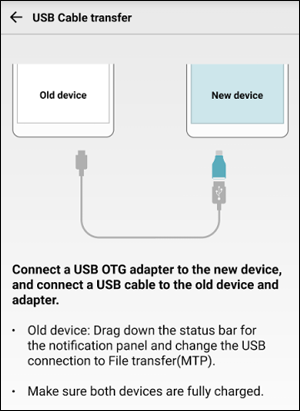
Read Also:
Best LG PC Suite Alternative Software
As mentioned in Method 2, LG Mobile Switch (Sender) cannot transfer data stored in the cloud. If you switch to be an LG user, and you have a google account on your old Samsung Galaxy, you can use Google Drive to transfer media files to LG phone.
Step 1. You need to download the Google Drive app on both LG and Samsung phones.
Step 2. Run the app on Samsung phone and login Google Drive with an account. Then, enter My Drive, tap on the + icon to upload the media files to the cloud.
Step 3. Log in the same account on your LG device and download the media files.

In addition, if you have two accounts, and want to transfer data from one to another account, you can upload the media files to your Google Drive and share them to another account.
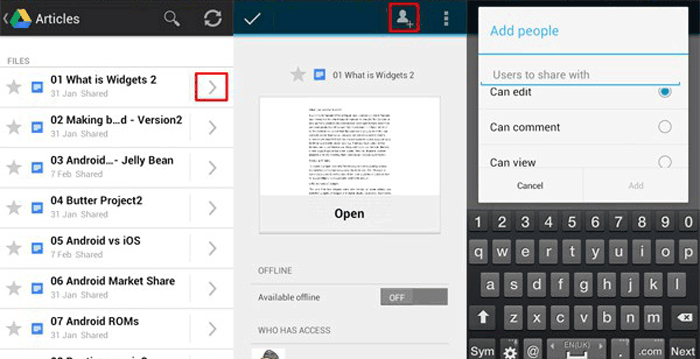
Google Drive can not transfer messages or app data. Besides, it will take a long time to upload and download files, especially when you transfer large size of files.
For the opposite direction, you can use this way to transfer media files from LG to Samsung.
Read Also:
Transfer Photos/Videos/Music from Nokia to Galaxy
After having a new phone, the most important information that users wish to switch to a new phone firstly is the contacts. Gmail is a powerful contacts transfer for Android users to transfer contacts from one device to another one. So this method can also transfer files between Samsung and LG.
Using Gmail to transfer contacts from Samsung to LG, you need to sync Samsung contacts to your Gmail account. On LG phone, please add this Gmail account, go to Settings to sync your phone from Google. Now, you can get Samsung contacts on your new LG phone.
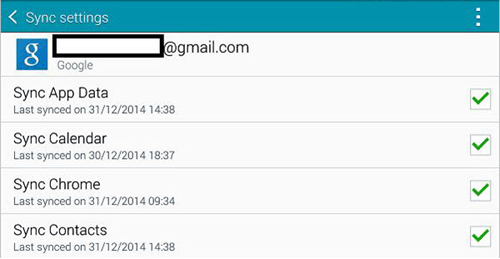
Read Also:
Transfer Contacts between Samsung Galaxy and LG
Conclusion:
Four Samsung to LG Transfer solutions mentioned above can practically transfer data from Samsung to LG. Except for LG Mobile Switch (Sender), they can also do a great favor to share files between Samsung and LG.
Since LG Mobile Switch (Sender) is designed for LG users, you may wonder if it can work smoothly for data transferring to non-LG devices. It is so hard to say.
Google Drive and Gmail can only perform partly data transferring. If you want to transfer all the files in a safe and effective way, you can start a free trial of Samsung Data Transfer:
Related Articles:
One Click to Transfer Files from Android to Android
Transfer Files Between LG Mobile Phone and Computer
How to Transfer Music from Samsung to iPhone with Ease | 6 Helpful Tips
How to Transfer Contacts from LG to iPhone with 4 Successful Solutions
How to Copy Apps between Two LG Phones?
Copyright © samsung-messages-backup.com All Rights Reserved.