"I bought a new Sony smartphone, and I wanted to use Xperia Transfer Mobile to copy my data to the new device. But I found this app didn't work. What are some ways to fix this app?"
If you have used a Sony Xperia phone, you may have heard of Xperia Transfer Mobile. This app is designed to transfer data to new Xperia phones. However, as time goes by, Xperia Transfer Mobile is not working anymore. In this situation, can we repair it, and how can we transfer our data to new Xperia smartphones? Read through this exhaustive guide to get solutions.

Xperia Transfer Mobile is an app to transfer various data types from an Android or iOS device to a Sony Xperia phone. You can use it to copy notes, contacts, photos, bookmarks, apps, music, and more. This app provides you with cable and wireless connections, and it is compatible with Android systems from 4.0 to 9.0. Besides, Xperia Transfer Mobile was replaced by Xperia Transfer 2, but the latter was stopped on June 30th, 2023.
Even if Xperia Transfer Mobile is not available on Google Play Store or Sony official website, you can download it from some third-party app platforms, like Uptodown, Aptoide, etc.
Step 1: Download and install Xperia Transfer Mobile on both mobile phones, and make sure it supports the OSes.
Step 2: Open the app on both devices, and choose your old phone type on the screen.
Step 3: Click the "Direct" transfer method, and then choose "Receive" on Xperia and "Send" on the old phone.
Step 4: Tap "NEXT" and select a connection mode. If you choose "Wireless", you can choose "PIN" or "NFC" for the connection. When choosing "PIN", please enter the PIN displayed on the Sony phone to the old phone, and click "CONNECT". Next, click "ACCEPT" on the receiver.
Step 5: Allow the app to access your phone data. After that, select the data types you want to transfer, and tap the "TRANSFER" icon, and click "OK" to start the process. Then your data will be imported to your target Xperia phone.
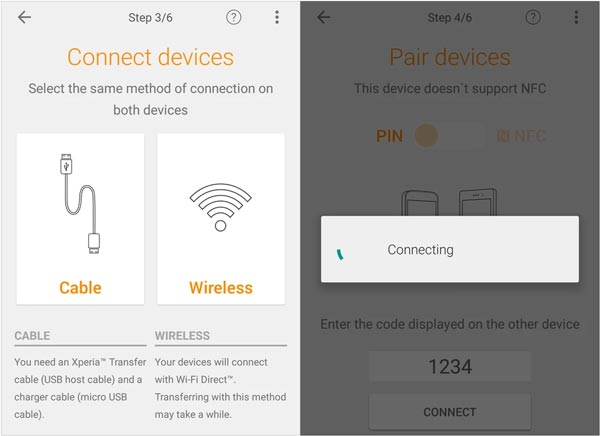
So, when Sony Xperia Transfer Mobile is not working, how can you fix it? Fret not, you can follow the methods below to restore the app glitches with ease.
Currently, many transfer apps can copy data from one phone to another directly, such as Samsung Data Transfer, a one-stop transfer program supporting a wide range of file types. With this tool, you can copy your text messages, contacts, call logs, pictures, videos, apps, music, and documents from one phone to your new Sony phone. Furthermore, it supports Android 6.0 and upper, including the latest Android 15.
- Transfer different files from one phone to a Sony phone without data loss.
- Allow you to select data types before transferring data.
- Support USB and Wi-Fi connectivity when both devices are Android.
- The data migration between Android devices is supported, and the transfer between Android and iOS devices is available.
- Enable you to transfer files from iPhone to Sony and vice versa.
- Compatible with Android 6.0 or above, and iOS 5.0 or higher.
Download this data transfer software.
Step 1: Install the data transfer software on your computer, and launch it on the desktop.
Step 2: Connect both phones to your PC via USB cables, or make sure your phones and computer are linked to the same network if you choose the Wi-Fi connection. Then enable USB debugging on Android, and tap "Trust" on iOS if the old device is iPhone.
Step 3: Once connected, ensure your Sony Xperia phone is the "Destination" device, or click "Flip" to change the position. Then choose file types, and click "Start Copy".

Step 4: Your selected data will be copied to your Sony phone, and the new data will not overwrite the existing data on the destination device.

If Xperia Transfer Mobile does not work, you can reset the phone settings, which gives it a fresh start. Resetting your settings can fix the bugs on the device. However, you should have a backup plan because the resetting will delete all your data from your phone.
![]()
If you choose the wireless connection and it doesn't work, you can choose the USB method. Please don't forget that Xperia Transfer Mobile supports USB and wireless connectivity. If one fails, you can choose the other. Thus, please connect both your phones with a USB cable. By the way, you might need a USB adapter.
When both connections don't work, you can reinstall Xperia Transfer Mobile on both cell phones. Please note that the app is outdated now, so it cannot work for Android 10 and upper. Ensure the phone's OS is supported, or you cannot use this app to transfer your data.
If you choose the wrong type of your source device when using Xperia Transfer Mobile, the app cannot recognize your device correctly. In this case, please close the app first, and then reopen it, and choose the correct type of your source device.

Xperia Transfer Mobile supports two wireless connections: PIN and NFC. If you want to establish the connection via PIN, please turn on your Wi-Fi on both phones and make sure the network is stable. If you choose NFC connection, please enable the NFC feature on both mobile devices.
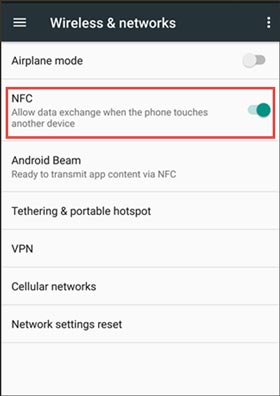
Xperia Transfer Mobile not only supports direct data transfer but also provides you with cloud data restoration. Thus, you can store your data on the cloud storage space temporarily, and then restore the data to your Xperia phone.
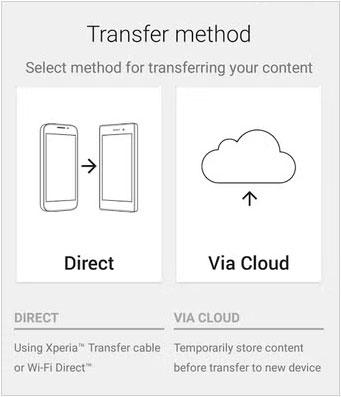
Q1: Why was Xperia Transfer Mobile discontinued?
On Sony official website, the reason is that the Android operating system can transfer data from older models when setting up your new Xperia smartphone, and the service has become redundant. Many smartphone manufacturers, including Sony, are increasingly relying on cloud-based solutions and built-in features within Android (such as Google Drive), which reduces the need for third-party transfer apps. Apart from that, Sony's smartphone market share has been shrinking, and the company has reduced its focus on smartphones in recent years.
Q2: Can I transfer apps using Xperia Transfer Mobile?
Yes, this app enables you to transfer your installed apps from your source phone to your target Xperia phone.
Xperia Transfer Mobile once made it easy to transfer data from one Sony phone to another, but now it may fail to function properly on new Sony Xperia mobile phones. If so, you can follow the tips mentioned above to fix it, or replace it with this effective alternative - Samsung Data Transfer. It facilitates quick and effortless mobile data transfers without data loss.
Related Articles
Transfer Data from Sony Xperia to Sony Xperia in 5 Ways
How to Reset Sony Xperia? Here Are 4 Ways to Meet Your Needs
How to Transfer Photos from Sony Xperia to Computer? (4 Easy Ways)
How to Transfer Contacts from Xperia to iPhone? 6 Ways Are Waiting for You
Fast Unlock Sony Xperia: Remove PIN/Password/Pattern Lock [Updated]
Sony Backup and Restore: 3 Reliable Approaches
Copyright © samsung-messages-backup.com All Rights Reserved.