Sony Xperia series mobile phones, with the distinctive appearance and powerful camera, have won many consumers. If you are an iPhone user and plan to switch to the latest Xperia phone, this iPhone to Sony transfer guide will be practical to you.
As we know, data migration is one of the most important steps when we replace to a new phone, because we want to keep the old phone data on the new phone. Thus, let's read this post, and get 6 methods below to transfer data from an iPhone to Sony.

How do I transfer data from an iPhone to Sont? This iPhone to Sony Xperia transfer tool - Samsung Data Transfer, is my first choice. It can move different kinds of data from an iPhone to a Sony phone in 1 click. So, do you want to have a try? It is efficient to transfer videos, music, and more files at a time.
Furthermore, it supports most iOS and Android devices, including iPhone 12 Pro/12/11/X/XS/XR/8/7, iPad 4, iPad Pro, iPad Air 2, iPad Air, iPad Mini, iPod Touch 7/6/5, Sony Xperia 1 III/Sony Xperia Pro/Xperia 5 II/Xperia 5/Xperia 1 II/Xperia Z5/Xperia XA, Samsung, Huawei, Xiaomi, Google, ZTE, OPPO, etc.
- One-click to transfer contacts, text messages, photos, documents, and more from an iPhone to Sony.
- Support to move files from Android to Android, containing apps, call logs, contacts, media files, and so on.
- Transmit multiple file types from iOS to iOS, like calendar, notes, bookmarks, etc.
- Copy contacts and documents from Android to iOS without hassle.
- No quality loss or format change after finishing the transfer.
- Support Android 4.0 or upper, and iOS 5.0 or later.
Download the iPhone to Sony Xperia transfer software for free below.
Step 1.Open the Software
Please install the software on your computer, and open it on the desktop.
Step 2. Connect Mobile Phones to Computer
Link your smartphones to your computer via USB cables. Then enable the USB debugging mode on Sony, and tap the "Trust" option on iOS. It will recognize your phones.
Step 3. Transfer Files from iPhone to Sony
- Please ensure your Sony device is the destination phone. If not, please tap the "Flip" icon to change the place. Then select the data types you want, and click the "Start Copy" button to start transferring data.

- Once the progress bar shows the transfer is finished, you can securely disconnect your phones from your computer.

Bonus: Here are 3 excellent Sony Xperia data recovery solutions for your reference. With them, you can fast recover deleted data from Sony.
Xperia Transfer 2 is a transfer app for Sony Xperia phones running Android OS 6.0 or higher. It can transfer photos, videos, calendars, call history from an iPhone to a Sony Xperia phone via USB or Wi-Fi Direct. But if your iPhone runs iOS 11 or lower, it will fail to send photos and videos via USB.
Step 1. Install the Transfer App
Please install and launch this app on both your mobile devices. Then click the "Cable" option on them.
Step 2. Make a Connection via USB
- Use a USB cable and an OTG USB adaptor to link your iPhone and Sony Xperia. Then click the "Send data" option on iOS, and choose the "Receive data" option on Sony.
- Next, hit the "Trust" option on the iPhone for connection.
Step 3. Select and Send Data from iPhone to Sony
- After your devices are paired successfully, you can select the files you want on the Sony phone, and hit the "TRANSFER" > "NEXT" icon. Then follow the prompt to begin sending selected files.
- Wait for some minutes, and you will get the iPhone files on your Sony Xperia phone.

Read also: How to fast back up and restore Sony files? Please try these 3 easy ways.
If you intend to make use of your Google cloud space, you can add your Google account to your iPhone and sync data to Google Drive. In this way, you can synchronize contacts, emails, notes, and calendars from an iPhone to an Xperia phone. Also, you can use Google Photos to achieve photo migration.
Step 1. Upload iPhone Contacts to Google Drive
- Please go to the Settings app on your iOS device, and tap the "Passwords & Accounts" > "Add account" > "Google" option.
- Then hit the "Continue" icon to type your Google account, and turn on the "Contacts" icon. It will sync your contacts to Google Drive.
Step 2. Sync Contacts to Sony
- To transfer your iPhone contacts to your Sony phone, please add the same Google account on the Xperia device. Open Settings, choose the "System" and "Backup" options.
- Then turn on the "Back up to Google Drive" icon, and tap the "Account" to enter your Google account. It will automatically sync your contacts.
![]()
Further reading: Wonder how to swiftly transfer data from an iPhone to Vivo? Tap this link, and you will get 4 practical tricks.
iTunes is a backup program for iOS devices, so that you can use it to transfer your iPhone contacts. But how can it move the contacts to your Sony Xperia Z5? Actually, it can sync your iPhone contacts to Google Contacts. Thus, it will not be challenging to get the contacts on the Sony phone.
Step 1. Connect iPhone to Computer
Run iTunes, and connect your iPhone to your computer via a data cable. The program will detect your device fast.
Step 2. Sync Contacts to Google Contacts
Please click the iPhone icon on the upper left, and choose the "Info" tab. Next, tick the "Sync Contacts with" checkbox, and select the "Google Contacts" option. Then tap the "Apply" icon to sync your contacts.
Step 3. Transmit Contacts to Sony
Type your Google account on the Settings app of the Sony phone, and it will transmit the contacts to your Sony phone.
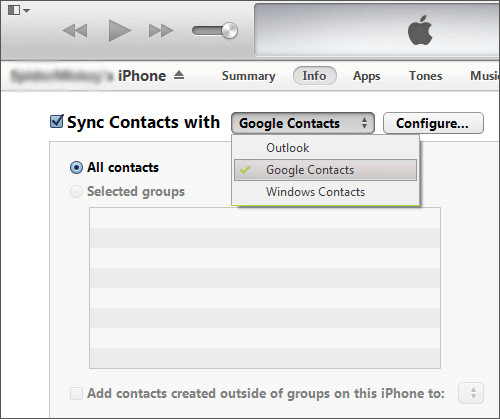
Maybe you need:
Looking for a way to transfer contacts Sony Xperia to an iPhone? Luckily, here are 6 methods you can use.
How to unlock Sony Xperia without effort? This guide will tell you.
Want to transfer media files from your iPhone to your Xperia phone without a cable? It is recommended to use Dropbox, which can back up your movies, songs, wallpapers, and more to the cloud space. But there are only 2GB of free space for users. Thus, if you want to transfer more data, please upgrade the space in advance.
Step 1. Download Dropbox
To start with, please download Dropbox on your mobile phones, and log in to your account.
Step 2. Upload Data from iPhone
Click the "Plus" icon to pick out the desired files from your iPhone, and upload them to Dropbox.
Step 3. Download Files to Sony Phone
Once uploaded, please refresh your Dropbox on your Xperia device, and you will see your iPhone data. Please download them on your Sony Xperia Z5.

You might like: Currently, it is effortless to transfer text messages from iPhones to Samsung devices.
Using iCloud can send contacts from your iPhone to your Xperia phone, and you don't have to download any app on your smartphones. However, the steps are a little troublesome, and you cannot transfer other data in this way.
Step 1. Back Up iPhone Contacts to iCloud
First of all, please run the Settings app on the iPhone, and tap your name > "iCloud" option. Then enable the "Contacts" option and click the "Merge" icon.
Step 2. Export Contacts from iCloud to Computer
- Please go to the iCloud web on your computer, and sign in with your Apple ID. Then choose the "Contacts" icon, and click the Settings icon like a gear.
- Next, click the "Select All" > "Export vCard" option to save the iPhone contacts on your computer.
Step 3. Import Contacts to Sony
- To transfer the iPhone contacts to Sony, please connect your Sony phone to the computer, and copy the contact file to the phone.
- Open the Contacts app, click the "Menu" > "Settings" > "Import" > "Import contacts from SD card or internal storage" option. Finally, confirm your action by hitting the "IMPORT" icon.

If you are eager to complete the iPhone to Sony transfer, please follow the guides mentioned above. They are all effective in data transfer. More powerfully, this iPhone to Sony transfer tool - Samsung Data Transfer, can move lots of files at a time, which is an ideal data migration program. It is recommended to have a try.
Related Articles
How to Transfer Data from Sony to Huawei with 4 Pragmatic Approaches
How to Transfer Contacts from Sony Xperia to Samsung? Try 4 Helpful Ways Below
How to Transfer Ringtones from iPhone to iPhone Easily? Here Are 5 Excellent Tricks
Switching from iPhone to Pixel: 3 Methods to Transfer Data from iPhone to Pixel
How Do I Transfer Text Messages from My Sony Xperia to My Computer [3 Super Tips]
How to Transfer Photos from Sony Xperia to Computer? (4 Easy Ways)
Copyright © samsung-messages-backup.com All Rights Reserved.