In the ever-evolving realm of Android devices, seamless data transfer from an old to a new device has become a paramount concern for users seeking a smooth transition. Fortunately, the Android ecosystem offers a myriad of options for data transfer, ranging from manufacturer-specific applications to versatile third-party tools.
In this comprehensive guide, we explore the best apps to transfer data from Android to Android, ensuring your valuable information makes the journey to your new device effortlessly.

Can you transfer videos, music, photos, contacts, SMS, apps, and more from one Android phone to another at the same time? Of course, you can because there is an efficient data transfer app - Samsung Data Transfer. It supports various file types and most Android devices, so you can use it for Samsung Galaxy S23 Ultra/S23/S22/S21/S20/S10/S9, Vivo iQOO 12 Pro/12/Z8x/Z8/iQOO Z7/iQOO Z6/Neo 8 Pro/Neo 7 Pro, Google Pixel 8 Pro/8/7/6/5/4, Sony, ZTE, OnePlus, and more. Besides, this software is a cross-platform tool. Thus, you can also transfer data between Android and iOS devices.
- Seamlessly copy all data from one Android device to another, like call logs, text messages, media files, etc.
- Work well for most Android and iOS phones and tablets.
- Keep your data with original quality.
- Support Android 4.0 and the upper, including the latest.
- In addition to the USB transfer, support Wi-Fi data migration.
- Work on Windows 11/10/8/7/XP/Vista and Mac OS X 10.9 or later.
- Enable you to select files by category before the transfer.
- Fast detect and recognize your mobile devices.
- Besides Android devices, it supports iOS devices.
- Compatible with most generations of Android OS and iOS.
- Read data only without saving or sharing.
- No ad.
- Not work for those devices running the OSes lower than Android 4.0 or iOS 5.0.
- The free version can help you transfer 10 contacts.
- The 1-year plan costs $25.95.
- The lifetime plan costs $35.95.
- The business plan costs $35.95.
Download the best phone transfer app.
Step 1: Install the software on your computer, run it on the desktop, and click "Mobile Transfer".
Step 2: Use the data cables of your Android devices, and enable the USB debugging feature on both Android devices. Then the connection will be built.

Step 3: Confirm your devices are in the correct places, or click "Flip" to change them. Then select the content you want to transfer on the panel, and hit "Start Copy". The app will begin to copy your selected files to your destination Android device.

See more: Speed Up Android Device with 11 Tricks | Make It Faster
Is there any free app to transfer data from Android to Android? Yes, there is, and you'll know 6 Android file transfer apps developed by their manufacturers. What you need to pay attention to is that these apps only work when your destination device is their brand's.
Samsung Smart Switch Mobile is a software application developed by Samsung Electronics Co., Ltd. It is designed to simplify the process of transferring data between mobile devices, particularly when upgrading to a new Samsung Galaxy device. The primary purpose of Smart Switch Mobile is to make it easy for users to switch from their old phones to a new Samsung Galaxy device, ensuring a smooth transition with minimal hassle.

- Allow users to transfer a variety of data types, including contacts, messages, photos, videos, calendar events, and more, from their old device to a new Samsung Galaxy phone.
- Transfer data wirelessly or via a USB cable, providing flexibility based on user preferences and device compatibility.
- Enable users to create backups of their data from the old device and restore it to the new one.
- Feature a user-friendly interface, making it accessible for users with varying levels of technical expertise.
- Support transfers between different operating systems (Android to Android, iOS to Android).
- Allow the transfer of a wide range of data types, ensuring that users can migrate their entire digital footprint to the new device.
- Have USB and wireless transfer options.
- There might still be some limitations, especially when transferring data from older devices or devices running outdated operating systems.
- The speed of data transfer, especially wirelessly, can be influenced by factors such as the size of the data being transferred and the quality of the network connection.
Motorola Migrate, as its name suggests, is a transfer app developed by Motorola that allows you to transfer files, including photos, videos, music, text history, SIM contacts, etc., from your old Android phone to a new Motorola phone. It is completely free to use and has an intuitive interface.
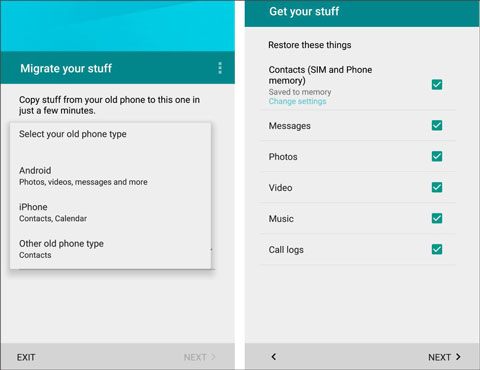
Major functions:
- Transfer various types of data from their old Android device to a new Motorola device, such as contacts, text messages, call history, media files, and more.
- Design to work specifically with Motorola devices.
Pros:
- The wireless transfer feature eliminated the need for physical connections, providing a more convenient migration experience.
- Move data to an old Motorola phone with ease.
Cons:
- Don't be compatible with those new Motorola Android phones running Android 5.0 and higher.
- Have no update.
Google One is not only a subscription-based service that provides users with a range of cloud storage, backup, and VPN services, but also is an app that synchronizes data between different devices. As long as you sign up for a Google account, you will get 15GB of free cloud storage to sync your photos, messages, contacts, and so on.
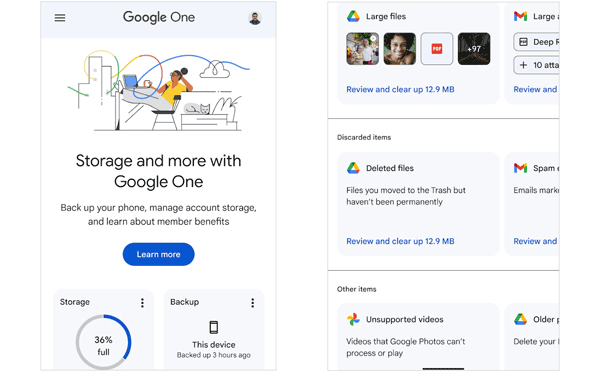
Major functions:
- Back up and restore your data on Android devices with a network.
- Allow you to manage your uploaded files directly.
- Store your data in Google Cloud without occupying your local storage.
- Not only support Google Pixel devices but also other smartphones, tablets, and computers.
Pros:
- Enable you to access your uploaded files from anywhere and share them with others.
- Provide enhanced privacy and security features such as VPN by Google One and dark web report to keep your online activity and personal info safer.
- Support different platforms, like Android mobile devices, iPhones, iPads, Windows PCs, and Mac.
Cons:
- limited free cloud storage space.
- Rely on a network.
- The Basic plan starts at $1.99 per month and offers 100 GB of storage.
- The Standard plan starts at $2.99 per month and offers 200 GB of storage.
- The Premium plan starts at $9.99 per month and offers 2 TB of storage.
Learn more: Clone Android Phone to Another Device Seamlessly (Proven Guide)
Clone Phone is an app developed by OnePlus that allows users to transfer data from their old phone to a new OnePlus device. The app was formerly known as OnePlus Switch. It is a totally free app to switch phones. In general, it is built-in on OnePlus devices so that you can find it from OnePlus phones' settings.

Major functions:
- Supports both iOS and non-OnePlus Android devices.
- Transfer different files such as call history, documents, images, videos, audio files, etc.
- Back up your phone data locally.
Pros:
- Free to download and use.
- Automate the entire process of transferring data.
- Transfer Whatsapp client itself without any issue.
Cons:
- Only transfer contacts and pictures if your source device is iOS.
- Data transmission is interrupted sometimes.
If you are an HTC user, you can choose HTC Transfer Tool. This is a data transfer app for Android and Apple devices. It can assist you in moving data from one phone to a new HTC phone, including calendars, messages, wallpapers, settings, and more. Plus, it requires Android devices to run Android 5.1 or above.
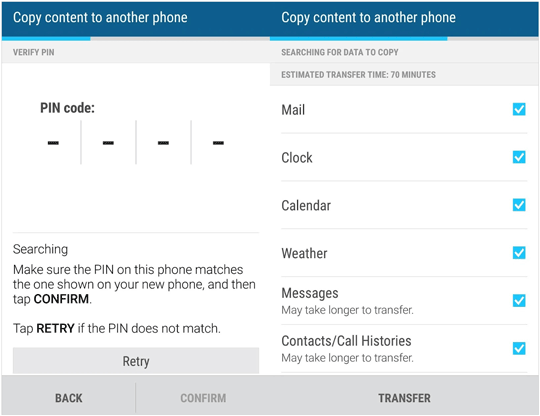
Major functions:
- Enable the transfer of various types of data from one device to another, which includes contacts, messages, call history, photos, videos, music, and other personal content.
- May support both wired and wireless methods for transferring data, depending on device compatibility and software versions,
- Provide a straightforward setup process with step-by-step instructions.
Pros:
- Easily copy data to HTC mobile devices.
- Free to download on Google Play Store.
Cons:
- Some features of the HTC Transfer Tool may depend on the specific models and software versions of the old and new devices.
- Some users failed in the beginning of pairing step.
You can directly find and download the Huawei Backup app from Google Play Store, and good at copying data from an old phone to a new Huawei smartphone or tablet. It is an effective mobile data sharing app for Huawei users.
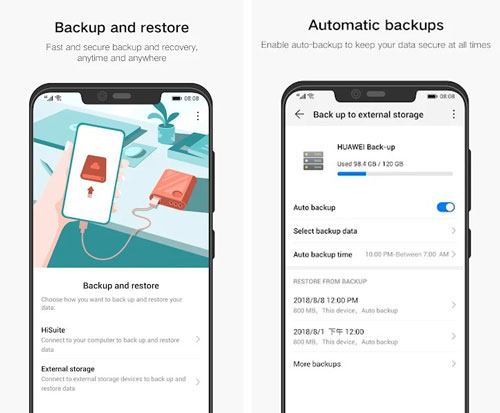
Major functions:
- Back up data securely and restore the backup data efficiently.
- Schedule automatic backups at specific intervals, ensuring regular updates.
- Storage of backups in the cloud for added security and accessibility from multiple devices.
- Support for various devices and operating systems, allowing users to back up and restore data across different platforms.
Pros:
- Protects against data loss, accidental deletion, or device failure.
- Support selective backup.
Cons:
- The latest update was on August 9, 2020.
- Cloud-based solutions may require a stable internet connection for regular backups.
- Depending on the solution, setup and configuration may be complex for some users.
Read also: Can you back up Android messages without an app? If you are interested in this topic, don't miss this guide.
Now, you can learn about 8 third-party apps for transferring phone data without a computer. They also have their advantages and disadvantages. Therefore, which one will be your bets file transfer apps for Android to Android?
Copy My Data is a mobile application designed to simplify the process of transferring data between different mobile devices, particularly for users switching from one smartphone to another. Furthermore, it has updated on Sep 11, 2023, and the interface is more beautiful than before.
Major functions:
- Primarily focus on transferring various types of data, including contacts, calendar events, photos, and videos, from one device to another.
- Compatible with both iOS and Android platforms, allowing users to transfer data between devices running different operating systems.
- Typically uses a wireless connection, such as Wi-Fi, to facilitate the transfer process.
Pros:
- User-friendly for those who may not be tech-savvy, and guide users step by step.
- Support devices running different OSes.
Cons:
- Cannot work if there is no Wi-Fi.
- May not support the transfer of more complex data or app-specific data.
- Contain ads.
SHAREit is a file-sharing application that allows users to transfer files, including photos, videos, music, and documents, between devices such as smartphones, tablets, and computers. It was developed by SHAREit Technologies Co. Ltd.
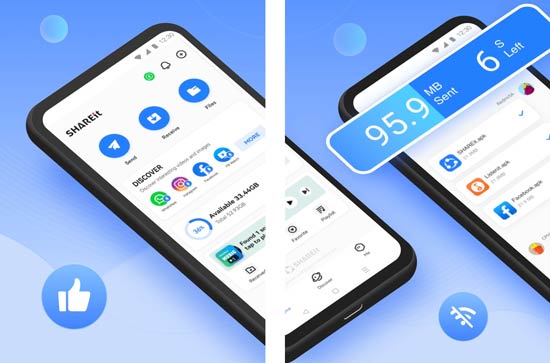
Major functions:
- Enable users to transfer files between devices running different operating systems, such as Android, iOS, Windows, and Mac.
- Have high-speed file transfer capability.
- Allow users to share files with multiple devices simultaneously, making it convenient for group sharing or collaboration.
- Operate independently of internet connectivity, making it suitable for sharing files in areas with limited or no network access.
Pros:
- Transfer data quicker than Bluetooth.
- Share files seamlessly across different devices.
Cons:
- There are too many ads.
- May request various permissions during installation, which some users might find excessive or unnecessary.
- $0.19 - $7.19 per item.
Maybe you like: Quickly Transfer Notes from Android to Android
Xender is available to install on Android and iOS devices, and it has its own website. You can also find it on Google Play Store and Apple App Store. It is a powerful data transfer app for Android and Apple smartphones and tablets.
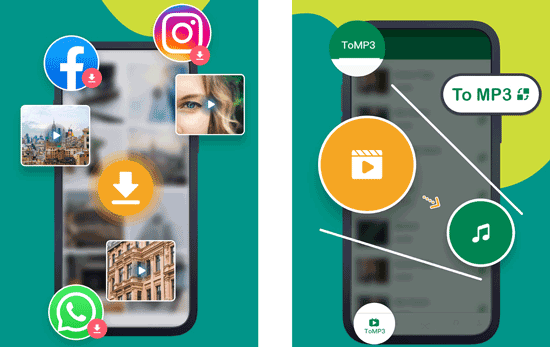
Major functions:
- Support file transfers between different platforms, including Android, iOS, Windows, and Mac devices.
- Transfer files without the need for an internet connection. It uses Wi-Fi Direct technology to create a direct connection between devices.
- Allow users to share files with multiple devices simultaneously.
- Support the transfer of various file types, including photos, videos, music, documents, and apps.
Pros:
- Don't rely on internet connectivity, making it a convenient option when internet access is limited.
- No file size limit, which can be advantageous for sharing high-resolution videos or large documents.
- Totally free.
- Support 21 languages.
Cons:
- Include advertisements.
- Cannot sync files between devices in real time.
AirDroid is a useful platform for Android data transfer and manages an Android device on a computer without effort, but the free version only transfers 30MB every time. Thus, if you need to move large files from Android to Android, you will need a paid version.

Major functions:
- Wirelessly transfer files between their Android devices and a computer.
- Support videos, call logs, apps, files, contacts, messages, music, and ringtones.
- Remotely control an Android phone, like accessing the device's camera remotely, and capturing photos and videos from their computer.
- View and send SMS messages from their computer and manage contacts on their Android device.
Pros:
- Mirror notifications on a computer allow users to stay updated on messages and other alerts without having to check their Android device constantly.
- Allow users to access AirDroid through a desktop client or web browser, making it versatile and accessible across different platforms.
Cons:
- There are ads on the free version.
- Since AirDroid involves remote access to Android devices, some users may have security concerns.
- Users may experience occasional issues with connection stability, especially if the internet connection is not strong or consistent.
- The Monthly plan is $3.99.
- The Quaterly plan is $9.69.
- The Yearly plan is 29.99.
Guess you need: App Share via Bluetooth - How to Send Apps via Bluetooth Without Effort
Zapya is a popular file-sharing application that facilitates the wireless transfer of files between devices. You can use it to send data between Android devices. What's more, it is good at transferring media files, like pictures, videos, music files, documents, and more.
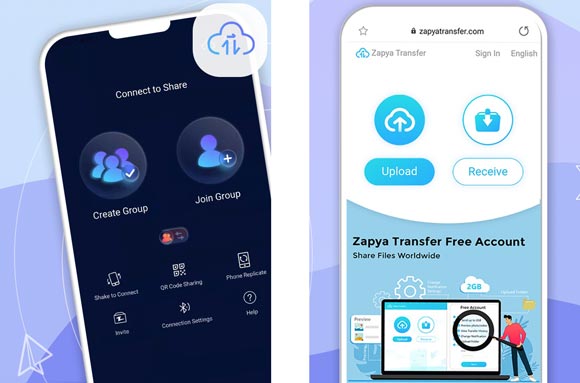
Major functions:
- Allow users to share files between devices running on various platforms, including Android, iOS, Windows, and Mac.
- The peer-to-peer file transfer feature makes it support Wi-Fi Direct technology.
- Users can create groups within Zapya to facilitate simultaneous file sharing with multiple devices, making it convenient for sharing content with friends or colleagues.
- Have a basic file manager, allowing users to browse and manage their files directly within the application.
Pros:
- Typically boast high-speed file transfers, especially when devices are in close proximity and connected via Wi-Fi Direct.
- Transfer files without size restrictions.
- Fast file transfer speed.
Cons:
- Contain ads.
- Sometimes, the connection is difficult to establish.
As long as your Android devices support Bluetooth, you can use the Bluetooth File Transfer app to get information from another phone. Besides, it works for Android 4.4 and upper, and has been updated recently.
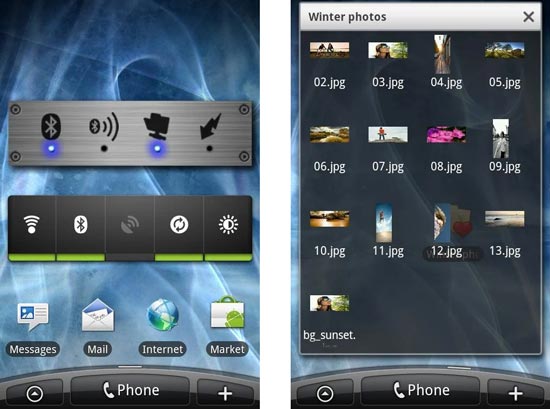
Major functions:
- Allow users to send and receive files wirelessly between compatible devices without the need for physical cables.
- Use the Object Exchange (OBEX) protocol for file transfer, which is a standard protocol often employed for Bluetooth file sharing.
- Designed to work with a variety of Android devices, offering compatibility across different brands and models.
Pros:
- Bluetooth file transfers incur no additional data charges, as they operate independently of mobile networks.
- Works with a range of Android devices, promoting universal compatibility for file sharing.
Cons:
- Bluetooth file transfer speeds can be slower compared to other transfer methods, especially for larger files.
- Bluetooth has a relatively short operational range, requiring devices to be in close proximity for effective file transfers.
Send Anywhere is a cross-platform file transfer and sharing app for Android and other devices. You can use it to send and receive files between Android phones/tablets, iPhones/iPads, and computers without a hitch.

Major functions:
- Support Wi-Fi Direct.
- Users can generate unique links for the files they want to share and send them to recipients. Recipients can then access the files by clicking on the link.
- Use QR codes for quick and secure file transfers.
- No registration is required.
Pros:
- Allow users to send large files without the limitations imposed by email attachments or other traditional file-sharing methods.
- The use of end-to-end encryption adds a layer of security to file transfers, ensuring that sensitive information remains private.
- Enable users to transfer files from their phones to computers via the webpage without downloading an app on computers.
Cons:
- File transfers may be affected by slow or unstable connections.
- Some features may require an internet connection, and offline functionality may be limited compared to online usage.
- Free to use.
- $14.99 per item.
See also: 9 Apps to Transfer Data from Android to iPhone [Practical Options]
AirMore is another phone-to-phone transfer app for Android and iOS users, You can also transfer files from Android to computer without a wire, and manage your phone files with a larger screen and mouse directly.
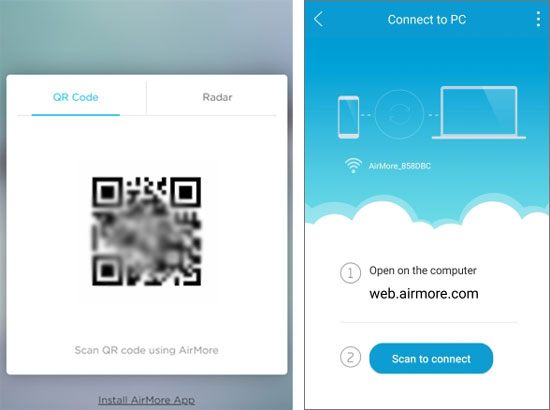
Major functions:
- Enable users to transfer files, including photos, videos, music, and documents, between their mobile devices (iOS and Android) and computers without the need for a USB cable.
- Users can access AirMore through a web browser, making it platform-independent.
- Users can install, uninstall, and manage mobile apps directly from the AirMore web interface.
- Support the connection of multiple devices simultaneously, allowing users to manage and transfer files between different devices seamlessly.
- Help users to capture the device screen and save it easily.
Pros:
- Wireless connection and transfer.
- The web-based interface is accessible from any computer with a web browser, providing flexibility and convenience.
- Display your detailed data on the interface, and you can access them anytime.
Cons:
- Users need to be connected to the same Wi-Fi network for the application to function.
Q1. What factors should I consider when selecting a data transfer app?
Several factors should be considered when selecting a data transfer app:
Q2. How can I ensure the security of my data during the transfer process?
To ensure the security of your data during the transfer process:
Q3. Do data transfer apps store or access my personal information?
Reputable data transfer apps prioritize user privacy and typically do not store or access personal information. However, it's crucial to review the app's privacy policy and permissions before use. Stick to well-known apps from trusted developers, and be cautious about granting unnecessary permissions.
Q4. What should I do if the data transfer app is not working correctly?
If the data transfer app is not working correctly:
Now, we have concluded our exploration of the best apps to transfer data from Android to Android. It becomes evident that the Android ecosystem caters to the diverse needs of users transitioning between devices. Whether leveraging the prowess of manufacturer apps, professional transfer software - Samsung Data Transfer, or embracing the versatility of third-party solutions such as SHAREit and Xender, the choices are abundant.
However, with these choices come considerations of security, functionality, and user preferences. For instance, if you want a stable and transfer of various data without ads, Samsung Data Transfer will be suitable.
Armed with the knowledge from our guide and the answers to frequently asked questions, you can now embark on your device transition journey confidently, ensuring that your data is not only transferred efficiently but also securely. May your new Android device be a seamless extension of your digital world.
Related Articles
Want to Transfer Music from Android to iPod without a Hitch? Get These 6 Ways
Motorola Android Phone Recovery - Top 5 Applicable Apps
Unlock the Mystery: Learn How to Recover Deleted Videos from Android Devices
How to Transfer Apps from Android to Android | 7 Effective Methods
How to Transfer Photos from Android Phone to External Hard Drive [4 Simple Ways]
How to Transfer Files from Android to Mac: 7 Amazing Solutions
Copyright © samsung-messages-backup.com All Rights Reserved.