In the modern era of mobile communication, text messages are often the repository of our most cherished memories, vital information, and personal conversations. But what happens when you upgrade to a new Android device or need to switch phones for any reason? The thought of leaving behind your precious text messages can be disheartening.
The good news is that transferring text messages from one Android device to another is entirely possible, and we've got you covered. In this comprehensive guide, we'll walk you through seven distinct methods on how to transfer text messages from Android to Android. Whether you're looking for a direct transfer, a cloud-based solution, or an app-driven approach, you'll find the right method that suits your needs.
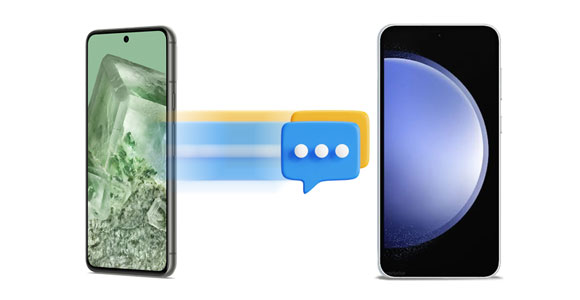
Is there a way to transfer text messages between Android devices directly? Luckily, yes, there is. This Android SMS transfer tool - Samsung Data Transfer, an efficient software tool for most mobile devices, can copy texts from Android to Android at once. Moreover, no message will be omitted or lost.
What's more, this tool supports different Android models, such as Google Pixel Fold/Pixel 8 Pro/Pixel 8/Pixel 7a/Pixel Tablet/Pixel 7 Pro/7/6 Pro/6/6a/5a/5/4/3, Honor 80 Pro/80/70 Pro/70/60 Pro/60/50 Pro/50/50 SE/X20 SE, Samsung Galaxy S23 Ultra/S23/S22/S21/S20/S10/S9/S8/S7, Motorola, Sony, HTC, ZTE, and more.
- Seamlessly transfer SMS between Android.
- Support copying text messages from iPhone to Android.
- Move photos, videos, apps, music, contacts, call logs, and more, without effort.
- Allow you to transfer your data between Android devices via USB and Wi-Fi.
- Clear data before copying if you need it.
- Use it on 1 PC for 1 year: $25.95
- Use it on 1 PC forever: $35.95
- Use it on 2-5 PCs for 1 year: $35.95
Note: You can use this software to connect your mobile devices, scan your data, and transfer 10 contacts for free.
Download the desktop app to transfer text messages.
Step 1: Install and launch the transfer software on your computer, and choose "Mobile Transfer".
Step 2: Connect your Android devices to the PC with two data cables, and enable USB debugging on them according to the guide on the interface. Then confirm your target phone is on the "Destination" side. If not, click "Flip" to change the position.
Step 3: Select the "Text Messages" option on the panel, and tap "Start Copy" to transfer SMS to your target Android mobile device.

See more: Moving your messages from Android to Mac is very straightforward with these 4 methods. Read the guide if needed.
Most people have heard of SMS Backup & Restore and use it to back up their text messages without hassle. Thus, you can use it to copy your messages to another Android device, including SMS and MMS.
Step 1: Download and install this app on both Android smartphones from Google Play. Then open it, and click "GET STARTED" on your source phone.
Step 2: Tap "SET UP A BACKUP", and enable the "Messages" toggle. Then click "Next" to select a backup location. You can choose "Google Drive" or "Dropbox".
Step 3: It will ask you to log in to your Google account or Dropbox account. Once done, click "BACK UP NOW".
Step 4: Go to your destination phone, and tap the "Menu" icon. Then choose "Restore" and your backup location. Finally, hit "RESTORE" > "OK" > "YES" to import the text messages from Android to Android.

Read also: How can you print your messages on an Android phone? Please utilize these 5 methods.
Google One is a comprehensive plan for users to back up their data to Google Cloud storage space, which is a built-in feature on most Android devices. You can sync your SMS from one phone to another via a network as long as you have adequate space on your Google account.
Step 1: Go to Settings on your old Android phone, and click "Google" > "Backup". Then click "Turn on".
Step 2: Tap the "Back up now" icon under "Backup by Google One".
Step 3: Power on your new Android phone, and start to set up the phone. Then you can sign in to your Google account on the screen, and check "SMS messages".
Step 4: Tap "RESTORE" to transfer the SMS to your new phone.

SMS Organizer is a free Android app developed by Microsoft Garage that helps you organize your SMS messages and provides timely reminders for important events. The app is built to work offline, without an internet connection, and uses machine learning models to categorize your messages into important and promotional categories. It also allows you to back up and restore SMS on your Android phones.
Step 1: Download and install the SMS Organizer app on both your old and new Android devices from the Google Play Store.
Step 2: Open the app on your old device and tap on the "Menu" icon, choose "Backup & restore". Hit "Google Drive account" to input your Google account info. Then click the "BACK UP" option. This will create a backup file of all your text messages.
Step 3: Once the backup process is complete, transfer the backup file to your new Android device using a USB cable, Bluetooth, or any other file transfer method.
Step 4: On your new device, open the SMS Organizer app and tap on the "RESTORE" option. Select the backup file you transferred from your old device.
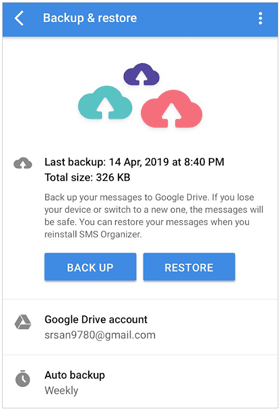
Further reading: Tutorial: How to Retrieve Text Messages from SIM Card on Android
Smart Switch is mainly designed for Samsung users to transfer data from one mobile device to a Samsung Galaxy phone or tablet. If your target device is Samsung, you can use Smart Switch to copy text messages to this device.
Step 1: Install Smart Switch on both smartphones, and run the app.
Step 2: Choose "Receive data" > "Galaxy/Android" > "Wireless" on the receiver. Then select "Send data" > "Wireless" on your sender. Both phones should be linked to the same network.
Step 3: After connected, pick the "SMS" option, and hit "Transfer" to start the process. Once done, you can view and access the messages on your target phone.

Using Bluetooth can share your text messages from Android to Android as well. It's easy to complete the transfer, but you can only send one message at a time.
Step 1: Scroll down the screen on your Android phones, and enable "Bluetooth" feature. If you have paired your devices, they will connect to each other automatically. Or you can go to "Connections" settings to pair them manually.
Step 2: Open the Messages app on your old Android gadget, and long-press a message you want to send.
Step 3: Choose "Share" > "Bluetooth" and your new Android device. Please tap "Accept" on the target phone. Then you will receive the message.

Samsung Backup and Restore, a tool compatible with most Android phones and tablets, can back up and restore all text messages from one Android phone to another via a computer. Of course, if you want to back up and restore your contacts, photos, images, documents, applications, and so on, it can meet your requirements.
Step 1: Download and install it on your computer, and choose "Android Backup & Restore".
Step 2: Make a connection between your old Android phone and the computer via USB. Then click "Backup", select the "Messages" category, and tap "Back Up" to save your messages to the computer.

Step 3: Disconnect your old phone, and connect your new phone to the computer. Next, click "Restore" and choose the backup file. Tap "Restore" to import the messages to this new device.

Q1. Can I transfer text messages between different Android phone models and brands?
Yes, you can transfer text messages between different Android phone models and brands using various methods.
Q2. What is the easiest method for transferring text messages between Android devices?
The easiest method often depends on your preferences, but using built-in Android features like Google Account backup is straightforward. The professional transfer software - Samsung Data Transfer, can also simplify the process.
Q3. Can I transfer text messages using a SIM card?
Yes, you can transfer text messages using a SIM card by exporting messages to the SIM card on the source device and then importing them on the new device. Note that there are limitations on the number of messages that can be stored on a SIM card.
Q4. How often should I back up my text messages?
The frequency of backups depends on your communication habits. Regularly backing up messages ensures you don't lose important conversations.
In this article, we've explored seven diverse methods for transferring text messages from one Android device to another, offering you a range of options to fit your preferences and needs. Whether you choose to perform a direct transfer, rely on the cloud, opt for specialized apps, like Samsung Data Transfer, SMS Organizer, etc., or use other ingenious methods, your valuable text messages are no longer confined to a single device.
Related Articles
Solved: How to Restore Deleted WhatsApp Messages of One Contact in 5 Ways
How to Retrieve Deleted Kik Messages on Android without Trouble
How to Transfer Messages to New iPhone in 4 Ways [Worked Out]
How to Back Up Viber Messages on PC Swiftly | 5 Effective Solutions
Android SMS Manager: How to Manage Messages on Android with 3 Practical Methods
Fast Export Android SMS to CSV: Make Messages More Readable (2 Methods)
Copyright © samsung-messages-backup.com All Rights Reserved.