When switching data to a Samsung Galaxy device, you can use Smart Switch, a free and practical app. However, Smart Switch says not enough space on your old phone or the destination device. How can you cope with it? Actually, it is easy to solve this issue. Follow this guide, and find out the cause first. Then you can use the correct solution to fix it swiftly.
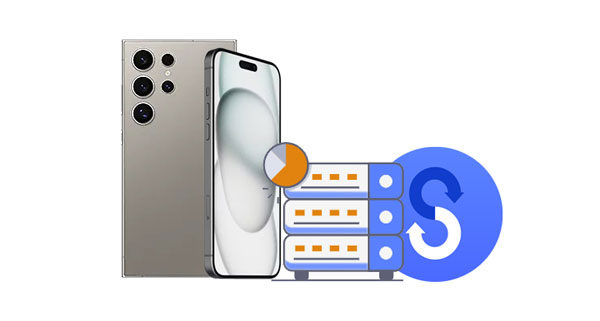
As you unbox a new Samsung Galaxy phone, you might be too impatient to wait to use the brand new gadget, but it is important to move your files from your old phone to this Samsung Galaxy device. Thus, you are going to install and launch Smart Switch to transfer your data. However, Samsung Smart Switch has insufficient space to back up or transfer. Why do the app say not enough space? Here are a few common reasons:
In some rare cases, Smart Switch might misread the storage device on your mobile device, which will lead to Smart Switch saying not enough space.
See more: Proven Methods: Fix Samsung Smart Switch Not Working
Navigating through Smart Switch's "Not Enough Space" error requires an efficient approach to ensure a successful data transfer. Fortunately, 7 methods exist to address this issue.
Cache is a temporary storage area that speeds things up on your device, so cache data is some temporary files stored on your device. When you run an app and use it, it will utilize the cache data to respond fast. However, if you haven't cleared the cache data for a long time, it will be piled up, taking up much storage space. When Smart Switch says not enough space, you can remove the cache data from your device.

Besides, if you don't want to remove app caches one by one, you can enter Recovery Mode, and choose "Wipe cache partition". This feature will delete all temporary files, cached web content, and system cache at one go.

Learn more: Can Smart Switch transfer WhatsApp messages? Find out the answer from this guide.
Is there any app that you have installed on your Android handset or iOS device but use it rarely? If yes, please uninstall these apps on your phone when Smart Switch shows insufficient space to back up. Additionally, go to File Manager and delete those useless files together. Once done, lauch Samsung Smart Switch and back up or transfer your data again.
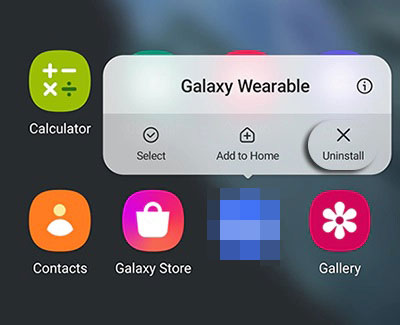
If you have a workable SD card or USB flash drive, you can move some files from your phone or tablet that Smart Switch says not enough space to the external storage space first. After finishing the data transmission, you can move the files to your phone again. Then you won't lose any files and can fix the issue at the same time.

Sometimes, even if the storage space is sufficient on both devices, Smart Switch fails to transfer or back up your data. If so, you can uninstall Smart Switch, and then reinstall it on your device, which can effectively solve app bugs.
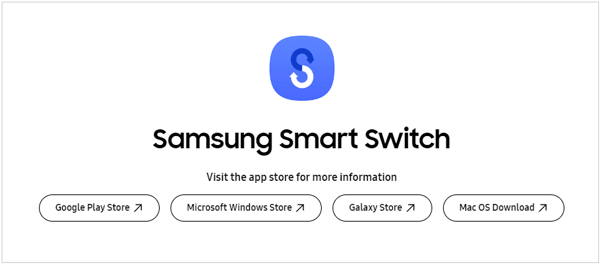
The version of Samsung Smart Switch should be compatible with the operating systems of your devices, you know. For instance, when your iOS is lower than iOS 4.2.1 and Android OS is older than Android 4.3, the Smart Switch Mobile app will not work. Aside from that, it supports Windows 7 or later and macOS X 10.5 or higher. It is highly recommended to update Smart Switch and your device's OSes to the latest.
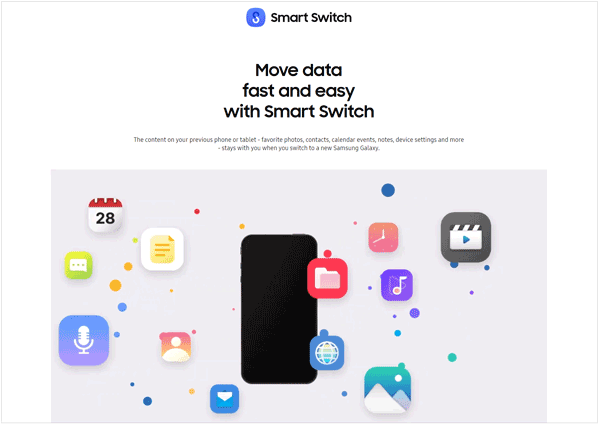
To update the OS on Android, please go to Settings and choose "Software update". If there is a new OS available, please tap "Download and install" to install it directly.

To update iOS on an iPhone or iPad, please go to Settings and click "General" > "Software Update". If the new OS is available, click "Download and Install".

Read also: Does Samsung Smart Switch Transfer Apps? If Yes, How to Transfer Apps?
If the previous methods all are not suitable for you, you can try the simplest way: select fewer files or file types at a time. You can transfer your data with Smart Switch more than once, so transferring your files in two or more times will effectively avoid the storage space issue.

As you know, Smart Switch Mobile provides users with 2 different connections - Cable and Wireless. Suppose Smart Switch says not enough space when you transfer your files with a USB cable, you can try the wireless connection. Maybe there is something wrong with the connection only, so rebuilding the connection can probably solve the problem.
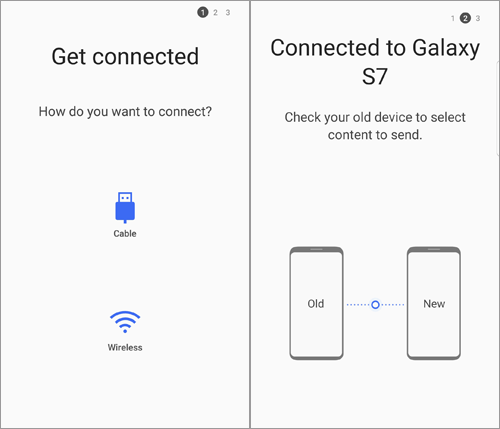
Actually, you can bypass Smart Switch to transfer your data with ease because there are many alternatives to Samsung Smart Switch in the app market. We test and select the top 3 efficient ones, and show them in detail below.
Samsung Data Transfer is a one-stop transfer desktop app, supporting Android 4.0 or higher and iOS 5.0 or later. You can use it to transfer contacts, documents, SMS, photos, videos, music, apps, etc. It enables you to complete the data migration between Android and iOS devices with USB. Furthermore, for Android to Android transfer, USB and Wi-Fi connections are supported.
- Copy data from one phone to another without losing data.
- Retain the quality of your media files like photos and videos during the process.
- Support most iOS and Android mobile devices, such as iPhone 15 Pro/15/14/13/12/11/X/8, Samsung Galaxy S24/S23/S22/S21/S20/S10, ZTE, Motorola, Vivo, OnePlus, Sony, OPPO, Tecno, and more.
- Support the transfer from iOS to iOS, Android to Android, Android to iOS, and iOS to Android.
Download the replacement software.
Step 1: Download and install the Samsung Data Transfer on your computer, and then click "Mobile Transfer" to launch the program.
Step 2: Use two USB cables to connect both your mobile devices to the PC. For Android, please enable USB debugging; for iOS, please tap "Trust". Then the connection will be established.

Step 3: Select the file types you want to transfer, and click "Start Copy" to begin the process.

Google Drive is a cross-platform synchronization app, so you can transfer and back up your data with ease as long as your the Internet is accessible on your device. Also, the free cloud space of every Google Account is limited, but you can upgrade the plan to purchase more space on the app or the webpage of Google Drive. It allows you to upload your images, videos, audio files, documents, etc. All in all, Google Drive is a convenient alternative app to Smart Switch.

SHAREit enables you to share your apps, videos, photos, documents, and more from one phone to another. It's now available for download and installation on Google Play Store and Apple Store. While Smart Switch shows not enough space all the time, you can leverage SHAREit to send your files between devices.

The stratigies in this post all can help when Smart Switch says not enough space. You can fix the issue or bypass Smart Switch with alternatives. No matter what you choose, you will seamlessly transfer or back up your data soon. If you have any queries or suggestions, please drop down in the comment area, we'll appreciate that very much.
Related Articles
Smart Switch iPhone - How It Works and What Alternative You Can Choose
Android Storage Manager: 5 Storage Managers to Free Up Android Space
Answered: How Long Does Smart Switch Take? [Complete Tutorial]
Necessary Info on Smart Switch for Mac: Install and Use It Smoothly
A Full Guide on OnePlus Switch Not Working [Advanced Tips]
Does Smart Switch Need Wi-Fi? Find Out Answer and Transfer Data Fast
Copyright © samsung-messages-backup.com All Rights Reserved.