When you want to achieve the transition to a new Samsung Galaxy device, do you like to reinstall all apps? It's troublesome, right? Samsung addresses this concern through its versatile tool - Samsung Smart Switch. However, does Samsung Smart Switch transfer apps? Does Smart Switch transfer apps to Samsung easily? These questions have come to the conclusion. Let's read on.
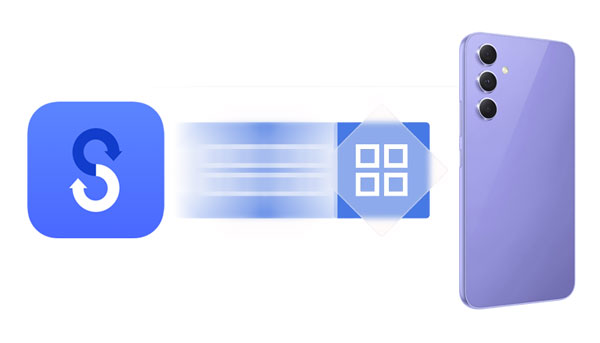
Samsung Smart Switch, a multifaceted tool designed to simplify the migration process between Samsung devices, can transfer various data types. So, will Smart Switch transfer apps? Yes, it will.
Samsung Smart Switch can transfer apps from your old phone to a Samsung Galaxy device. However, there are some limitations to this feature. You can only transfer apps from Android or iOS devices to a Galaxy device, but not the other way around. Plus, the supported items may change depending on the connected device.
System apps play a pivotal role in the functionality and performance of a device. The inquiry into whether Samsung Smart Switch can seamlessly transfer these integral components becomes important.
In general, Smart Switch can transfer the data of system apps, like photos, videos and music files (DRM free content only), notes, messages, contacts, bookmarks, call logs, etc., but it cannot transfer those system apps to a Samsung Galaxy phone.
Additionally, Smart Switch can transfer third-party apps. It will provide you with two lists. One list will tell you the apps that are available on Google Play Store made for Android, and the other list provides you with the alternatives of your apps that there is no suitable match on the Android App Store.
Read also: Solved: Does Samsung Smart Switch Transfer WhatsApp Messages?
How does Smart Switch transfer apps to another phone? Navigating the app transfer process with Samsung Smart Switch requires a comprehensive understanding of the steps involved. In this section, we provide a detailed guide on initiating the transfer, selecting apps, and ensuring a smooth transition from the old device to the new Samsung destination.
Step 1: Launch Samsung Smart Switch on your new Galaxy device. It is pre-installed generally. Then install it on your old phone.
Step 2: Click "Receive data" and the type of your old phone on the new Galaxy phone. Then choose "Cable" or "Wireless". On your old phone, please click "Send data" and choose the same connection mode.
Step 3: Once connected, please choose the apps and data that you want to send on the new phone. Then click "Transfer" to start the process. After that, you can access the apps on your new Samsung phone.

Smart Switch didn't transfer apps to your new Android smartphone? If so, there is an effective alternative to help you - Samsung Data Transfer, a program to transfer apps and other data from one phone to another. From Android 4.0 to the latest, most Android OSes and devices are supported, including Samsung Galaxy S24 Ultra/24/S23/S22/S21/S20/Note 20/S10/Note 10/S9/Note 9/S8/Note 8/S7, Galaxy Tab A9+/Tab A9/Tab S9 Ultra/Tab S9/Tab S8 Ultra/Tab S8, Honor, ZTE, Xiaomi, Google, Sony, OnePlus, TCL, etc.
- Transfer apps from Android to Android without hassle.
- Seamlessly transfer contacts, photos, videos, music, SMS, call logs, and more.
- USB and Wi-Fi connections are available.
- Copy media files and contacts from iPhone to Samsung and other Android devices without trouble.
- Compatible with Android 4.0 and upper, and iOS 5.0 and higher.
- All apps that you installed can be transferred (Note: System apps are not included).
Download the software to transfer apps.
Step 1: Install Samsung Data Transfer on your computer, and click "Mobile Transfer" to enter it.
Step 2: Connect your old Android phone and the new one to the computer with USB, and activate USB debugging on both phones. Then the connection will be prepared.
Step 3: Make sure your new phone is on the "Destination" side, or click "Flip" to change it. Then select the "Apps" option, and click "Start Copy" to transfer your apps to the target device.

Learn more: You can back up your Android apps to your computer, and restore them without a network anytime.
Q1: Are app settings and data transferred along with the apps?
While Samsung Smart Switch can transfer some app settings and data, the extent of transfer depends on the app itself, the sender, and the receiver. Not all apps may transfer their data and settings seamlessly.
Q2: Is there a limit to the number of apps I can transfer with Samsung Smart Switch?
While there is no strict limit on the number of apps, the transfer process may take longer if there are many apps to transfer. Users should be mindful of device storage capacity and available time during the transfer.
Q3: Are there any security considerations when using Smart Switch for app transfer?
Samsung Smart Switch employs secure transfer methods, but users should ensure they download the application from official sources and follow recommended security practices. Additionally, sensitive information within apps should be managed responsibly before and after the transfer.
Q4: What should I do if Smart Switch is not transferring apps successfully?
If you encounter issues with app transfer, you can try troubleshooting steps such as ensuring both devices are compatible, checking the connection method, and verifying app compatibility. Restarting the devices and updating the Smart Switch app may also resolve issues. Read this guide to fix Smart Switch step by step.
As we draw the curtain on this exploration of Samsung Smart Switch and its role in app migration, users are equipped with insights and guidance to navigate the evolving landscape of mobile technology seamlessly. Even though Samsung Smart Switch fails to transfer apps to another Android phone (non-Samsung), you can use the 1-click tool - Samsung Data Transfer, to copy all the user apps at once.
Related Articles
Battle: Smart Switch vs Google Backup - Which Is Actually Best?
Smart Switch iPhone - How It Works and What Alternative You Can Choose
Samsung Smart Switch Alternative: 6 Equivalents Worth Pursuing
Apps Didn't Transfer to New iPhone? Fix the Issue in 9 Pragmatic Ways
App Share via Bluetooth - How to Send Apps via Bluetooth Without Effort
Top Phone Transfer App: Fast Transfer Stuff from One Phone to Another
Copyright © samsung-messages-backup.com All Rights Reserved.