There is lots of data on your smartphone and want to transfer data with Smart Switch? However, how long does Smart Switch take? Will it cost plenty of time to copy files? If you are ready to switch to a new Samsung Galaxy device, you may be curious about the efficiency of Smart Switch. Fret not, we have explained the exact length of using Smart Switch. Even if the tool is slow or stuck, you can work it out with the following effective fixes.
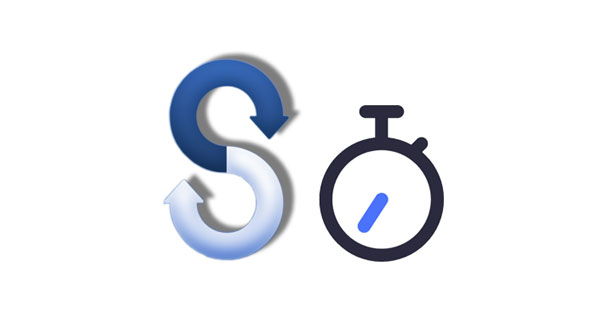
If you still on the fence about using Smart Switch to transfer or back up your data, please find out how long it takes to install Samsung Smart Switch. First of all, if you install Smart Switch Mobile, Android or iOS version on your smartphone or tablet, you can search for it on the app store, and then download and install it immediately. The total duration often depends on the Internet speed. In general, it will take about 2 minutes.
If you need to install Smart Switch on a computer, please choose a Windows or Mac version. Installing Smart Switch on a computer universally costs 2 to 5 minutes.
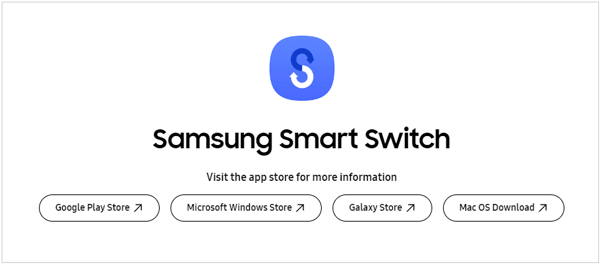
Once the installation process is complete, the next crucial step is to establish a connection between your devices, your old phone and new Samsung Galaxy device, or your Samsung device and computer.
Between both mobile devices, Smart Switch offers cable and wireless connections. For the cable connection, it means that you can connect both devices with a USB cable (an OTG adaptor is needed), and the whole connection is simple, which takes 1 to 2 minutes approximately.
The wireless connection takes longer, 2-5 minutes, and it requires your devices to use the same network. Plus, the connection between your Samsung Galaxy device and computer is extremely easy. As long as you link your phone or tablet to the computer with a data cable, and select MTP or Transfer Files. Smart Switch will recognize your device in 1 minute.

Read also: Answered: Does Samsung Smart Switch Transfer Apps?
With the groundwork laid, how long does Samsung Smart Switch take to transfer data between mobile devices? Actually, it varies based on the amount of your data. If you choose the wireless connection, it will also be impacted by the network. According to the test, Smart Switch takes 2 to 5 minutes to transfer 1GB of data.

What about backing up the data of a Galaxy device to a computer with Smart Switch? How long does it take for the backup and restoration? It still relies on the data volume. Generally speaking, when you back up the data less than 1GB, it will complete in several minutes.
For 10 to 20GB data, Smart Switch will cost about half an hour to 45 minutes. If the backup is over 20GB, it will takes one hour or longer. The speed of data restoration is basically the same as backup.

If Samsung Smart Switch gets stuck in the data transmission or backup, how can you cope with it? Luckily, there are multiple reliable solutions that you can use to fix Smart Switch.
The final approach to solve Smart Switch is to use an alternative - Samsung Data Transfer. This software can copy data from one mobile device to another directly, including Android and iOS devices. Furthermore, it doesn't require that the destination device is Samsung. As long as your smartphone or tablet running Android 4.0/iOS 5.0 and upper, it can support both devices well.
- The data transfer between Android devices using USB or Wi-Fi is available.
- Copy photos, videos, contacts, text messages, apps, music, and more without losing quality.
- Move files from iPhone to Android and vice versa with ease.
- Allow you to select file types before transferring data.
Download the software to replace Smart Switch.
Step 1: Install the software on your computer, and choose "Mobile Transfer".
Step 2: Use two USB cables to link your mobile devices and the computer. For Android devices, you need to enable USB debugging by following the on-screen guide. For iOS devices, please tap "Trust".
Step 3: Select the file types, and click "Start Copy" to transfer your files.

While the duration of each phase of Samsung Smart Switch's operation may vary depending on factors such as device specifications and data volume, its utility remains undisputed. Smart Switch is a helpful app to transfer or back up data for Samsung Galaxy devices. Even though it is stuck in the process, you can utilize the fixes to repair it quickly, or leverage the alternative - Samsung Data Transfer, to copy your data. All in all, hope you experience seamless data transmission.
Related Articles
More Samsung Smart Switch Alternatives [Worth Pursuing]
Smart Switch vs Google Backup: Full Comparison
Necessary Info on Smart Switch for Mac: Install and Use It Smoothly
How Long Does Verizon Keep Text Messages? Retrieve SMS Easily
How Long Does Move to iOS Take? How to Fix It When It Takes Long?
How to Take a Screenshot on a Motorola Phone - 4 Easy Approaches
Copyright © samsung-messages-backup.com All Rights Reserved.