"Hello, I'm soon taking my iPhone to a service shop and the place recommended resetting it to factory settings. What is the best way to completely backup the device so after the service I could restore it. And I don't want to use iTunes. Can I back up my iPhone to my computer without iTunes?"
- From a Reddit User
Luckily, it's easy to back up iPhone without iTunes now. We can find effective alternatives to iTunes to make the backup seamless. Read this article to get 6 solutions, and then use one way to bypass iTunes and back up your iPhone data.
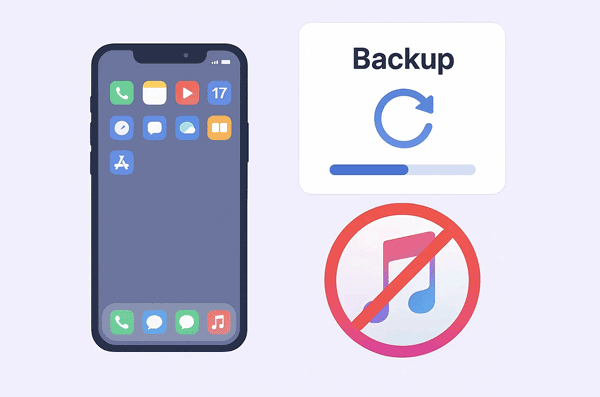
iCloud is Apple's cloud storage service, offering a seamless way to back up your iPhone automatically. You get 5GB of free storage, which you can upgrade for a fee.
Step 1: Connect your iPhone to a Wi-Fi network. Then go to the Settings app on your iPhone.
Step 2: Click your account name on the top, and choose "iCloud".
Step 3: Scroll down and tap "iCloud Backup", and toggle "Back Up This iPhone " to the "On" position.
Step 4: Tap "Back Up Now". Ensure you stay connected to Wi-Fi until the backup is complete.

+ Support automatic and wireless backup.
+ Backups are easily accessible and restorable on any of your Apple devices (iPhone, iPad, Mac).
+ Your data is stored in the cloud, protecting it even if your physical device is lost, stolen, or damaged.
- Only 5GB of free storage is provided, which is often insufficient for most users, requiring paid upgrades.
- Selective backing up of specific files (e.g., just photos) is not straightforward for a full device backup.
- You don't have a physical copy of your backup on your computer.
Tips: Connect your iPhone to your iPad, and then transfer your data between both devices without any hassle.
If you want to selectively back up your iPhone data to your computer without iTunes, you can choose this iPhone Data Manager software. It will display your contacts, photos, videos, music, messages, and more. Besides, it supports one-click backup and restore between your iPhone and computer.
* Back up iPhone data to Mac or PC with ease, including PC and Mac.
* Allow you to select and export your iPhone data like contacts, messages, calendar, notes, media files, etc., to your computer.
* Enable you to import contacts, bookmarks, e-books, calendars, etc., from a computer to an iOS device.
* Works for most generations of iPhones and iPads, such as iPhone 17 Pro Max/17 Pro/17/Air/16/15/14/13/12/11/X/8, iPad Pro, iPad mini, iPad Air, etc.
* Support Windows 11/10/8/7 and Mac OS X 10.10 or later.
Download the iPhone backup software.
Step 1: Install and open iPhone Data Manager on your computer after downloading it. Then connect your iPhone to the computer using a USB cable.
Step 2: It should detect your device. You may need to tap "Trust" on your iPhone if prompted.

Step 3: Once connected, navigate to the "Super Toolkit" section, and click "iTunes Backup & Restore".
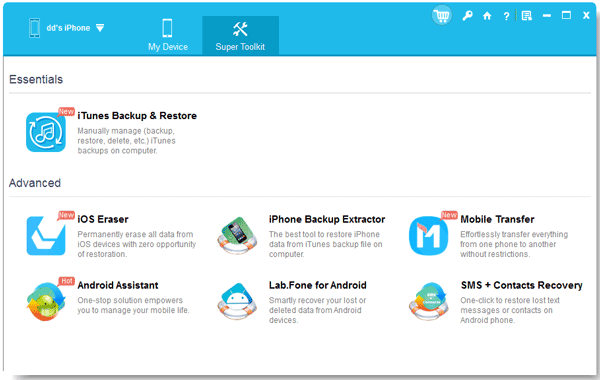
Step 4: From there, you can choose to "Backup" your iPhone data to your computer. If needed, you can choose "Customize" and tap "Browse" to select a location for backup. Finally, click "OK" to start backing up your iPhone data to your computer.
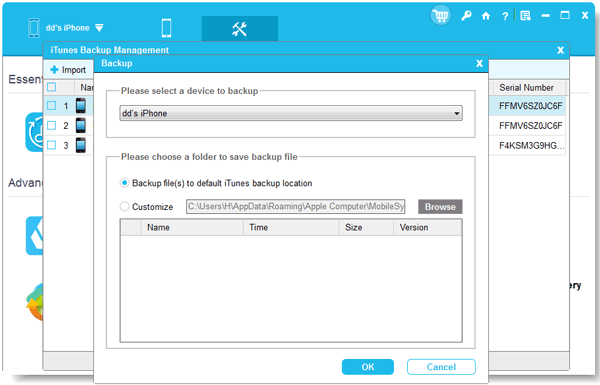
+ Allow you to preview your iPhone data and selectively transfer specific files to your computer for backup.
+ Backups are stored directly on your computer, giving you full control over the files.
+ Enable you to access your backup data on your computer.
+ Once installed, the backup process is local, not dependent on internet speed.
- Requires downloading and installing additional software on a computer.
- Many features are often locked behind a paid license.
For Mac users running macOS Catalina (10.15) or later, Finder has replaced iTunes for device management, including backups.
Step 1: Connect your iPhone to your Mac using a USB cable. Open a Finder window. You'll see your iPhone listed in the sidebar under "Locations".
Step 2: Click on your iPhone in the Finder sidebar. In the General tab, under "Backups", you'll see options to "Back up all of the data on your iPhone to this Mac".
Step 3: You can choose to "Encrypt local backup" for added security. This is highly recommended as it backs up sensitive data like saved passwords and Wi-Fi settings. Click "Back Up Now".
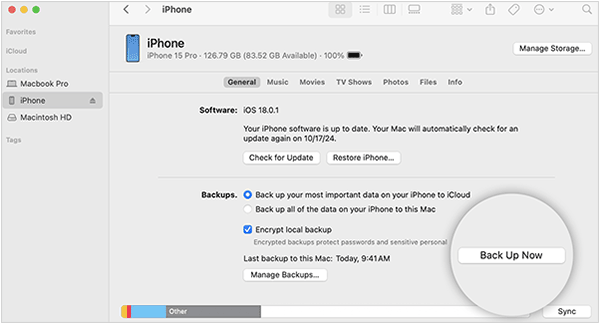
+ Create a comprehensive backup of nearly all your device's data and settings.
+ Backups are stored on your Mac, so you can check your backup file directly.
+ You can choose to encrypt your local backups for enhanced security.
- Only applicable if you own a Mac running macOS Catalina or newer.
- Like iTunes, it's primarily an all-or-nothing backup, not designed for backing up individual items.
For Windows users, Apple has introduced the Apple Devices app as a replacement for iTunes for managing your Apple devices. This app works similarly to Finder on a Mac, so you can use it to back up your iPhone to your PC.
Step 1: Download and install the Apple Devices app from the Microsoft Store.
Step 2: Connect your iPhone to your Windows PC using a USB cable. Open the Apple Devices app. Your iPhone should appear in the app. Click on it.
Step 3: Under the "General" tab, you'll find the "Backups" section, and select "Back up all of the data on your iPhone to this PC".
Step 4: You also have the option to "Encrypt local backup". At last, click "Back Up Now" to start the backup process.
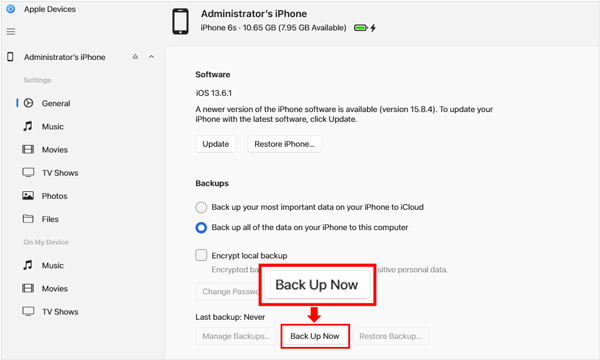
+ Creates a comprehensive backup of almost all your iPhone's data and settings.
+ Backups are stored on your Windows PC, providing direct control.
+ Local restores are generally quicker than cloud-based restores.
- Requires physically connecting your iPhone and initiating the backup.
- You cannot view or access your backup file, even if it is stored on your PC.
Cloud storage services like Google Drive can serve as a convenient way to back up specific types of iPhone data, particularly photos, videos, contacts, and calendar events. While not a full system backup like iCloud, it's excellent for media and contacts.
Step 1: Download and install the Google Drive app on your iPhone. Open the Google Drive app and sign in with your Google Account.
Step 2: Tap the "Menu" icon (three horizontal lines) in the top left corner. Go to "Settings" > "Backup".
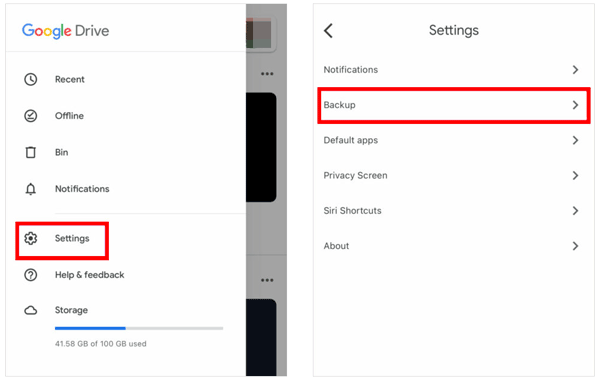
Step 3: From here, you can choose what to back up: Contacts, Calendar events, and Photos & Videos.
Step 4: Tap "START BACKUP". Ensure you have sufficient Google Drive storage.
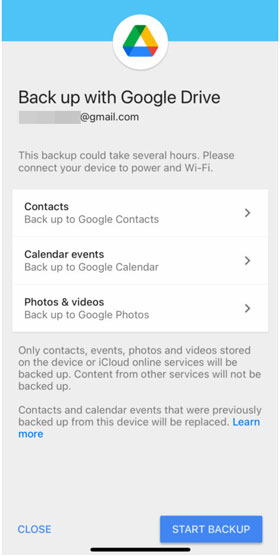
+ Google Drive is accessible on virtually any device, making your data accessible everywhere.
+ Offer 15GB of free storage, which is more generous than iCloud's 5GB.
+ Excellent for backing up specific categories like photos, videos, contacts, and calendar events.
- Cannot back up apps, settings, messages, or other device configurations.
- You need to install the Google Drive app on your iPhone.
AirDroid is a versatile tool that allows you to manage your phone from your computer, including transferring files wirelessly. While not a full system backup solution, it's excellent for backing up photos, videos, and other media files to your computer without a cable.
Step 1: Download and install the AirDroid app on your iPhone and the AirDroid desktop client on your computer.
Step 2: Create an AirDroid account and sign in on both your iPhone and computer.
Step 3: Connect your iPhone to the same Wi-Fi network as your computer. On the desktop client or web interface, you'll see your iPhone listed.
Step 4: Click the "Tools" tab on your iPhone, and choose "Backup". Then click "BACKUP", select your computer, and click "Yes" to save your photos and videos to your computer. By the way, you can send other files to your computer manually.
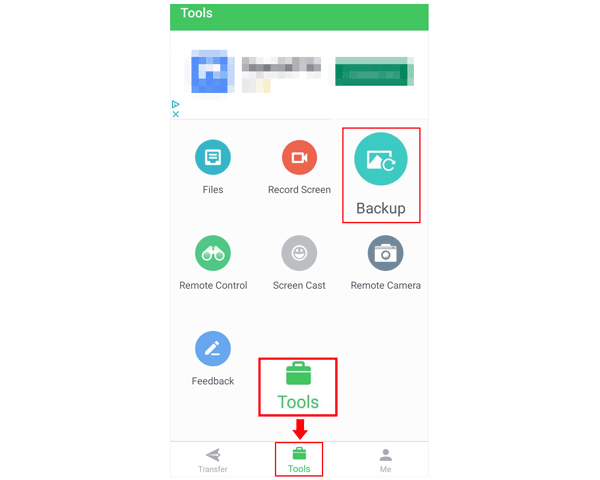
+ Allow you to transfer files between your iPhone and computer wirelessly.
+ Available on various desktop and mobile platforms.
+ Easily back up photos and videos from an iPhone to a computer.
- Not a comprehensive iPhone backup tool.
- Require both devices to be on the same Wi-Fi network for most features.
- Many advanced features or higher transfer limits are often restricted to a premium subscription.
As you can see, there are numerous effective ways to back up your iPhone without relying on iTunes. Whether you prefer the convenience of cloud services like iCloud and Google Drive, the dedicated features of iPhone Data Manager, etc., you have plenty of options to keep your data safe and secure. These methods enable you to back up your iPhone effortlessly.
Related Articles
Can't Send Video from iPhone to Android: Find Reasons and Effective Fixes
How to Send High-Resolution Photos from iPhone to iPhone and Android Phone
Effectively Transfer Call Logs from iPhone to Android in 3 Ways
How to Transfer Data from Samsung to iPhone 16/15: Escort You with 6 Ways
Copyright © samsung-messages-backup.com All Rights Reserved.