Moving from an iPhone to an Android device can be an exciting transition, but if you want to transfer call logs from iPhone to Android, that will need some skills. Fortunately, there are 3 viable methods to move your call logs, so you can follow the steps to complete the call history transfer without effort.
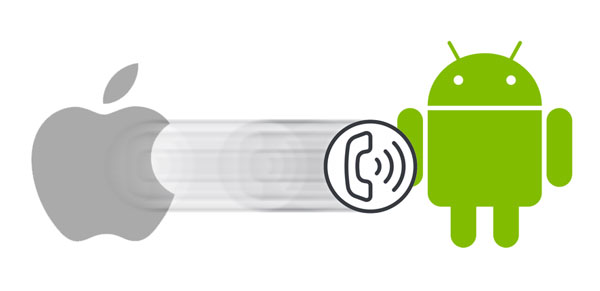
If your destination Android device is a Samsung Galaxy phone, you can leverage Samsung Smart Switch to transfer call logs from iPhone to it. Samsung's Smart Switch app offers a straightforward solution for transferring various types of data, including call logs, from an iPhone to a Samsung device. This proprietary app simplifies the transfer process, ensuring that users can seamlessly access their call history on their new Samsung Android device.
Step 1: Launch Smart Switch on your Android Samsung phone, and install the app on your iPhone.
Step 2: Choose "Receive data" > "iPhone/iPad" on the Android device. Then connect your iPhone and Android phone with a USB cable and an OTG adapter.
Step 3: Click "Trust" on the iOS device, and enter your passcode to go on.
Step 4: Check "Calls and contacts", and tap "Transfer" at the bottom. Once done, you can access your call logs on your Android smartphone.
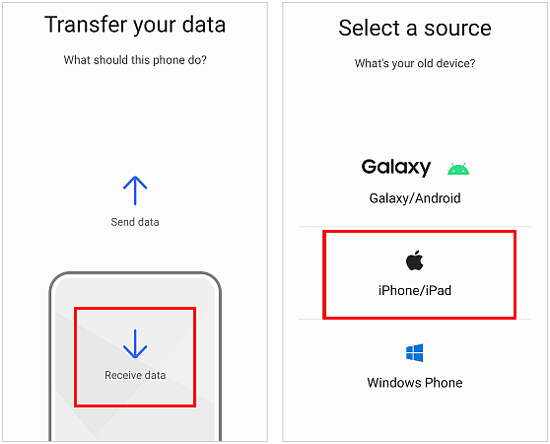
For users migrating from an iPhone to an Android device other than Samsung, a versatile solution is needed to transfer call logs seamlessly. iPhone Data Recovery emerges as an efficient tool capable of extracting and transferring call logs from iTunes backups, regardless of the Android device brand. This method offers flexibility and reliability, ensuring that users can transition to their new Android device with their complete call history intact. But please note that it requires you to back up your iPhone call logs with iTunes first.
- Extract and transfer iTunes backup with ease, including call logs, contacts, photos, calendars, voice memos, SMS, etc.
- Effectively restore data from iCloud backup to your computer.
- Recover deleted contacts and text messages from an iPhone without backup.
- Display all data on the interface and allow you to preview the data directly.
- Support iOS 5.0 and upper, including iOS 26, such as iPhone 17 Pro/17 Pro Max/17, iPhone Air, iPhone 16/15/14/13/12/11, etc.
Download the iOS data recovery on your computer.
Step 1: Launch iTunes on your computer, and connect your iPhone via USB. Then click the iPhone icon and choose "Summary". Next, choose "This Computer" and tap "Back Up Now" to back up your iPhone data on the computer.
Step 2: Launch iPhone Data Recovery on the computer, and click "Recover from iTunes Backup File". Then choose the backup file that you created just now, and tap "Start Scan".
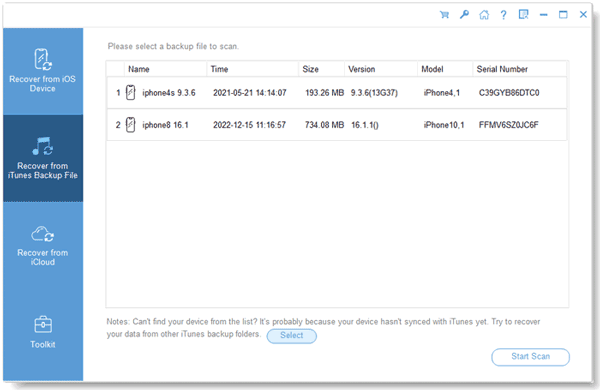
Step 3: Tick off "Call Logs" and hit "Start Scan" to proceed. Next, select the call history and tap "Recover to Computer". The software will export your call logs to your computer, and save the data in a file.
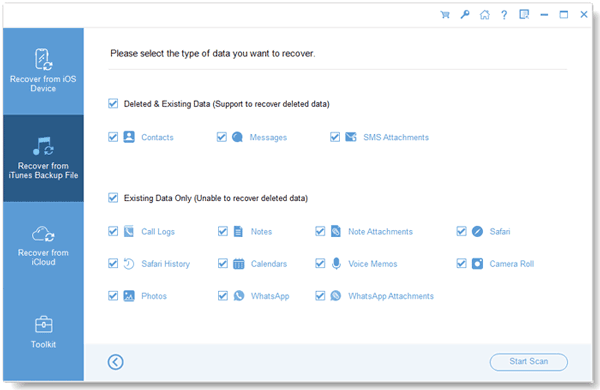
Step 4: Connect your Android smartphone to the PC, and copy and paste the file of your call logs to the smartphone. Once done, you can view your call logs on the Android phone.
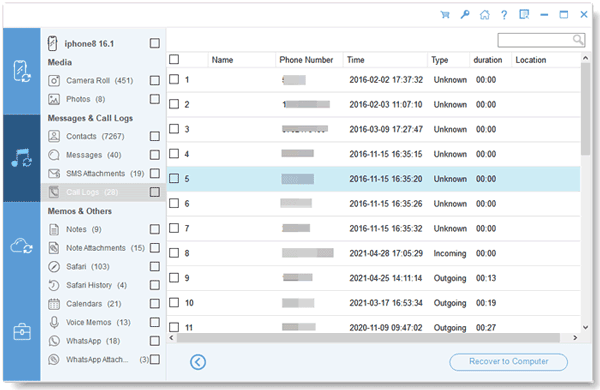
By the way, this way cannot import your call logs to the Phone app on your Android gadget, but it will save your calls in a readable file, so you can access the data easily.
Read also: It is different to move call logs from Android to iOS. Read this guide to get related methods.
For those looking to switch from an iPhone to an Android device and wanting to bring along their call logs and SMS messages, iSMS2droid is a useful tool. However, you still need to back up your iPhone data with iTunes in advance, and find your iTunes backup file.
Step 1: Use iTunes to back up your iPhone data to your computer. Then find the backup file. In general, you can locate the iTunes backup in the path: C:\Users[USERNAME]\AppData\Roaming\Apple Computer\MobileSync\Backup.
Step 2: Connect your Android cell phone to the PC with a data cable, and copy the backup SMS and call logs to the Android phone.
Tips: The backup SMS's name is 3d0d7e5fb2ce288813306e4d4636395e047a3d28, which is stored in the "3d" folder. And the backup call history's name is 5a4935c78a5255723f707230a451d79c540d2741 in the "5a" folder.
Step 3: Download and install iSMS2droid on your Android device, and tap "Import Messages" > "Yes". Then select the SMS file to import your SMS.
Step 4: After that, click "Import Call Log" and select the call log file. Then the app will import the calls to your Android phone.

Further reading: Directly Transfer Call Logs from Android to Android
Q1: Can call logs be transferred directly between iPhone and Android?
No, direct transfer of call logs between iPhone and Android isn't typically possible due to differences in operating systems and device ecosystems.
Q2: Can I transfer call logs using Google services?
Google doesn't provide a direct method for transferring call logs from iPhone to Android. However, once you've set up your Android device, Google may automatically sync future call logs if you've enabled call history sync in your Google account settings.
Q3: Will transferring call logs affect other data on my devices?
It depends on the method you use. Some transfer methods may only transfer call logs, while others may transfer a broader range of data, such as contacts, messages, photos, etc. Always review the transfer settings to ensure only the desired data is moved.
Q4: Will the timestamps of the call logs be preserved during the transfer?
In most cases, yes. Transfer apps are designed to preserve the timestamps of call logs to ensure accuracy and continuity across devices. However, it's always a good idea to double-check the timestamps after the transfer is complete.
Transferring call logs from iPhone to Android doesn't have to be a trek. With the right tools and techniques, users can ensure a smooth transition while retaining access to their important call history.
Samsung Smart Switch can transfer iOS call logs to Android directly, but it only supports Samsung Galaxy devices. For the stronger compatibility, iPhone Data Recovery is a nice option. In addition to transferring call logs, it can recover your iPhone data or extract other iTunes/iCloud backup files.
Related Articles
iPhone Shows Unable to Complete Data Transfer? Get Solutions
Expertly Transfer Large Videos from iPhone to PC in 7 Ways (Newest)
Fast Transfer Contacts from iPhone to Android [6 Ways]
Troubleshooting iPhone Stuck on Preparing to Transfer (New Guide)
What to Do When You Get a New Phone | Ultimate Setup Manual
Restore Android Phone from Google Backup (Accurate Steps)
Copyright © samsung-messages-backup.com All Rights Reserved.