Most of us certainly attach great importance to our contacts, since we need to get in touch with our friends, partners, and other people. Undoubtedly, it is a big loss when we accidentally delete contacts from our OnePlus phones. But luckily, there are 5 effective solutions that can work out how to recover deleted contacts from OnePlus.
These 5 methods are trustworthy to restore your contacts with or without backup. Please select the suitable one based on your realistic situation to start your recovery.
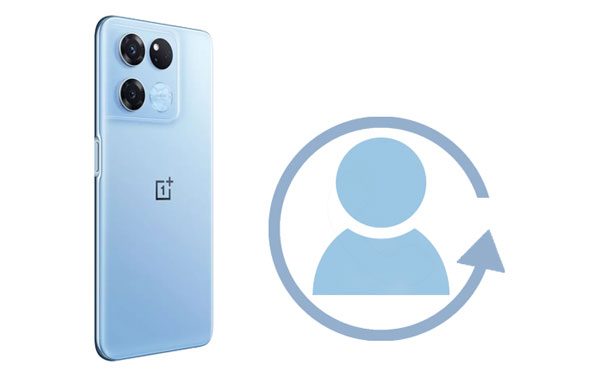
When you delete a contact from your OnePlus device, it is not gone completely, even if you cannot see it. That is, your deleted contacts probably still exist on your phone. As long as no new data overwrite the contacts, you can recover them with a high success rate. So, what tool can effectively recover deleted contacts from OnePlus internal storage?
It is this contact recovery software - Samsung Data Recovery. This program can scan your OnePlus phone to find existing and deleted files. Besides your contacts, it can recover deleted photos, text messages, songs, and so on. More importantly, it supports almost all Android devices, including OnePlus 10 Pro/10/10R/9RT/9 Pro/9/8/7/Nord 2T/Nord N20/Ace Racing/Ace, Samsung, ZTE, OPPO, Vivo, Sony, Honor, Motorola, etc.
- Fast recover deleted contacts from your OnePlus phone without backup.
- Effectively retrieve deleted text messages, pictures, videos, music, documents, and call logs as well.
- List files on the interface after scanning your device, so you can select what you want directly.
- Allow you to back up your contacts from OnePlus to your computer.
Download this recovery software below.
Step 1. Install the Recovery Software
When downloading it on your computer, please install and launch it. Then connect your OnePlus phone to the computer with a USB cable.
Step 2. Select the Contacts Option
Enable the USB debugging feature on OnePlus, and the connection will be fast established. Then check the "Contacts" option, and tap "Next".

Step 3. Scan and Recover Your OnePlus Contacts
- Select a scanning mode and proceed by clicking "Next". If you haven't rooted your phone, the program will remind you to root it. You can skip this step, but the scanning will not be complete.

- After scanning your contacts, you can select the deleted contacts in red, and hit the "Recover" icon to save them to your computer.

Bonus:
These 4 tricks can help you transfer your photos from OnePlus to a laptop without a hitch. Let's check it out.
If you fret about Kik message recovery, read this article. It will tell you how you can retrieve your Kik messages from an Android device.
Clone Phone is an app created by OnePlus to back up and restore data on OnePlus phones, so you can restore your contacts with it if you ensure you have backed up your contacts with this app. By the way, this app's old name is OnePlus Switch.
Step 1. Open the App
Please run this app on your OnePlus phone, and click the "Backup and Restore" icon at the bottom.
Step 2. Restore the Your Contacts from Backup
Choose the "Restore Backup" option, and select the file embracing your contacts. Then check the "Contacts" category, and click "RESTORE NOW" to import the contacts to your phone.

Read also: It is efficient to back up OnePlus data to PC. Please don't miss this ultra guide if needed.
Perhaps you backed up your contacts to Google Drive or Google Contacts? If so, you can surely get your deleted contacts back from your Google backup to your OnePlus phone. But for security, please check whether there is a contact backup file on your Drive or Contacts.
Step 1. Go to Settings
From the beginning, please go to the Settings app on your smartphone.
Step 2. Choose Your Google Account
Tap the "Accounts" > "Google" option and your Google account. If there is your account, please click "Add account" to type your Gmail address and password.
Step 3. Sync the Contacts to Your OnePlus Phone
- After that, tap the account, and click the "Account sync" button. Enable the "Contacts" option, tap the "Menu" icon on the top right, and click "Sync now".
- Then the backup contacts will appear on the Contacts app on the phone.
![]()
Further reading: Want a practical recovery guide for OnePlus? Click this link to get these 4 fabulous methods.
Some people are used to backing up their contacts by exporting and saving them as a VCF file. Is there such a file on your phone or computer? Maybe you can regain your deleted contacts from it.
Step 1. Navigate to the VCF File
To find your VCF file, you can go to the File Manager to make sure it is stored on your phone. If not, please transfer it to the cellphone.
Step 2. Open the Contacts App to Import the Contacts
- Open the Contacts app, tap the "More" icon on the upper right corner, and choose the "Manage contacts" > "Import/Export contacts" > "Import from storage" option.
- Select the VCF file to import the contacts to your OnePlus gadget.
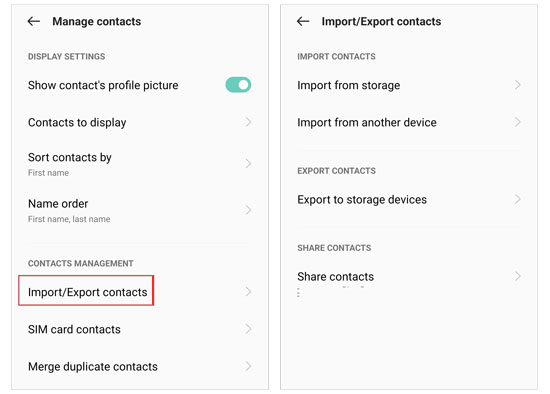
If you hadn't set your OnePlus phone to display all contacts, you couldn't view some contacts even though they exist. In this case, you can modify the settings to make all phone numbers visible.
Step 1. Launch Contacts App
Please open the Contacts app on your OnePlus device, and click the "More" icon like three dots in at the top right corner.
Step 2. Display All Your Contacts
Choose "Manage contacts" > "Contacts to display" > "All contacts". Then return to the page of your contact list. Then you can see those hidden contacts now.
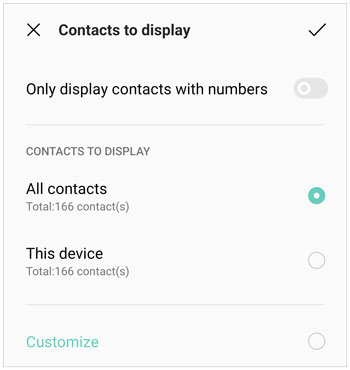
Bonus: How do I recover permanently deleted contacts on OnePlus? The permanently deleted contacts are erased from your device thoroughly; almost all recovery programs cannot work unless you have a backup.
These approaches are all useful to recover deleted contacts from OnePlus, and amazingly, the recovery software - Samsung Data Recovery, can dig out those deleted contacts from your internal memory without backup. Thus, you can solve this problem without fretting. But we still recommend you to back up your contacts on the OnePlus phone, as it is the easiest and safest way to restore your important data when accidents occur.
Related Articles
How to Quickly Transfer Data from OnePlus to Samsung: 4 Best Ways You Can Try
One Click to Transfer Contacts from Computer to Android [3 Ways]
How to Transfer Contacts from Android to Outlook via 3 Essential Ways
How to Transfer Contacts from iPad to Android Smoothly | 6 Wise Methods
LG Data Recovery - How to Recover Deleted LG Data Effortlessly [4 Valid Ways]
How to Find Android Recycle Bin and Recover Deleted Files Easily
Copyright © samsung-messages-backup.com All Rights Reserved.