Even though the operating systems and devices of OnePlus are wonderful, you cannot 100 percent avoid losing your data, such as memorable photos from the smartphone as the result of accidental deletion. You'd better know how to cope with this annoying situation before it occurs.
That's why we are here to talk about how to recover deleted photos from OnePlus. What's more, currently, there is a high success rate in photo recovery. So, please do not panic, and take correct actions as soon as possible.

Haven't you backed up your deleted photos? If so, ask this recovery software - Samsung Data Recovery for help. It can deeply scan the internal memory of your OnePlus phone, and display your deleted files on the interface. Of course, besides OnePlus, it can recover deleted images from other Android phones.
Plus, this software has a feature to recover deleted photos from SD cards. If you remove pictures by mistake from your external memory card, you can also use this program.
- Recover not only deleted photos but also deleted contacts, SMS, videos, music, documents, and call logs from OnePlus.
- List the deleted and existing photos and other data on the interface so that you can select them easily.
- Allow you to transfer your OnePlus data to your computer for backup.
- Recover data from an SD card without root.
- Supports most Android devices, including OnePlus 10 Pro/10R/10/9 Pro/9/8/7/6, OnePlus Nord 2T/Nord N20/Ace Racing, Samsung Galaxy S22/S21/S20/S10/S9/S8, Google Pixel 6 Pro/6/5/4/3/2, ZTE, Xiaomi, Honor, Sony, and more.
Download the OnePlus photo recovery program below.
Step 1. Connect OnePlus to the Computer
Please install this recovery software on your computer, and launch it. Then connect your OnePlus smartphone to the computer via a USB cable, and enable the USB debugging feature on the phone.
Step 2. Select the Photos Option
- Once connected, please opt for the "Photos" category on the interface, and tap "Next".

- Then select a scanning mode. If you want to recover more deleted photos, please choose the "Deep Scan" mode.

Step 3. Recover Deleted Photos from OnePlus without Backup
- To help you recover your deleted files, the software will prompt you to root your OnePlus if you haven't rooted it. You can still tap the "Continue" icon to skip it, but the scanning will not be complete.
- After that, select the photos you want to recover, and hit the "Recover" icon to save them to your computer.

Learn more: After backing up your OnePlus data to your PC, you can restore your data without restrictions.
Probably, you can regain your recently deleted photos from the Gallery app on your OnePlus cellphone, as it has an in-built folder to store the images removed within 30 days. You can find the Recently deleted album in the album collections.
Step 1: Open the Gallery app on your OnePlus smartphone, and click the "Albums" tab.
Step 2: Scroll down the screen to the bottom, and click the "Recently deleted" icon.
Step 3: Navigate to the desired photos, select them, and tap the "Restore" icon. Then your deleted photos will reappear on the original album.
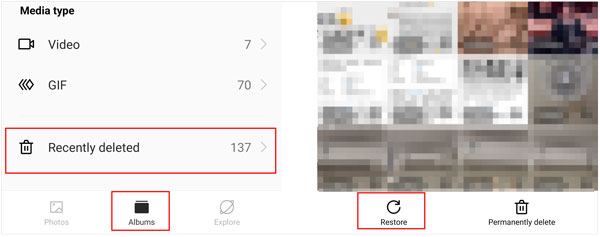
Read also: Wondering how to retrieve deleted messages on OnePlus? If so, you can learn these 4 approaches.
If you have synchronized your OnePlus pictures to Google Photos, you can recover your lost images in 2 ways. First of all, you can download your photos again from Photos even though you eliminate them from the device. Secondly, you can still restore the pictures from the Trash folder on the app.
Step 1: Download and install Google Photos on your OnePlus. Then sign in with your account.
Step 2: Select the pictures you want, and download them to your OnePlus internal memory.
Step 3: Click the "Menu" icon and choose the "Trash" folder. Then you can find and restore your deleted images.

Further reading: If you want to delete your photos from your Android phone forever without recovery possibility, then please don't miss this guide.
Clone Phone is a secure and useful app to back up and restore data on OnePlus devices. With it, you can retrieve the deleted photos from your backup. But certainly, it cannot recover your photos if you haven't backed them up. By the way, some users said that this app overwrote the current data on their phones.
Tutorial on how to retrieve deleted photos on OnePlus via Clone Phone:
Step 1: Open the Clone Phone app on your OnePlus device.
Step 2: Go to the "Backup and Restore" feature, and tap "Restore Backup".
Step 3: Select the backup file containing your photos, and check the "Photos" category. At last, hit the "RESTORE NOW" button and wait for the process.

Some people like to store their pictures on SD cards for backup, which is helpful to get the picture back. OnePlus phones don't support SD card installation, so you will need the help of a card reader and a computer. Besides, if you save your images to a flash drive, the operation is similar to that on a micro SD card.
Step 1: Connect your SD card to your computer with an available card reader. Then you can access the card as a drive on your computer.
Step 2: Use a USB cable to link your OnePlus phone to the computer, and choose "MTP".
Step 3: Drag and drop your images from the SD card to your mobile phone. Once done, disconnect the reader and phone from the computer.

Bonus: How can I recover permanently deleted photos on OnePlus? While deleting a photo on a smartphone, the file is not removed completely, but as new data overwrite it, it has gone permanently, which is irrecoverable. Thus, you'd better stop using your phone when removing your files by accident.
It is no longer difficult to recover deleted photos from a OnePlus phone, especially when you have a backup. Furthermore, the OnePlus recovery program - Samsung Data Recovery, is a nice helper in recovering photos without backup. It can scan deleted pictures from your OnePlus device, and display them on the interface. This is a reliable tool for OnePlus Android users.
Related Articles
How to Transfer Your Photos from iPhone to Android Effectively
How to Transfer Photos from Mac to Android in 5 Expeditious Ways
Solved: Help You Fix Photos Disappeared from Android Phone without Hassle
How to Recover Photos from Secure Folder on Samsung | Effective Skills
Is Google Photos Backup Stuck? Use These 8 Methods to Fix It Fast
How to Transfer Photos from SD Card to Computer Successfully - 5 Proven Tips
Copyright © samsung-messages-backup.com All Rights Reserved.