If you want to purchase a new Android tablet to replace your iPad, you might need to transfer data, at least contacts, to the new device. However, as we know, there are some limits between Android and iOS. Thus, you cannot manually send files from the iPad to Android.
Then, how to transfer contacts from iPad to Android with ease? This is the key we will talk about today. There are 6 iPad to Android contact transfer methods for your inference. Let's go to have a look.

Want to transfer contacts from an iPad to Android in 1 click? It is not impossible. Try this contact transfer software - Samsung Data Transfer, and you can move all contacts at a time with simple taps. What's more, you can send text messages, music, photos, and more files from iOS to Android simultaneously if you want.
- Smoothly transfer contacts as well as other file types from an iPad to an Android device.
- Allow you to copy contacts from Android to iOS without hassle.
- Easily transfer data from Android to Android, and from iOS to iOS.
- Support you to clear data on your target Android device before transferring files.
- Work with almost all iOS and Android smartphones and tablets, including iPad Pro, iPad Air 2, iPad Air, iPad Mini, iPad 4, iPad 3, iPad 2, iPhone 12 Pro/12/11/XS/X/8, Huawei Mate X2/Mate 40/Mate 30, OnePlus Nord 8/7/6/5, Motorola Moto G 5G/Moto G9 Power/Razr 5G, Google, OnePlus, LG, ZTE, Samsung, and more.
Download this iOS to Android contacts transfer program for free below.
Step 1. Install the Contact Transfer Software
Download the Windows or Mac version of this transfer tool on your computer, and install it correctly.
Step 2. Connect Mobile Devices to Your Computer
Please connect the iPad and Android device to the computer using USB cables. For a successful connection, you need to let your iPad trust your computer, and enable the USB debugging mode on Android.
Step 3. Transfer Contacts from iOS to Android
- Make sure your Android handset is on the Destination side, and tick off the "Contacts" category. Then start transferring by hitting the "Start Copy" icon.

- As the transfer is over, you can check the iPad contacts on Android.

Bonus: Wonder how to send Outlook contacts to Android? Click this link, and you will know the solutions.
You can add your Google account to your iPad, sync contacts, emails, calendars, and notes to Google cloud space. That means you can move contacts from your iPad to Android without a wire. How convenient! By the way, if there is no sufficient cloud space on your Google account, you need to upgrade the services or delete part of files in advance.
Step 1. Add Your Google Account on iPad
- Launch the Settings app on the iPad, click the "Passwords & Accounts" > "Add account" > "Google" option. Then you can enter your Google account on the screen.
- After that, turn on the "Contacts" option. It will help you synchronize contacts to Google cloud space.
Step 2. Sync Contacts to Your Android Device
- Navigate to the Settings app on your Android phone/tablet, and tap the "Account and backup" > "Backup and restore" icon. Then switch on the "Back up my data" icon, and click your account to press the "Sync now" icon.
- Your contacts will show up on your Android device.

Read also: There is no doubt that you can seamlessly sync contacts from an iPhone to an iPad with 5 approaches.
The iCloud services can back up most files on your iOS device, like contacts, emails, calendars, photos, etc. Furthermore, it allows you to check your backups on other devices by signing in to iCloud. Simply put, it is a helpful assistant to export iPad contacts to Android.
Step 1. Enable iCloud Backup
Please go to Settings, tap your name, and scroll down to choose the "iCloud" option. Then you can enable the "iCloud Backup" > "Contacts" option here.

Step 2. Browse iCloud Website on the Computer
Visit the iCloud webpage, and sign in with your Apple ID used on the iPad. Next, click the "Contacts" > "Settings" > "Export vCard" option. Then it will download the contacts on your computer.

Step 3. Import Contacts to Android
- To import the iPad contacts to Android, you need to connect your Android handset to the computer via USB, and copy the contact file that you downloaded just now to Android.
- Open the Contacts app, and click the "More" > "Manage contacts" > "Import or export contacts" > "Import" option. Then you can import the vCard file. After finished, you can view the contacts on the Contacts app.

Further reading: Here are 3 effective ways to back up Android contacts to Mac. Want to take a look?
Believe it or not, using email can help you send contacts from the iPad to Android. As long as the size of your total contacts is less than 50MB, you can share them via email. Because many Android phones can compatible with sending contact files, you can import contacts without effort.
Step 1. Select Contacts
- Run your Contacts on the iPad, and pick the desired contacts. Next, click the "Share" icon and choose the "Email" option.
- Enter your email address, and send your contacts immediately.
Step 2. Download Contacts on Android
Log in to the email that can receive your contacts on the Android device, and download the contact file directly.
Step 3. Import Contacts to Android
Then open the Contacts application and tap the "Settings" option to import the contacts.
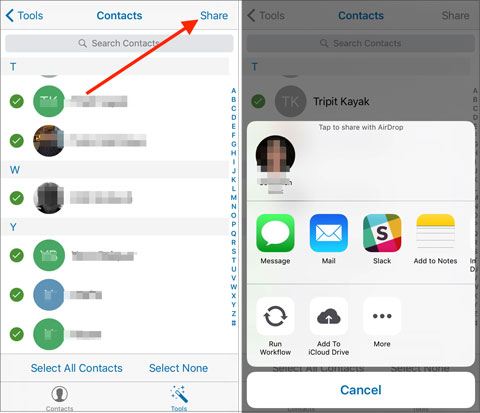
Maybe you need: Deleted your contacts by mistake? Don't panic. You can follow this guide to recover deleted contacts from the Android phone without a hitch.
Obviously, you can back up and restore iOS data with iTunes. What if you want to export contacts from an iPad to Android? Can it work for you? Fortunately, it can. There is a synchronization feature on iTunes that can merge contacts to your Google account. Let's see it in detail.
Step 1. Connect iPad to Computer
Open iTunes and connect your iPad to the computer. It will require you to log in with your Apple ID for the first time.
Step 2. Sync Contacts with Google Contacts
Tap the iPad icon and the "Info" option. Next, you can select the "Sync Contacts with" > "Google Contacts" option, and type your Google account. Then hit the "Apply" icon at the bottom.
Step 3. Sync Contacts on Android
Add the same Google account to the Android device, and click your account to tap the "Sync now" icon to sync the iPad contacts. Once done, you can use the contacts on the Android mobile device.

You might like: Planning to transfer contacts from Huawei to an iPhone? You can try these 5 methods. It's believed that they will meet your needs.
Another cloud service tool is Dropox, which can assist you in uploading multiple file types from iOS and Android devices. In other words, you can upload your iPad contacts to it and download the contacts from it to Android. However, you need to save your contacts as a vCard file at first.
Step 1. Save Contacts as a VCF File
To export contacts to VCF, you need to back up contacts to iCloud: open Settings, tap your name, click the "iCloud" icon, and enable iCloud Backup.
Step 2. Upload the VCF File to Dropbox
Log in to iCloud with your Apple ID, click the "Contacts" > "Gear" > "Export vCard" icon. After that, open the Dropbox website, and sign in with your account. Then you can upload the VCF file to Dropbox.
Step 3. Transfer Contacts to Android
Install Dropbox on your Android tablet, and log in with your Dropbox account. Next, you can download the contact files. Finally, open Contacts and import the contacts.

Undoubtedly, contacts are essential data on our mobile handsets. No one wants to enter contacts manually when switching to a new device. Therefore, it is necessary to learn the transfer methods introduced above to transfer contacts from an iPad to Android. As an efficient transfer tool, Samsung Data Transfer can copy contacts once and for all, despite from iOS to Android or vice versa. Undeniably, it is an excellent choice. So, give it a chance?
Related Articles
How to Delete Contacts on Android Phone in 2021? 5 Smart Methods for You
Android Contacts Disappeared: Here's the Full Guide to Recover the Contacts
5 Trustworthy Tips about Samsung Contacts Backup You Are Worth Knowing
How to Transfer Contacts from iPhone to iPad Fast [4 Ways]
Transfer Photos from Android to Mac Wirelessly [6 Fabulous Methods]
How to Wipe a SIM Card with Android Completely? 3 Tips You Need to Know
Copyright © samsung-messages-backup.com All Rights Reserved.